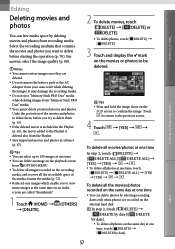Sony HDR XR500 Support Question
Find answers below for this question about Sony HDR XR500 - 120GB HDD High Def Camcorder.Need a Sony HDR XR500 manual? We have 1 online manual for this item!
Question posted by mikekremer on April 30th, 2014
I Have A Sony Hdr-xr500 Handy Cam And I Cannot Figure Out How To Dub Movies
from the internal hard drive to a Memory Stick Pro Duo. I follow the instructions in the manual on page 44. But what appears on my camera touch screen is different than what the manual says. The manual states: Touch (Home), than (others) and then (Movie Dub)/(Photo copy) should appear on the screen. But it does not appear. What appears is: four separate rectangular boxes that have: DELETE; YOUR LOCATION; TV CONNECT Guide; and MUSIC TOOL. So, why is my screen showing something different than what the manual indicates. The manual that came with the camera is from Sony and it has on the cover: HDR-XR500/XR500V/XR520/XR520V. The copywrite date of this manual is 2009 Sony Corporation. Help.
Current Answers
Related Sony HDR XR500 Manual Pages
Similar Questions
Using Sony Hdr-xr500 To Stream To Facebook Live
How can you stream from Sony hdr-xr500 to Facebook on pc? What cable do you use?
How can you stream from Sony hdr-xr500 to Facebook on pc? What cable do you use?
(Posted by cjbookman 4 years ago)
Sd Movie Area In Hdd Is Full Cannot Record Sd Movies
(Posted by irampersad 9 years ago)
How To Dub Movies From The Internal Hard Drive To Memory Stick Pro Duo.
(Posted by mikekremer 9 years ago)
My Sony Handy Cam Hsa A Problem Hdd Error 31
my sony handy cam hsa a problem hdd error 31
my sony handy cam hsa a problem hdd error 31
(Posted by amardinore 10 years ago)
How To Recover Picturs Movie Snaps From Hard Disc Of Handy Cam Dcr Sr-68 ....
how to recover picturs movie snaps from Hard Disc of Handy Cam DCR sr-68 which i couls not download ...
how to recover picturs movie snaps from Hard Disc of Handy Cam DCR sr-68 which i couls not download ...
(Posted by chandrasanketi 11 years ago)