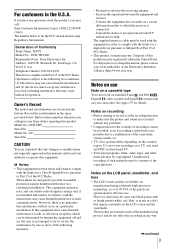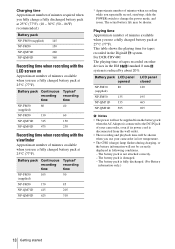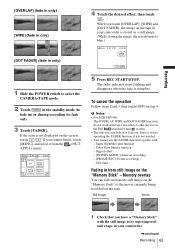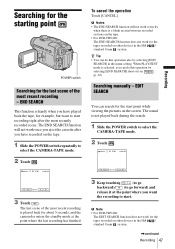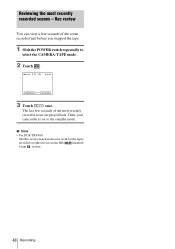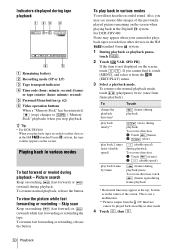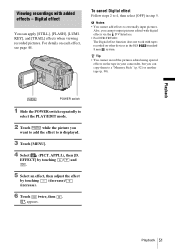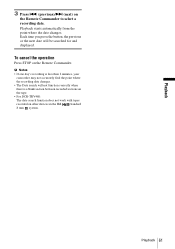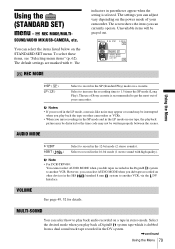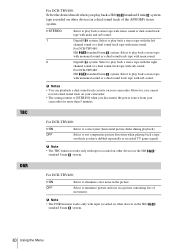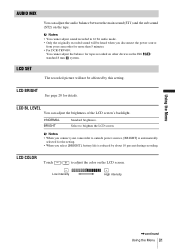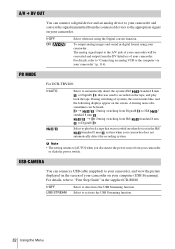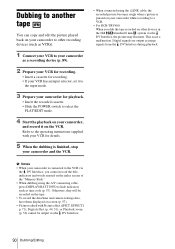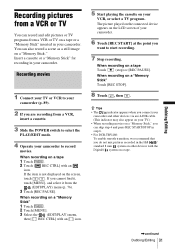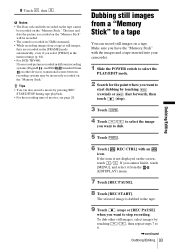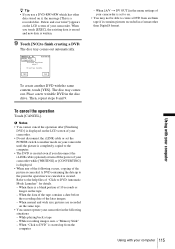Sony DCR TRV480 Support Question
Find answers below for this question about Sony DCR TRV480 - Digital8 Handycam Camcorder.Need a Sony DCR TRV480 manual? We have 3 online manuals for this item!
Question posted by owyheeriver on July 1st, 2014
Tape Format For Dcr Trv480
I want to capture my video tape from my Sony DCR TRV480 camcorder into the editing software for Final Cut Express. (I have no trouble doing this in iMovie, but I'm having a problem in FCE.) I need to be sure that I've chosen the same video format in Final Cut that matches the video tape format of my camcorder. My choices in Final Cut are: HD NTSC PAL Apple Intermediate Codec DV/Panasonic DVCPRO I chose NTSC and I believe that is correct. But where can I find the correct format in the literature for my camcorder? What is the tape format for the DCR TRV480?
Current Answers
Related Sony DCR TRV480 Manual Pages
Similar Questions
Will Sony Dcr-trv280 Digital8 Handycam Camcorder Play Digital 8, Hi8, And 8mm
recordings
recordings
(Posted by MOPPZhaoP 9 years ago)
How To View 8mm Video On Sony Dcrtrv460 Digital8 Handycam Camcorder
(Posted by imgar 10 years ago)
Need To Know How To Download 8mm Tape Video To My Computer
(Posted by ematbon 10 years ago)
Standard 8 To Digital 8 Playback
My Sony TRV480 will not decide the tape format when playback is begun. The recording stutters (paus...
My Sony TRV480 will not decide the tape format when playback is begun. The recording stutters (paus...
(Posted by pnanna 11 years ago)
Can't Connect To Pc
When I connect my sony handycam dcr-trv480 to my windows xp, the found new hardware comes up and goe...
When I connect my sony handycam dcr-trv480 to my windows xp, the found new hardware comes up and goe...
(Posted by flameunlimited 12 years ago)