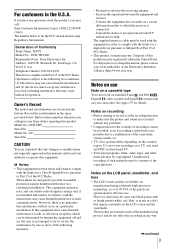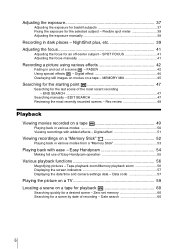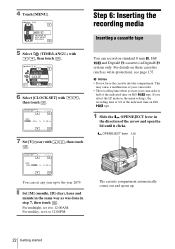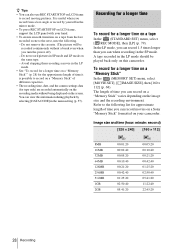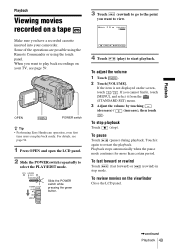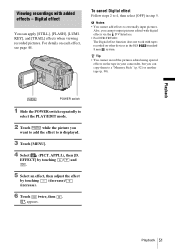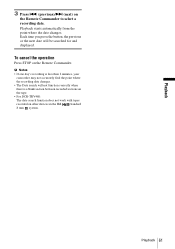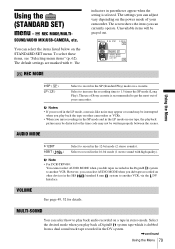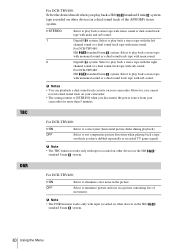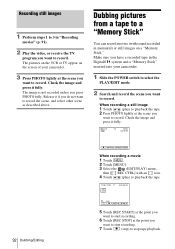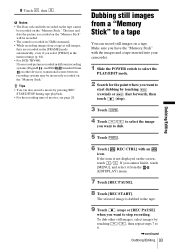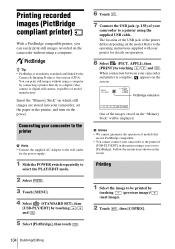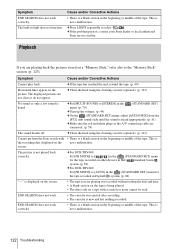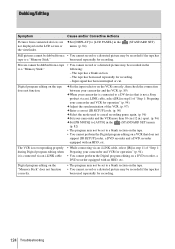Sony DCR TRV480 Support Question
Find answers below for this question about Sony DCR TRV480 - Digital8 Handycam Camcorder.Need a Sony DCR TRV480 manual? We have 3 online manuals for this item!
Question posted by pnanna on July 5th, 2012
Standard 8 To Digital 8 Playback
My Sony TRV480 will not decide the tape format when playback is begun.
The recording stutters (pauses) and the sound goes quiet, then it plays another second with sound and repeats the process. It's like the unit is trying to setup the standard 8 to digital 8 process and can't quite sync up.
Current Answers
Related Sony DCR TRV480 Manual Pages
Similar Questions
Will Sony Dcr-trv280 Digital8 Handycam Camcorder Play Digital 8, Hi8, And 8mm
recordings
recordings
(Posted by MOPPZhaoP 9 years ago)
Tape Format For Dcr Trv480
I want to capture my video tape from my Sony DCR TRV480 camcorder into the editing software for Fina...
I want to capture my video tape from my Sony DCR TRV480 camcorder into the editing software for Fina...
(Posted by owyheeriver 9 years ago)
How To View 8mm Video On Sony Dcrtrv460 Digital8 Handycam Camcorder
(Posted by imgar 10 years ago)
A Driver Needed To Replace The Expired Sony Picture Package Ver.1.5,
I need a driver for using my DCR -TRV 480 handycam digital camera , with my computer with Wndows Vis...
I need a driver for using my DCR -TRV 480 handycam digital camera , with my computer with Wndows Vis...
(Posted by albannay2000 12 years ago)
Sp Or Lp Which Is Better?
(Posted by atrickle 12 years ago)