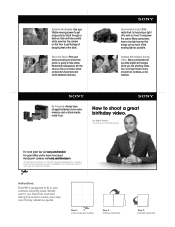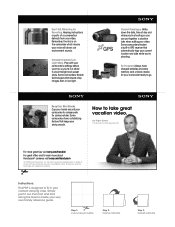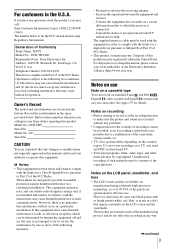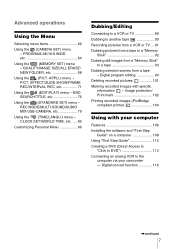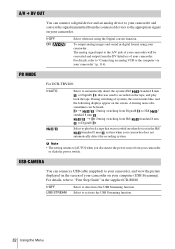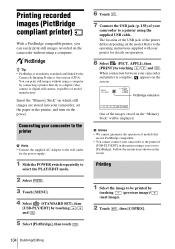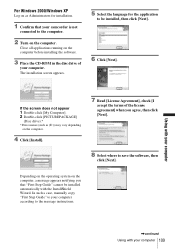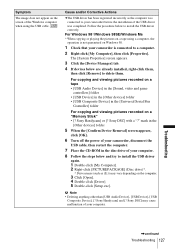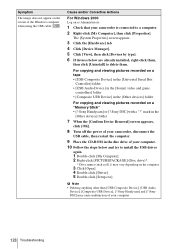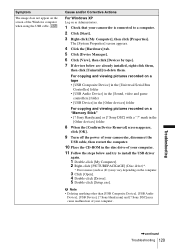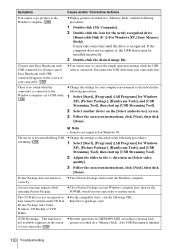Sony DCR TRV480 Support Question
Find answers below for this question about Sony DCR TRV480 - Digital8 Handycam Camcorder.Need a Sony DCR TRV480 manual? We have 3 online manuals for this item!
Question posted by flameunlimited on September 14th, 2011
Can't Connect To Pc
Current Answers
Answer #1: Posted by kcmjr on September 15th, 2011 12:55 PM
Unistall the old ones from Control Panel, Add/Remove Programs. Reinstall the new ones.
If all goes well you should be good to go.
Licenses & Certifications: Microsoft, Cisco, VMware, Novell, FCC RF & Amateur Radio licensed.
Related Sony DCR TRV480 Manual Pages
Similar Questions
I have a Sony Video Camera Recorder 8 (CCD-FX310) which has not been used for years....... I am supp...
when uploaded
I need a driver for using my DCR -TRV 480 handycam digital camera , with my computer with Wndows Vis...
Everytime I connect it to my windows xp desktop pc, i get the found new hardware balloon but then th...