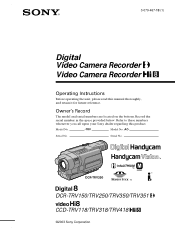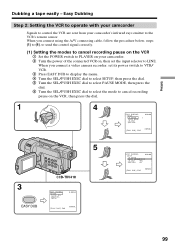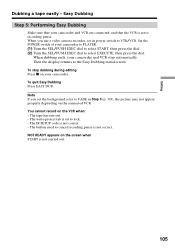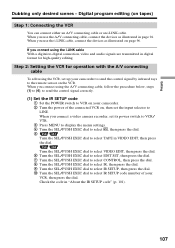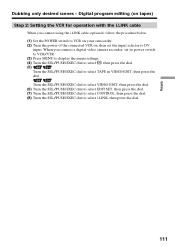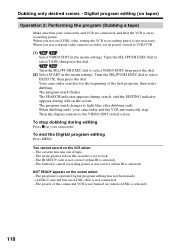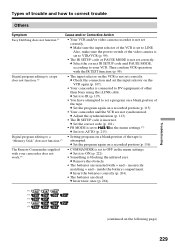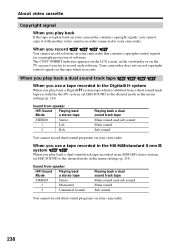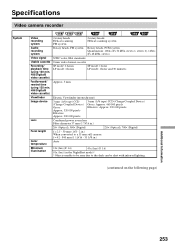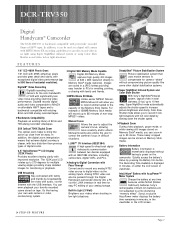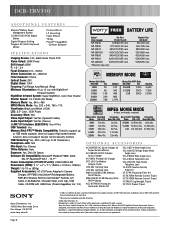Sony DCR-TRV350 Support Question
Find answers below for this question about Sony DCR-TRV350 - Digital Handycam Camcorder.Need a Sony DCR-TRV350 manual? We have 4 online manuals for this item!
Question posted by fafejaya on August 4th, 2011
Dcr-hc36e
The person who posted this question about this Sony product did not include a detailed explanation. Please use the "Request More Information" button to the right if more details would help you to answer this question.
Current Answers
Related Sony DCR-TRV350 Manual Pages
Similar Questions
Sony Video Camera Recorder 8 (ccd-fx310) Troubleshooting
I have a Sony Video Camera Recorder 8 (CCD-FX310) which has not been used for years....... I am supp...
I have a Sony Video Camera Recorder 8 (CCD-FX310) which has not been used for years....... I am supp...
(Posted by bobkerestes 1 year ago)
Video Camera Eating Tapes
My video camera Sony DCR-TRV27 started messing up tapes (eating tapes) Any sugestion
My video camera Sony DCR-TRV27 started messing up tapes (eating tapes) Any sugestion
(Posted by janosurimb 1 year ago)
Sony Dcr-trv350 - Digital Handycam How To Charge Battery
(Posted by drd060760 3 years ago)
How To Connect A Sony Handycam Dcr-trv350 To A Pc For Stream Live
(Posted by xtr8lti 9 years ago)