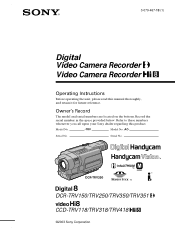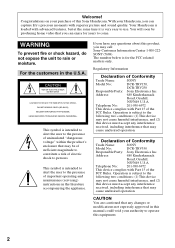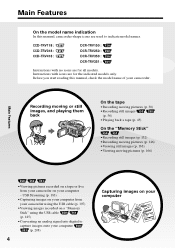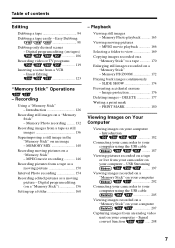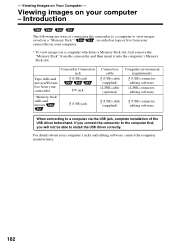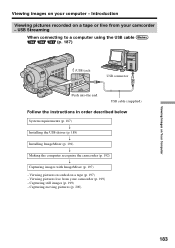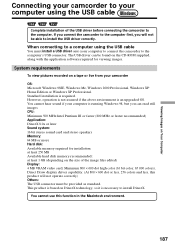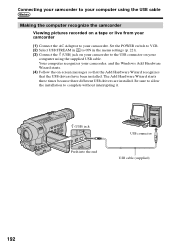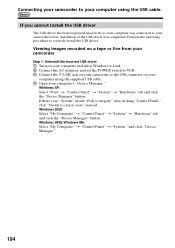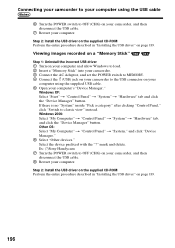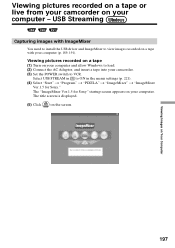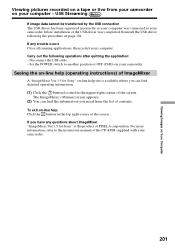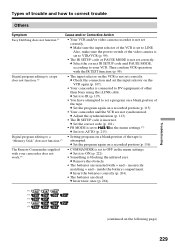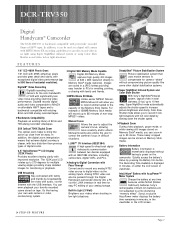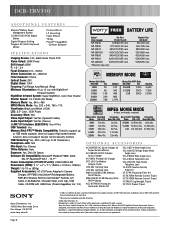Sony DCR-TRV350 Support Question
Find answers below for this question about Sony DCR-TRV350 - Digital Handycam Camcorder.Need a Sony DCR-TRV350 manual? We have 4 online manuals for this item!
Question posted by xtr8lti on July 14th, 2014
How To Connect A Sony Handycam Dcr-trv350 To A Pc For Stream Live
The person who posted this question about this Sony product did not include a detailed explanation. Please use the "Request More Information" button to the right if more details would help you to answer this question.
Current Answers
Related Sony DCR-TRV350 Manual Pages
Similar Questions
Sony Dcr-trv350 - Digital Handycam How To Charge Battery
(Posted by drd060760 3 years ago)
How To Connect Handycam Dcr-dvd403 To Vista Computer
(Posted by maai 9 years ago)
What Is Wrong When The Screen Says 'load Tape' But There Is A Tape In It?
SONY DCR-TRV350: cassette door opens, but when tape is inserted and closed, the screen declares "Loa...
SONY DCR-TRV350: cassette door opens, but when tape is inserted and closed, the screen declares "Loa...
(Posted by chiasmah 11 years ago)
How To Connect Handycam Dcr-hc30e To Tv Through Av Cable ?
i have a resevier g-gurde and AV cable,
i have a resevier g-gurde and AV cable,
(Posted by ialdhoon 12 years ago)