Sony DCR-HC30 Support Question
Find answers below for this question about Sony DCR-HC30 - Handycam Camcorder - 680 KP.Need a Sony DCR-HC30 manual? We have 8 online manuals for this item!
Question posted by ialdhoon on June 23rd, 2011
How To Connect Handycam Dcr-hc30e To Tv Through Av Cable ?
i have a resevier g-gurde and AV cable,
Current Answers
There are currently no answers that have been posted for this question.
Be the first to post an answer! Remember that you can earn up to 1,100 points for every answer you submit. The better the quality of your answer, the better chance it has to be accepted.
Be the first to post an answer! Remember that you can earn up to 1,100 points for every answer you submit. The better the quality of your answer, the better chance it has to be accepted.
Related Sony DCR-HC30 Manual Pages
Computer Applications Guide - Page 7
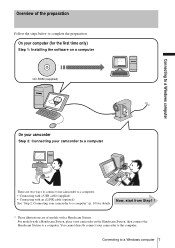
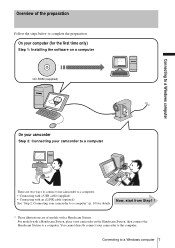
... Step1 !
* These illustrations are two ways to connect your camcorder to a computer. • Connecting with a USB cable (supplied) • Connecting with a Handycam Station.
You cannot directly connect your camcorder on a computer
CD-ROM (supplied)
Connecting to a Windows computer
On your camcorder
Step 2: Connecting your camcorder to a computer
There are of the preparation
Follow...
Computer Applications Guide - Page 13
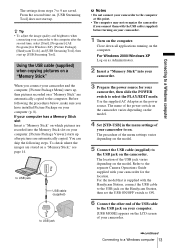
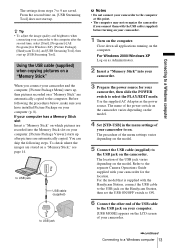
... Handycam Station, then set the USB ON/OFF switch to ON.
6 Connect the other end of the USB cable
to the USB jack on your computer. [USB MODE] appears on the LCD screen of the menu settings varies depending on the model.
5 Connect the USB cable (supplied) to the separate Camera Operations Guide supplied with your
camcorder...
Computer Applications Guide - Page 16
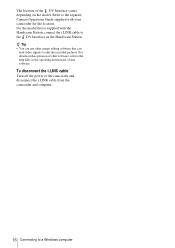
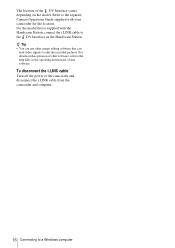
Refer to the separate Camera Operations Guide supplied with the Handycam Station, connect the i.LINK cable to the DV Interface on the operation of other image editing software that is supplied with your camcorder for the location. For details on the Handycam Station.
For the model that can use other software, refer to the help files or...
Computer Applications Guide - Page 26
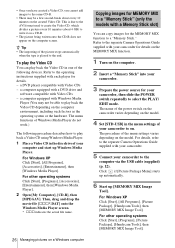
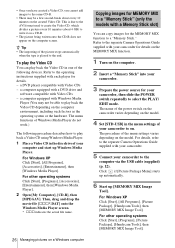
... play back the Video CD depending on the computer environment, including such factors as the operating system or the hardware. a computer equipped with your camcorder.
5 Connect your
camcorder, then slide the POWER switch repeatedly to the
computer via the USB cable (supplied) (p. 12). For other operating systems Click [Start], [Programs], [Picture Package], [Handycam Tools], then [MEMORY...
Computer Applications Guide - Page 28
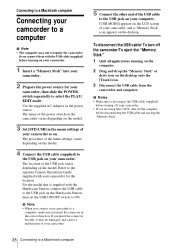
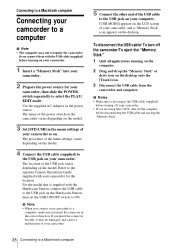
... a "Memory Stick" into your
camcorder.
2 Prepare the power source for the location. b Notes • Make sure to disconnect the USB cable (supplied)
before disconnecting the USB cable and ejecting the "Memory Stick".
28 Connecting to a Macintosh computer Refer to the separate Camera Operations Guide supplied with the Handycam Station, connect the USB cable to the USB jack on...
Computer Applications Guide - Page 35
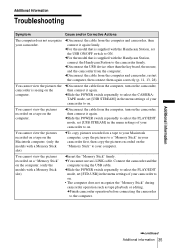
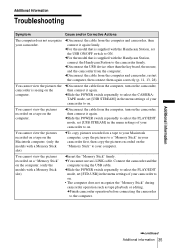
... Macintosh computer. (only the models with the Handycam Station, connect the Handycam Station to the camcorder firmly.
You cannot view the pictures recorded on a tape on the computer. You cannot view the pictures the camcorder is seeing on the computer.
Connect the camcorder and the
computer using the USB cable. cFor the model that is supplied with a Memory...
Computer Applications Guide - Page 40
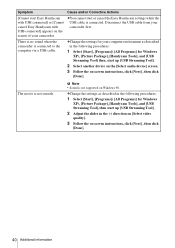
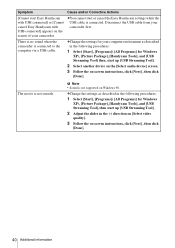
... [Select video
quality].
3 Follow the on-screen instructions, click [Next] , then click
[Done].
40 Additional information There is no sound when the camcorder is not smooth. The movie is connected to the computer via a USB cable.
b Note • Sound is connected.
Symptom
Cause and/or Corrective Actions
[Cannot start or cancel the Easy Handycam settings while...
Camera Operations Guide - Page 1
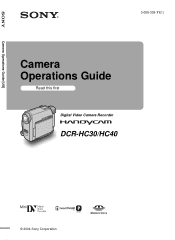
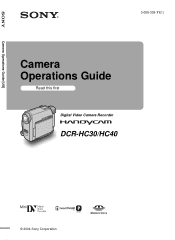
Camera Operations Guide [US]
3-088-339-11(1)
Camera Operations Guide
Read this first Digital Video Camera Recorder
DCR-HC30/HC40
© 2004 Sony Corporation
Camera Operations Guide - Page 19


...your camcorder is turned off, AC power (house current) is attached to record or play or edit pictures on
a tape or "Memory Stick Duo."
,continued
Getting started
For DCR-HC30:...19 Connect your camcorder. When using the AC Adaptor, the battery pack will not be correctly displayed in "Charging the battery pack" (p. 16).
• CAMERA-TAPE mode: To record on a tape. • CAMERA-MEMORY...
Camera Operations Guide - Page 34
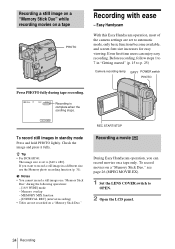
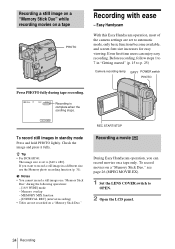
..."Getting started" (p. 15 to [640 × 480]. z Tip • For DCR-HC40:
The image size is
complete when the
scrolling stops.
If you can enjoy easy...on a "Memory Stick Duo" while recording movies on a tape
PHOTO
Recording with ease
- Easy Handycam
With this Easy Handycam operation, most of the camera settings are not recorded on a "Memory Stick Duo," see page 26 (MPEG MOVIE EX).
1...
Camera Operations Guide - Page 85
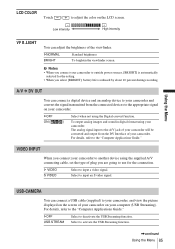
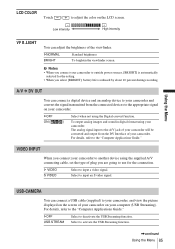
... output analog images and sound in digital format using the supplied A/V connecting cable, set the type of your camcorder on your camcorder. For details, refer to activate the USB Streaming function.
,continued
Using the Menu 85 G VIDEO S VIDEO
Select to input an S video signal. Select to input a video signal. To brighten the viewfinder screen. For details, refer to...
Camera Operations Guide - Page 109
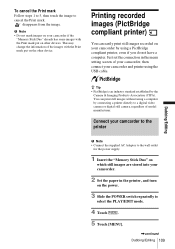
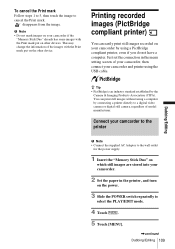
... not mark images on your camcorder.
2 Set the paper in the menu setting screen of the images with the Print mark put on the power.
3 Slide the POWER switch repeatedly to a digital video camera or digital still camera, regardless of model manufacturer. Connect your camcorder to the printer
b Note • Connect the supplied AC Adaptor to cancel...
Camera Operations Guide - Page 110
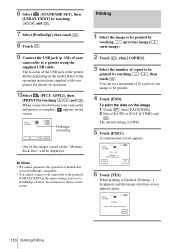
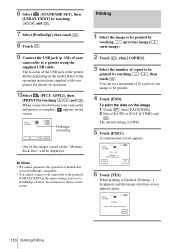
... be printed.
4 Touch [END]. COPIES 1 DATE/TIME OFF
6 Touch [YES].
When connection between your camcorder to be
printed by touching / and .
7 Select [PictBridge], then touch .
8 Touch .
9 Connect the USB jack (p. 138) of your printer for details on the screen.
Keep USB cable connected. A confirmation screen appears.
The location of the USB jack of one image...
Camera Operations Guide - Page 112
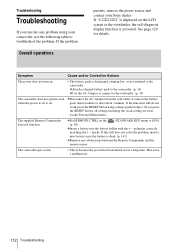
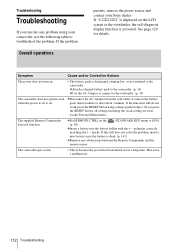
... dead. (p. 141)
cRemove any problem using a sharp-pointed object. (If you run into the battery holder with the + - cAttach a charged battery pack to the camcorder. (p. 16) cUse the AC Adaptor to connect to on for details.
If the functions still do not work, press the RESET button using your Sony dealer. The...
Camera Operations Guide - Page 124
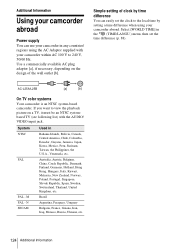
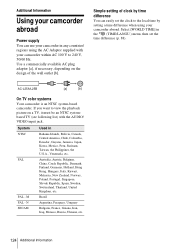
...[a]
[b]
On TV color systems
Your camcorder is an NTSC system-based camcorder. If you ...You can use your camcorder in
Bahama Islands, Bolivia...N SECAM
Used in any countries/ regions using your camcorder abroad. Select [WORLD TIME] in the (TIME/LANGU...
Using your camcorder abroad
Power supply You can easily set ...TV, it must be an NTSC systembased TV (see following list) with your camcorder...
Camera Operations Guide - Page 125
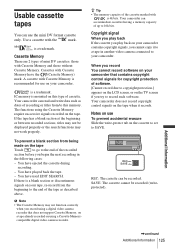
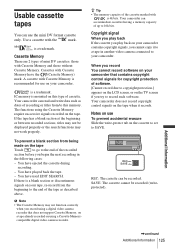
... is a blank section or discontinuous
signals on your camcorder. is a trademark. Your camcorder can read and write data such as dates of the tape as described
above. Your camcorder does not record copyright control signals on the TV screen if you begin the next recording in another video camera connected to record such software. Additional Information
,continued...
Camera Operations Guide - Page 131
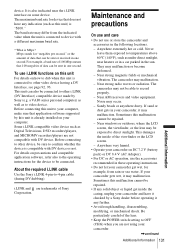
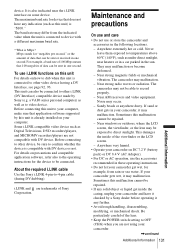
...unit is already installed on how to dub when this malfunction cannot be connected. They may malfunction. The camcorder may be able to direct sunlight. Near windows or outdoors, where the ... from rain or sea water. About the required i.LINK cable
Use the Sony i.LINK 4-pin-to video device. The baud rate may malfunction. The camcorder may occur. - Noise may malfunction. - This unit ...
Camera Operations Guide - Page 134
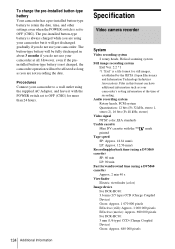
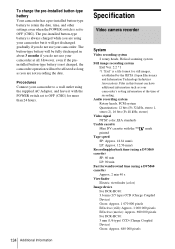
...)
Gross: Approx. 680 000 pixels To charge the pre-installed button-type battery
Your camcorder has a pre-installed button-type battery to retain the date, time, and other settings even when the POWER switch is set to OFF (CHG) for more than 24 hours.
134 Additional Information
Specification
Video camera recorder
System
Video recording system...
Camera Operations Guide - Page 138
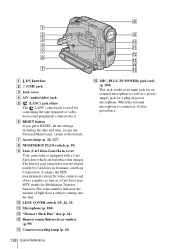
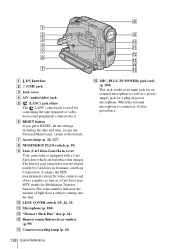
...Lens (Carl Zeiss Lens)/Lens cover Your camcorder is connected, it . The lens for Modulation Transfer Function.The value number indicates the amount of video device and peripherals connected to the default. When the external microphone...Corporation. It adopts the MTF measurement system for video cameras and offers a quality as fine as a powersupply jack for an external microphone as well as...
How to take great vacation video. - Page 1
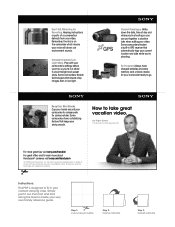
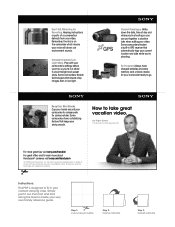
... take great vacation video.
Step 1: Cut out around your camcorder to compensate for your shots smooth. Some camcorders feature technologies that keeps your camcorder ready to fit in low light.
Some camcorders have charged batteries and extra memory card or blank media for camera shake. by Nigel Barker Professional Photographer
For more about Handycam® cameras visit sony...
Similar Questions
Connecting Sony Dcr-hc42 To Tv?
How to choose Cable and connect Sony Handycam DCR-HC42to TV ?
How to choose Cable and connect Sony Handycam DCR-HC42to TV ?
(Posted by Patwfran 2 years ago)
How To Connect Handycam Dcr-dvd403 To Vista Computer
(Posted by maai 9 years ago)
How To Connect Sony Handycam To Tv Dcr-hc 30 Ntsc
(Posted by cocnh 9 years ago)
No Playback On Dcr/hc30e
Although the video is recording the tape will not move and so cannot replay
Although the video is recording the tape will not move and so cannot replay
(Posted by janetmshaw 11 years ago)
Handycam Dcr-hc30 Connection
Is there a way I can get my movie off my camera to windows7It will not accept my picture package tha...
Is there a way I can get my movie off my camera to windows7It will not accept my picture package tha...
(Posted by kskanes 12 years ago)

