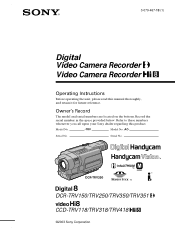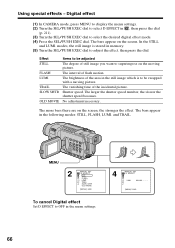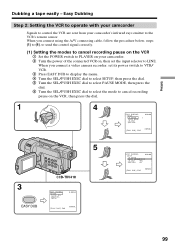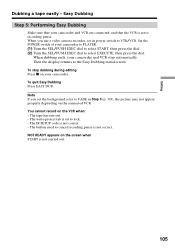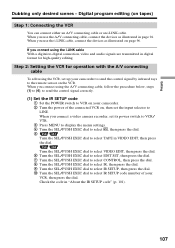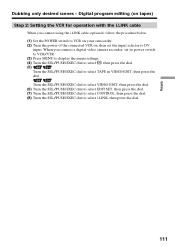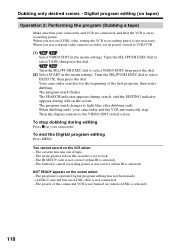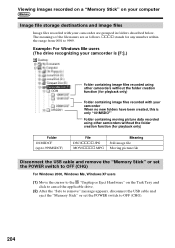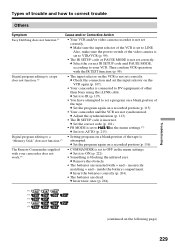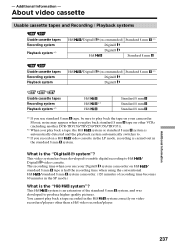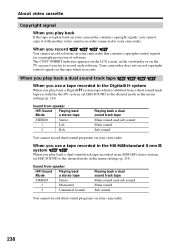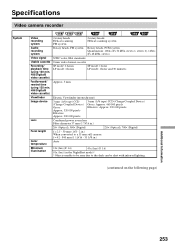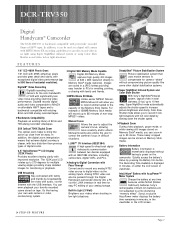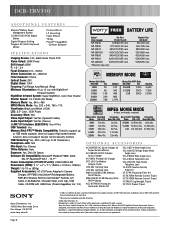Sony DCR-TRV350 Support Question
Find answers below for this question about Sony DCR-TRV350 - Digital Handycam Camcorder.Need a Sony DCR-TRV350 manual? We have 4 online manuals for this item!
Question posted by cypressdeshpandes on August 4th, 2022
No Memory Stick Error
Non memory stick" error. Does this camera need a memory stick. Do not remember having one. Not used for a while. But trying to replay old tapes. Keeps flashing no memory stick.
Current Answers
Answer #1: Posted by SonuKumar on August 4th, 2022 9:41 PM
Please respond to my effort to provide you with the best possible solution by using the "Acceptable Solution" and/or the "Helpful" buttons when the answer has proven to be helpful.
Regards,
Sonu
Your search handyman for all e-support needs!!
Answer #2: Posted by Odin on August 4th, 2022 12:58 PM
A memory stick is optional. (For details see https://www.manualslib.com/manual/157728/Sony-Dcr.html?page=240#manual.) Review your settings. The product is reflecting a setting for a non-existent memory stick.
If the issue persists or if you require further advice, you may want to consult the company: use the contact information at https://www.contacthelp.com/sony.
If the issue persists or if you require further advice, you may want to consult the company: use the contact information at https://www.contacthelp.com/sony.
Hope this is useful. Please don't forget to click the Accept This Answer button if you do accept it. My aim is to provide reliable helpful answers, not just a lot of them. See https://www.helpowl.com/profile/Odin.
Related Sony DCR-TRV350 Manual Pages
Similar Questions
Sony Video Camera Recorder 8 (ccd-fx310) Troubleshooting
I have a Sony Video Camera Recorder 8 (CCD-FX310) which has not been used for years....... I am supp...
I have a Sony Video Camera Recorder 8 (CCD-FX310) which has not been used for years....... I am supp...
(Posted by bobkerestes 1 year ago)
Video Camera Eating Tapes
My video camera Sony DCR-TRV27 started messing up tapes (eating tapes) Any sugestion
My video camera Sony DCR-TRV27 started messing up tapes (eating tapes) Any sugestion
(Posted by janosurimb 1 year ago)
Sony Dcr-trv350 - Digital Handycam How To Charge Battery
(Posted by drd060760 3 years ago)
How To Connect A Sony Handycam Dcr-trv350 To A Pc For Stream Live
(Posted by xtr8lti 9 years ago)
What Is Wrong When The Screen Says 'load Tape' But There Is A Tape In It?
SONY DCR-TRV350: cassette door opens, but when tape is inserted and closed, the screen declares "Loa...
SONY DCR-TRV350: cassette door opens, but when tape is inserted and closed, the screen declares "Loa...
(Posted by chiasmah 11 years ago)