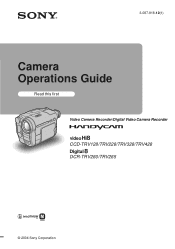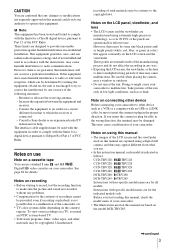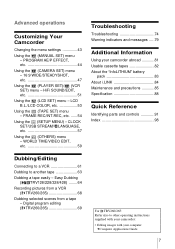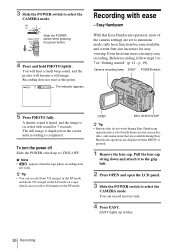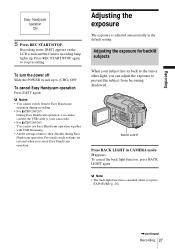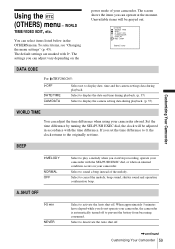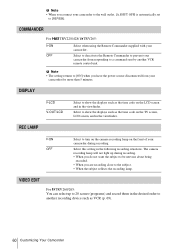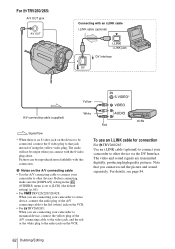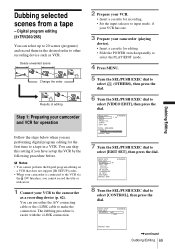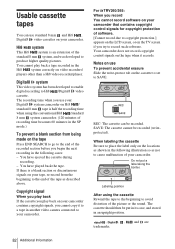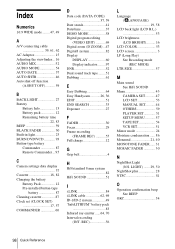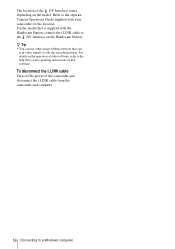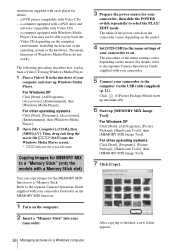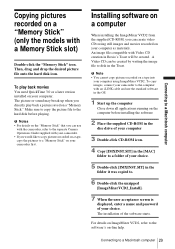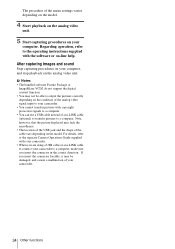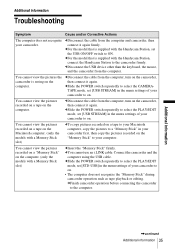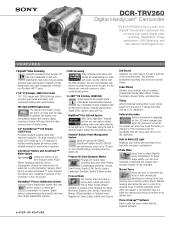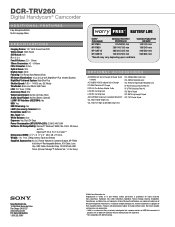Sony DCR-TRV260 Support Question
Find answers below for this question about Sony DCR-TRV260 - Digital Handycam Camcorder.Need a Sony DCR-TRV260 manual? We have 6 online manuals for this item!
Question posted by Luisrojasr on January 4th, 2015
Capture Videos
I want to download the video from old tapes to my computer. What can I do? Is there a software? Do I need special hardware?
Current Answers
Answer #1: Posted by TheWiz on January 4th, 2015 8:10 AM
You'll need the composite A/V output cable (which usually comes with the camera) and a capture device to record the video from the camcorder onto your computer. The capture device should come with the software you need.
Related Sony DCR-TRV260 Manual Pages
Similar Questions
Sony Vcr Trv260 Dv Output Port To S-video Input Port On Tv Cable
How can I transfer video output from my Sony Handycan Digital 8 camera to my tv digitally? I have a ...
How can I transfer video output from my Sony Handycan Digital 8 camera to my tv digitally? I have a ...
(Posted by gdjeff49 9 years ago)
How To Connect Hvr-hd1000e To Pc And Capture Video
hi I Am A Beginner And I Have A Hvr-hd1000e Sony Camcorder Which I Brought Over 2yrs Ago And Up To...
hi I Am A Beginner And I Have A Hvr-hd1000e Sony Camcorder Which I Brought Over 2yrs Ago And Up To...
(Posted by paulroberts2166 10 years ago)
Dcr-trv260 Ntsc Trnsfer Video
hi i want to transfer my video from my dcr-trv260 into my computer i don't have any software
hi i want to transfer my video from my dcr-trv260 into my computer i don't have any software
(Posted by naseralzaben1 11 years ago)
Can Not Put My Video On My Computer Driver Not Installed.
how do I transfer my video to my computer
how do I transfer my video to my computer
(Posted by phwolf 12 years ago)
How To Capture Video On Windows 7?
how do I capture video from the dcr-trv740 to windows 7?
how do I capture video from the dcr-trv740 to windows 7?
(Posted by imbansheed 12 years ago)