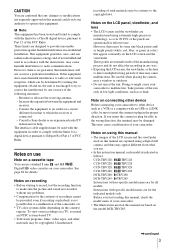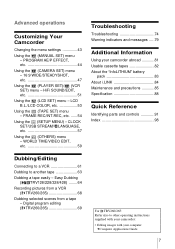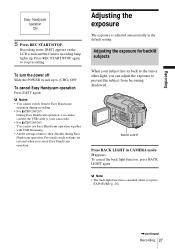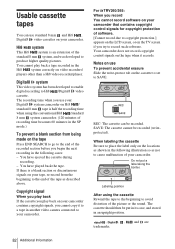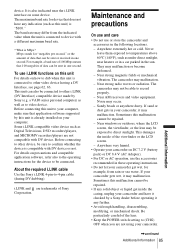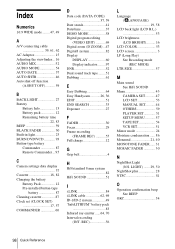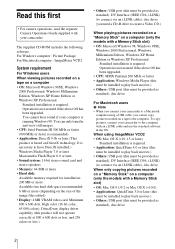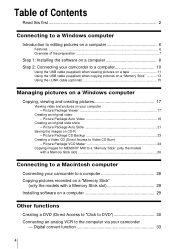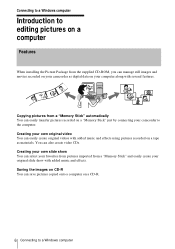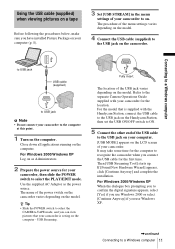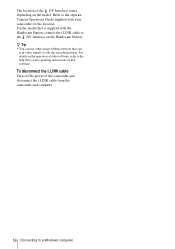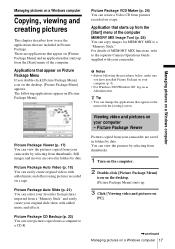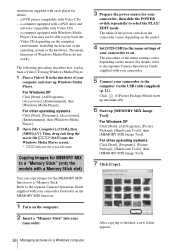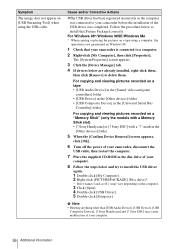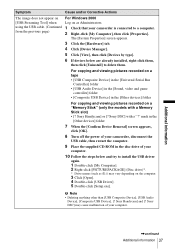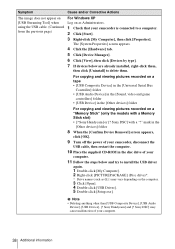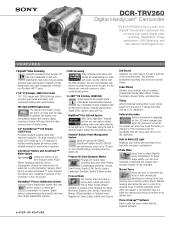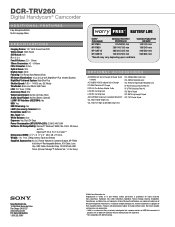Sony DCR-TRV260 Support Question
Find answers below for this question about Sony DCR-TRV260 - Digital Handycam Camcorder.Need a Sony DCR-TRV260 manual? We have 6 online manuals for this item!
Question posted by phwolf on December 7th, 2011
Can Not Put My Video On My Computer Driver Not Installed.
how do I transfer my video to my computer
Current Answers
Related Sony DCR-TRV260 Manual Pages
Similar Questions
Capture Videos
I want to download the video from old tapes to my computer. What can I do? Is there a software? Do I...
I want to download the video from old tapes to my computer. What can I do? Is there a software? Do I...
(Posted by Luisrojasr 9 years ago)
Sony Vcr Trv260 Dv Output Port To S-video Input Port On Tv Cable
How can I transfer video output from my Sony Handycan Digital 8 camera to my tv digitally? I have a ...
How can I transfer video output from my Sony Handycan Digital 8 camera to my tv digitally? I have a ...
(Posted by gdjeff49 9 years ago)
Dcr-trv260 Ntsc Trnsfer Video
hi i want to transfer my video from my dcr-trv260 into my computer i don't have any software
hi i want to transfer my video from my dcr-trv260 into my computer i don't have any software
(Posted by naseralzaben1 11 years ago)
Looking For 2 Dcr-trv720 Digital Handycam
Please help me! Sony has discontinued the nightshot on thier Handycams. We are a professional Parano...
Please help me! Sony has discontinued the nightshot on thier Handycams. We are a professional Parano...
(Posted by james24135 12 years ago)
Where I Can Get A Memeory Stick For The
Sony Dcr Pc101 - Handycam Camcorde -1.0
Sony DCR PC101 - Handycam Camcorder - 1.0
Sony DCR PC101 - Handycam Camcorder - 1.0
(Posted by drfsantos 12 years ago)