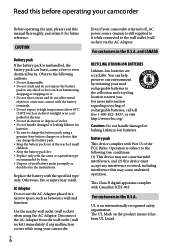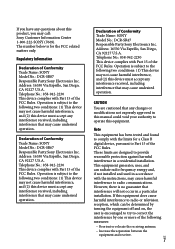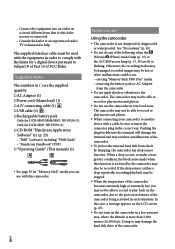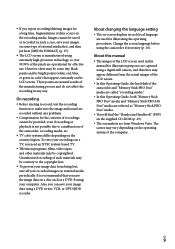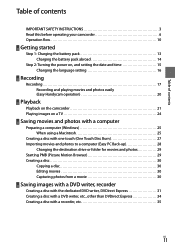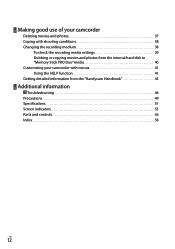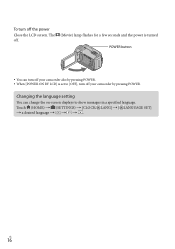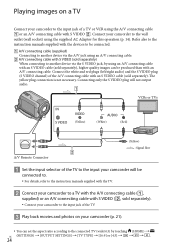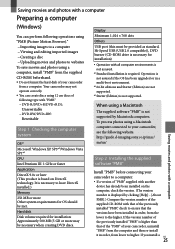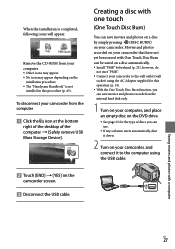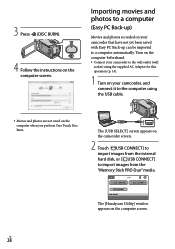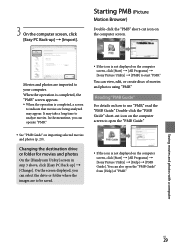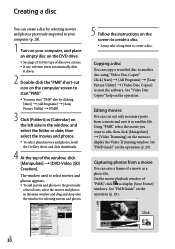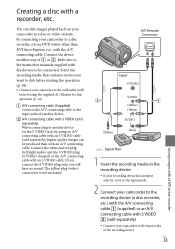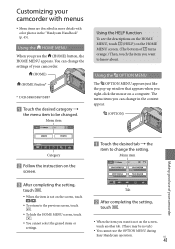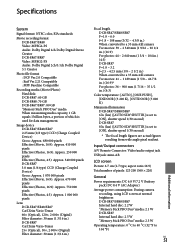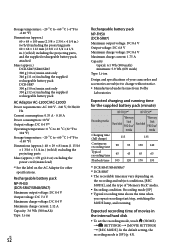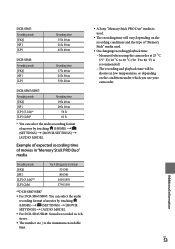Sony DCRSR47 Support Question
Find answers below for this question about Sony DCRSR47 - Handycam DCR SR47 Camcorder.Need a Sony DCRSR47 manual? We have 1 online manual for this item!
Question posted by shakleegirl on May 5th, 2011
Help With Error Message
My Sony DCRSR47 will not allow me to view or download my videos. When I open the screen to view videos there are gray boxes with a broken chain-like icon in the middle of each one. When I touch one of those boxes an error message "no applicable files available" comes up. How do I get my videos back?
Current Answers
Related Sony DCRSR47 Manual Pages
Similar Questions
Sony Handycam Dcr Sr47 Wont Turn On
(Posted by maoldsko 9 years ago)
My Unit Has Posted An Error Message C-31-00.i Have Removed The Battery.
Removing the battery to POWER UP,didn,t help
Removing the battery to POWER UP,didn,t help
(Posted by MITCHMARY 10 years ago)
Cannot Open Video Made On Camcorder - Says No Applicable File Available
(Posted by timjen 11 years ago)
E:31:00 Error In Sony Handycam Dcr-sr68
I have got error E:31:00 in my sony handycam DCR-SR68.I showed it to sony service centre and they re...
I have got error E:31:00 in my sony handycam DCR-SR68.I showed it to sony service centre and they re...
(Posted by imtiyaz4055 11 years ago)