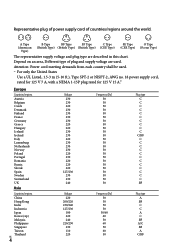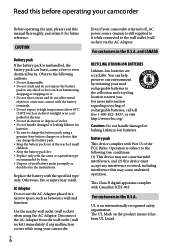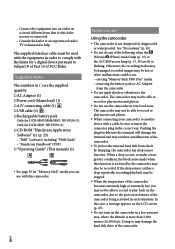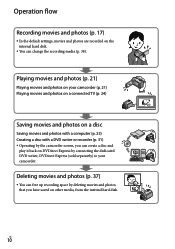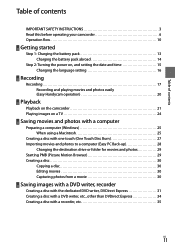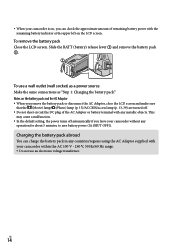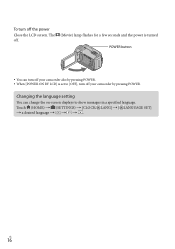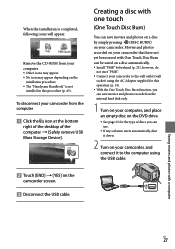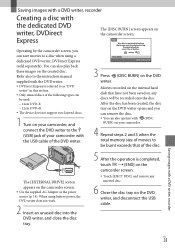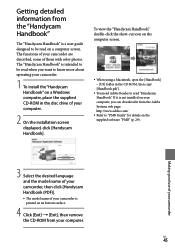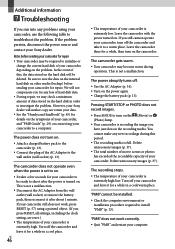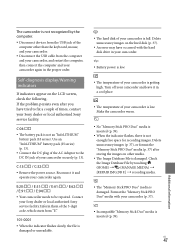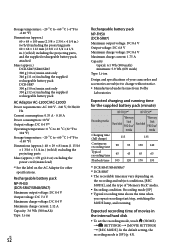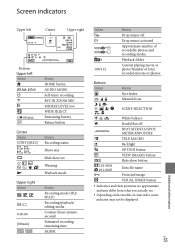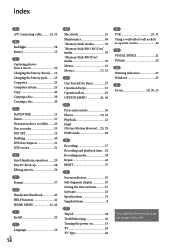Sony DCRSR47 Support Question
Find answers below for this question about Sony DCRSR47 - Handycam DCR SR47 Camcorder.Need a Sony DCRSR47 manual? We have 1 online manual for this item!
Question posted by MITCHMARY on July 17th, 2013
My Unit Has Posted An Error Message C-31-00.i Have Removed The Battery.
Removing the battery to POWER UP,didn,t help
Current Answers
Related Sony DCRSR47 Manual Pages
Similar Questions
How To Fix E:31:00 Format Error In My Hdr-sr7
when we open our video cam it appear "recovering" then after a few minutes it sate format error with...
when we open our video cam it appear "recovering" then after a few minutes it sate format error with...
(Posted by blessemae4 9 years ago)
How To Rectify Hdd Format Error E:31.00 In Sony Handycam Dcr Sr68
(Posted by balakrishnajntu06 10 years ago)
Formating Error In Hdd
How to recover my sony HDD formating Error?
How to recover my sony HDD formating Error?
(Posted by bhatshyleshkumar 11 years ago)
Help With Error Message
My Sony DCRSR47 will not allow me to view or download my videos. When I open the screen to view vide...
My Sony DCRSR47 will not allow me to view or download my videos. When I open the screen to view vide...
(Posted by shakleegirl 12 years ago)