Sony DCR-SR46 Support Question
Find answers below for this question about Sony DCR-SR46 - Hdd Handycam Camcorder.Need a Sony DCR-SR46 manual? We have 6 online manuals for this item!
Question posted by eduardojugs on May 28th, 2011
Hdd
my Sony handy cam doesn't work.error always appear when i use it.(hdd format error)31:00.what will i do to fix the error of my cam?
Current Answers
There are currently no answers that have been posted for this question.
Be the first to post an answer! Remember that you can earn up to 1,100 points for every answer you submit. The better the quality of your answer, the better chance it has to be accepted.
Be the first to post an answer! Remember that you can earn up to 1,100 points for every answer you submit. The better the quality of your answer, the better chance it has to be accepted.
Related Sony DCR-SR46 Manual Pages
Operating Guide - Page 6
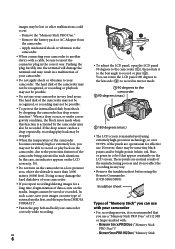
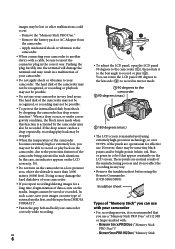
..., and then perform [MEDIA FORMAT]*. Fasten the grip belt and hold your camcorder correctly while recording. If the...camcorder in very loud areas. When a drop occurs, or under a nongravity condition, the block noise made when this case, an indicator appears on the LCD screen (p. 30). Do not turn on the media. In this function is manufactured using the Remote Commander. (DCR...
Operating Guide - Page 7
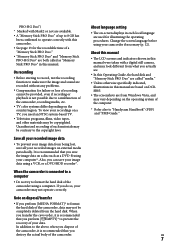
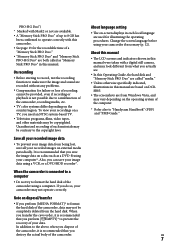
...format the hard disk of the camcorder using a computer.
Also, you do so, your image data from the hard disk. Note on disposal/transfer
If you perform [MEDIA FORMAT]* to format the hard disk of the camcorder...camcorder may not operate correctly. Change the screen language before using your image data using a VCR, or a DVD/HDD... also to "Handycam Handbook" (PDF...digital still camera, and ...
Operating Guide - Page 17
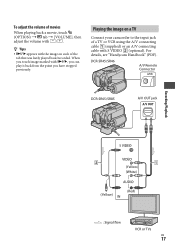
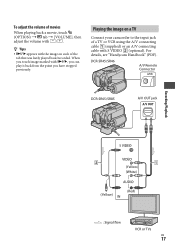
...], then adjust the volume with / .
Tips
appears with the image on a TV
Connect your camcorder to the input jack
of the tab that was lastly played...DCR-SR45/SR46
A/V Remote Connector
DCR-SR65/SR85
A/V OUT jack
Recording/Playback
(Yellow) (White)
(Yellow)
(Red)
: Signal flow
VCR or TVs
US
17 For
details, see "Handycam Handbook" (PDF). When you touch image marked with S VIDEO...
Operating Guide - Page 23
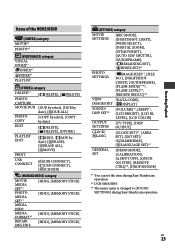
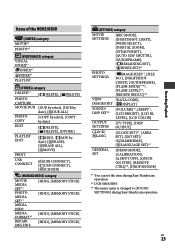
... of the HOME MENU
(CAMERA) category MOVIE*1 PHOTO*1
...) category
MOVIE
MEDIA SET*1 PHOTO
MEDIA SET*1 MEDIA
INFO MEDIA FORMAT*1 REPAIR
IMG.DB F.
[HDD], [MEMORY STICK] [HDD], [MEMORY STICK]
[HDD], [MEMORY STICK] [HDD], [MEMORY STICK]
(SETTINGS) category
MOVIE SETTINGS
[REC MODE],... the item during Easy Handycam operation.
*2 DCR-SR65/SR85
*3 The menu name is changed to [SOUND SETTINGS] during Easy...
Operating Guide - Page 32
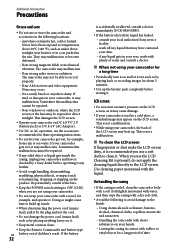
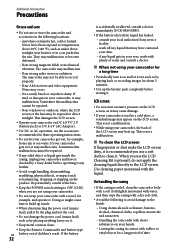
... unplug your camcorder and have contacted
your skin. if any liquid that may appear on the LCD screen. If the battery
32
is used in your camcorder, it may ...
If your camcorder is accidentally swallowed, consult a doctor immediately (DCR-SR65/SR85). If the battery electrolytic liquid has leaked: consult your local authorized Sony service
facility. ...
Operating Guide - Page 35
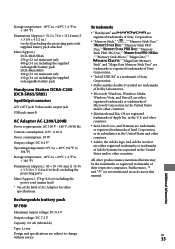
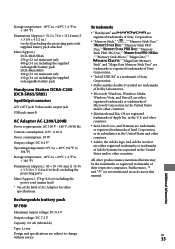
...On trademarks
"Handycam" and
are
registered trademarks of Sony Corporation.
"...DCR-SR45/SR46 350 g (12 oz) main unit only 400 g (14 oz) including the supplied rechargeable battery pack DCR-SR65/SR85 360 g (12 oz) main unit only 410 g (14 oz) including the supplied rechargeable battery pack
Handycam Station DCRA-C200 (DCR-SR65/SR85)
Input/Output connectors
A/V OUT jack: Video...
2008 Water Housing Cross Reference - Page 2
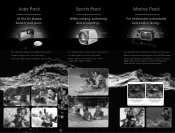
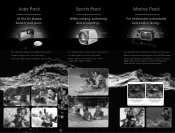
... 5 feet
• Fits selected Sony® Handycam® camcorders • Guards against dust, dirt, and more • Allows videos to be taken up to 17 feet
below the water's surface
• Fits selected Sony® Cyber-shot® digital still cameras
• Allows underwater photography up to 132 feet deep
• Works with the new "Underwater" mode...
Handycam® Handbook - Page 2
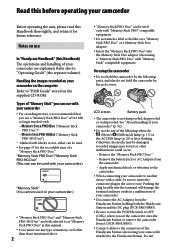
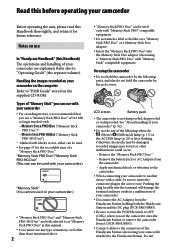
... plug forcibly into the Memory Stick Duo adaptor when using a "Memory Stick PRO Duo" with your camcorder.)
"Memory Stick" (You cannot use it in your camcorder.)
"Memory Stick PRO Duo" and "Memory Stick PRO-HG Duo" are both the Handycam Station and the DC plug (DCR-SR65/SR85).
Be sure to turn the POWER...
Handycam® Handbook - Page 3
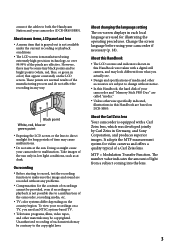
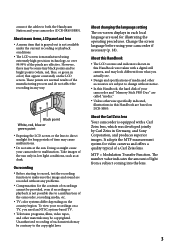
... to direct sunlight for video cameras and offers a quality ...Sony Corporation, and produces superior images. However, there may be copyrighted. connect the cables to both the Handycam Station and your camcorder...video tapes, and other materials may look different from a subject coming into the lens.
About the Carl Zeiss lens
Your camcorder is manufactured using your camcorder (DCR...
Handycam® Handbook - Page 9
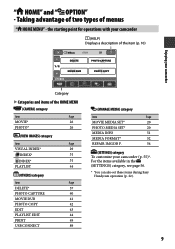
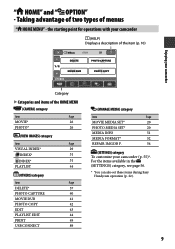
...two types of the HOME MENU (CAMERA) category
Item
Page
MOVIE*
26
PHOTO*
26
(VIEW IMAGES) category
Item
Page
VISUAL INDEX*
29
INDEX*
31
INDEX*
31
PLAYLIST
44
(OTHERS) category
Item...SET*
20
PHOTO MEDIA SET*
20
MEDIA INFO
51
MEDIA FORMAT*
52
REPAIR IMG.DB F.
54
(SETTINGS) category To customize your camcorder
Category
Categories and items of menus
" HOME MENU"...
Handycam® Handbook - Page 13
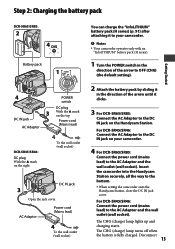
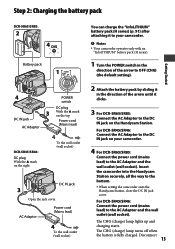
...
POWER switch
DC plug With the mark on the Handycam Station. The CHG (charge) lamp turns off when the battery is fully charged. For DCR-SR45/SR46: Connect the AC Adaptor to the DC IN jack on your camcorder.
Notes Your camcorder operates only with an
"InfoLITHIUM" battery pack (H series).
1 Turn the...
Handycam® Handbook - Page 46
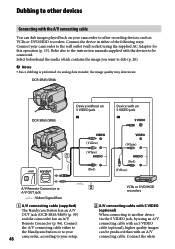
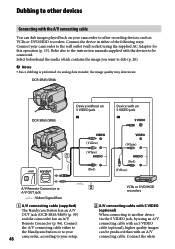
... either to the Handycam Station or to your
46 camcorder, according to your camcorder to the wall outlet (wall socket) using an A/V connecting cable with an S VIDEO cable (optional), higher quality images can dub images played back on your camcorder to other devices
Connecting with the A/V connecting cable
You can be connected. DCR-SR45/SR46:
DCR-SR65/SR85:
Device...
Handycam® Handbook - Page 49
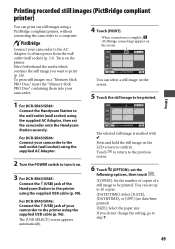
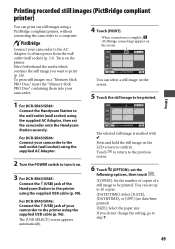
.../time printed). [SIZE]: Select the paper size.
Touch to return to the previous screen.
6 Touch (OPTION), set the camcorder onto the Handycam Station securely. For DCR-SR45/SR46: Connect your camcorder to the wall outlet (wall socket) using the supplied AC Adaptor.
2 Turn the POWER switch to turn it on a "Memory Stick PRO Duo," insert the...
Handycam® Handbook - Page 50
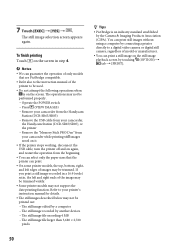
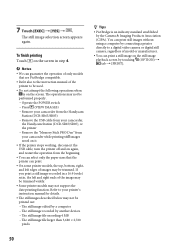
...; Some printer models may be used.
Do not attempt the following operations when is an industry standard established by the Camera & Imaging Products Association (CIPA).
The operations may not be
performed properly. Operate the POWER switch Press (VIEW IMAGES) Remove your camcorder from the Handycam
Station (DCR-SR65/SR85) Remove...
Handycam® Handbook - Page 61
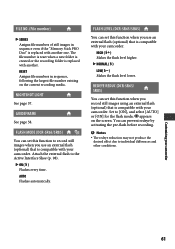
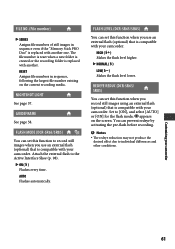
... the recording folder is compatible with your camcorder.
Attach the external flash to [ON], and select [AUTO] or [ON] for the flash mode;
appears on the current recording media. NIGHTSHOT LIGHT
See page 57. REDEYE REDUC (DCR-SR65/ SR85)
You can set this function when you use an external flash (optional) that is compatible...
Handycam® Handbook - Page 62
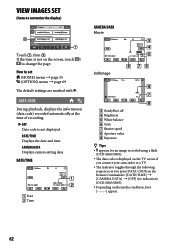
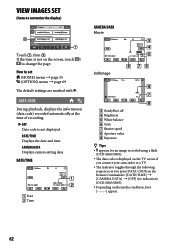
...
Tips appears for an image recorded using a flash
(DCR-SR65/SR85). The data code is not displayed. How to customize the display)
CAMERA DATA Movie
Touch , ... [CAMERA DATA] [OFF] (no indication) (DCR-SR65/SR85). Depending on the TV screen if
you connect your camcorder to change the page. CAMERA DATA Displays camera setting data....
Handycam® Handbook - Page 84
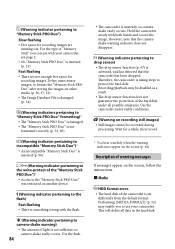
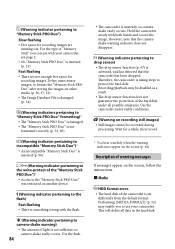
... not disappear.
(Warning indicator pertaining to protect the hard disk. Description of warning messages
If messages appear on the screen (p. 64). Therefore, the camcorder is inserted (p. 21). Use the camcorder under all data in the hard disk. Performing [MEDIA FORMAT] (p. 52) may be recorded during
processing. This will delete all possible situations. Wait for recording...
Handycam® Handbook - Page 92
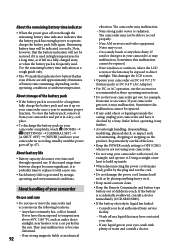
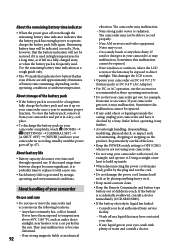
...; Battery capacity decreases over time and through repeated use it .
Keep metal contacts clean.
...DCR-SR65/SR85).
If the battery electrolytic liquid has leaked:
Consult your local authorized Sony service facility.
Wash off any liquid that may malfunction. Never leave them exposed to record properly.
Near AM receivers and video equipment. The camcorder...
Handycam® Handbook - Page 93
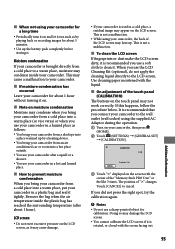
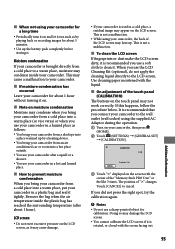
... playing back or recording images for about 3 minutes.
Use up . Doing so may not work correctly. When not using your camcorder for a long time
Periodically turn it on and let...
When you bring your camcorder from a cold place into a warm place, put your camcorder in a cold place, a residual image may appear on the LCD screen. Use cleaning paper moistened with the...
Handycam® Handbook - Page 98
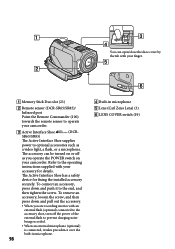
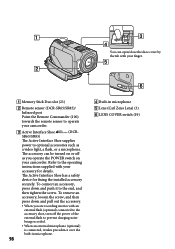
...LENS COVER switch (19) You can be turned on
your camcorder. To connect an accessory,
press down and pull out ...to the operating
instructions supplied with your camcorder.
Active Interface Shoe
(DCR-
SR65/SR85)
The Active Interface Shoe...DCR-SR65/SR85)/ Infrared port Point the Remote Commander (100) towards the remote sensor to the
accessory shoe, turn off
as
a video ...
Similar Questions
How Do I Pause My Sony Dcr-sx85 Handycam Digital Video Camera
(Posted by BUDpsc 10 years ago)
Changing The Language Display Mode On A Sony Dcr-sr46 Handycam
screen display is in chinese , how do i change the language to english, I cant read the chinese form...
screen display is in chinese , how do i change the language to english, I cant read the chinese form...
(Posted by mikedprojects 11 years ago)
With This Device Can We Use A External Mic And Hook Up To The Camera ?
(Posted by coburton 12 years ago)
How To Get Digital Zoom Or Download Full Manual For Dcr-sr46
(Posted by terryms47 13 years ago)

