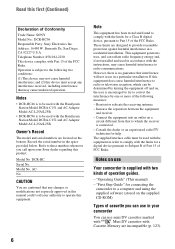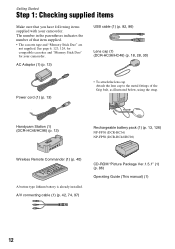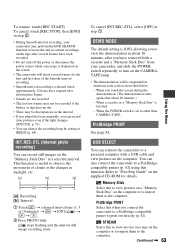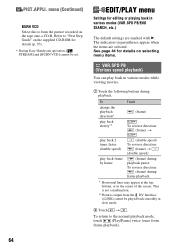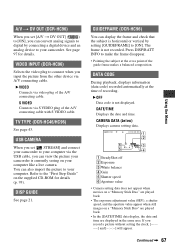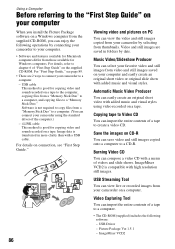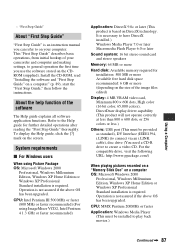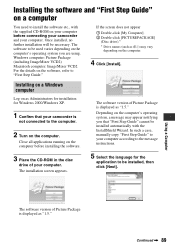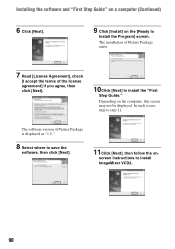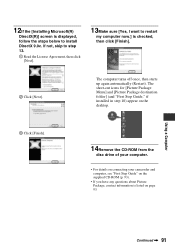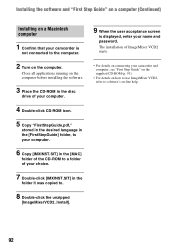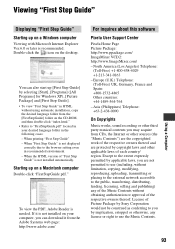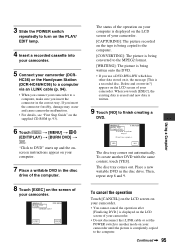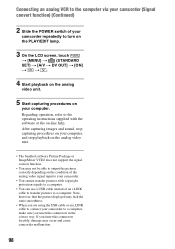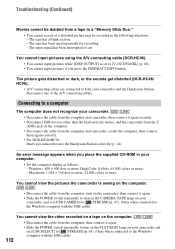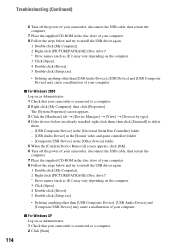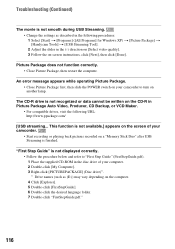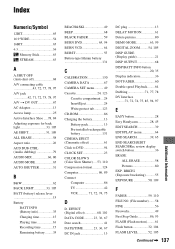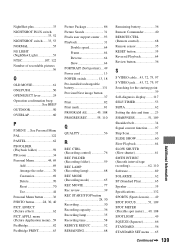Sony DCR-HC96 Support Question
Find answers below for this question about Sony DCR-HC96 - Handycam Camcorder - 3.3 MP.Need a Sony DCR-HC96 manual? We have 1 online manual for this item!
Question posted by lambang2 on August 15th, 2013
How Do I Get The Picture Package 1.5
I have a SONY Handycam DCR-HC96 3.0 megapixels. I am unable to view/download video to PC cos I do not have the Picture Package 1.5 software. I also do not have the CD ROM. Can you please help?
Current Answers
Related Sony DCR-HC96 Manual Pages
Similar Questions
Lost My Picture Package Cd-rom
Can I download picture package on line so I am able to edit my tapes on my new pc
Can I download picture package on line so I am able to edit my tapes on my new pc
(Posted by eiriantay 10 years ago)
Where Can I Get A Copy Of The Cd Rom Handycam Application Software Please?
(Posted by tonyharrison 11 years ago)
I Need To Purchase A Base Station For Sony Handycam Dcr-hc36.
My friend is giving me herSony Handycam DCR-HC36; she doesn't have a base station and I am unsure wh...
My friend is giving me herSony Handycam DCR-HC36; she doesn't have a base station and I am unsure wh...
(Posted by contact31586 11 years ago)
What Is The Best Replacement Battery For A Sony Dcr Hc96 Camcorder
(Posted by Anonymous-58765 11 years ago)
Cd-rom Sony Dcr- Sr82e
where can I buy a cd-rom "Handycam Handbook (PDF) for a sony handycam dcr-sr82e? The camera is abou...
where can I buy a cd-rom "Handycam Handbook (PDF) for a sony handycam dcr-sr82e? The camera is abou...
(Posted by desmbyrne 12 years ago)