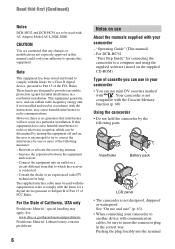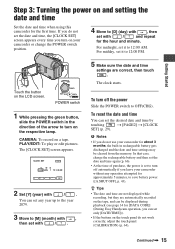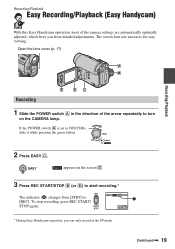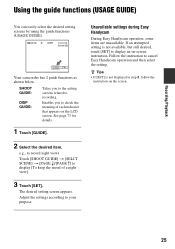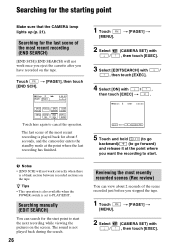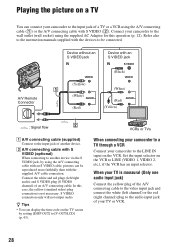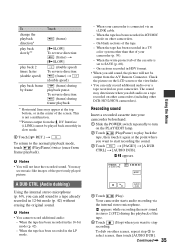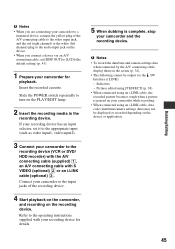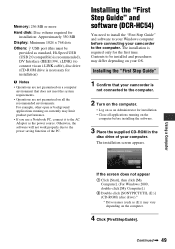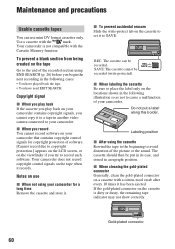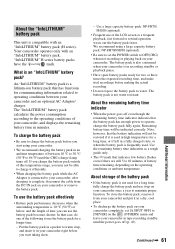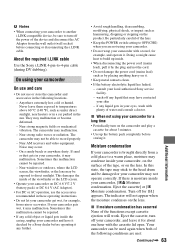Sony DCRHC52 Support Question
Find answers below for this question about Sony DCRHC52 - DV Handycam Camcorder,2.5LCD,2-1/2x3-3/8x-5/8,SR/BK.Need a Sony DCRHC52 manual? We have 1 online manual for this item!
Question posted by tjboston on November 2nd, 2011
My Camera's Screen Went Blank
every time i turn it on the screen is white
Current Answers
Related Sony DCRHC52 Manual Pages
Similar Questions
Won't Power Up After The Charge Light Goes Off Indicating It Is Fully Charged.
SONY DC4-HC52 digital video camera recorder 7.2vTried taking battery out and putting back in, unplug...
SONY DC4-HC52 digital video camera recorder 7.2vTried taking battery out and putting back in, unplug...
(Posted by juliesteel 7 years ago)
Where To Buy Parts For And Get Specifications For Sony Handycam Camcorder Trv318
Hello, Please tell me where to buy parts for the Sony Handycam TRV318. Also, where can I get the sp...
Hello, Please tell me where to buy parts for the Sony Handycam TRV318. Also, where can I get the sp...
(Posted by angahmad 11 years ago)
Je Cherche Le Driver Firewire Pour Camera Sony Dcr-trv33e Sous Windows 7.
Pouvez vous m'envoyer le driver firewire pour camera sony DCR-TRV33e sous windows 7? Merci d'avance...
Pouvez vous m'envoyer le driver firewire pour camera sony DCR-TRV33e sous windows 7? Merci d'avance...
(Posted by philou5 11 years ago)
Squeaky Noise When Lcd Sreen Is Open
I get a strange squeaky noise only when the lcd screen is open
I get a strange squeaky noise only when the lcd screen is open
(Posted by tablepad 12 years ago)
Where I Can Get A Memeory Stick For The
Sony Dcr Pc101 - Handycam Camcorde -1.0
Sony DCR PC101 - Handycam Camcorder - 1.0
Sony DCR PC101 - Handycam Camcorder - 1.0
(Posted by drfsantos 12 years ago)