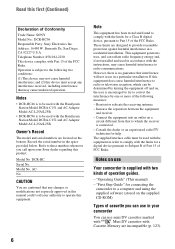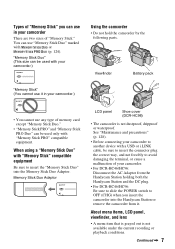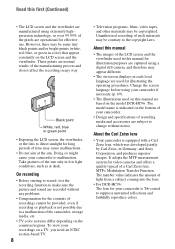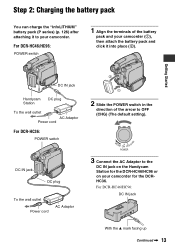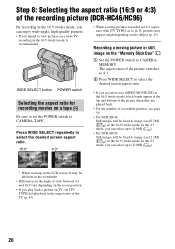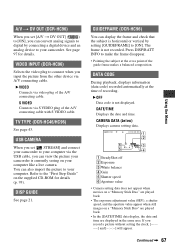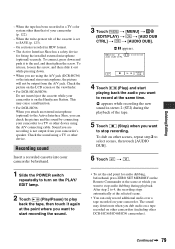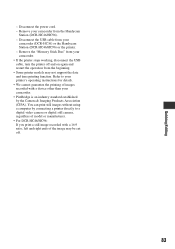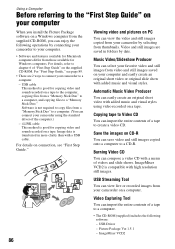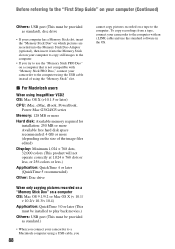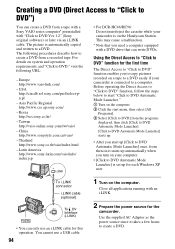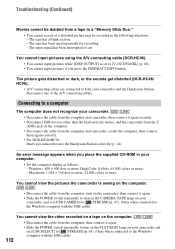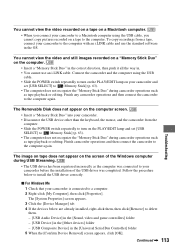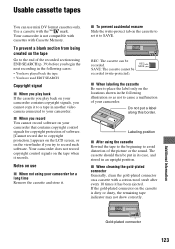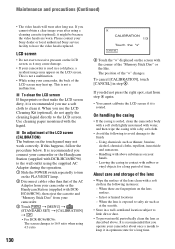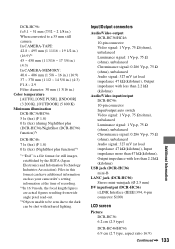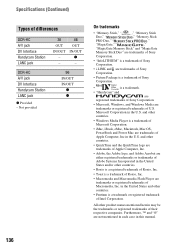Sony DCR-HC36 Support Question
Find answers below for this question about Sony DCR-HC36 - MiniDV Digital Handycam Camcorder.Need a Sony DCR-HC36 manual? We have 1 online manual for this item!
Question posted by rparash on June 6th, 2012
Stream Tape In Windows 7 Via Usb
IN WINDOWS 7 OS HOW TO USE STREAMING VIA USB. THE PMB UPDATE FAILED TO PROVIDE USB DRIVER. HOW TO GET USB DRIVER FOR THIS MODEL COMPATABLE WITH WINDOWS 7.
Current Answers
Related Sony DCR-HC36 Manual Pages
Similar Questions
Video Camera Eating Tapes
My video camera Sony DCR-TRV27 started messing up tapes (eating tapes) Any sugestion
My video camera Sony DCR-TRV27 started messing up tapes (eating tapes) Any sugestion
(Posted by janosurimb 1 year ago)
How To Convert Video From Tape To Cd For Sony Handycam Dcr Hc 36
(Posted by thirtsha 9 years ago)
Handycam Sony Dcr-hc36 Tape Won't Close
(Posted by alfjm 10 years ago)
Hi! I Need The Usb Drivers For Windows 7 I Have Camcorder Camera Dcr-pc101e
(Posted by monic73 11 years ago)
Importing Video From Camera To Win7 Os Via Usb.
Win 7 OS says the camera isnt compatible. How can I retrieve the video file from the camers via USB?...
Win 7 OS says the camera isnt compatible. How can I retrieve the video file from the camers via USB?...
(Posted by Tigertatoo58 12 years ago)