Sony DCR-HC30 Support Question
Find answers below for this question about Sony DCR-HC30 - Handycam Camcorder - 680 KP.Need a Sony DCR-HC30 manual? We have 8 online manuals for this item!
Current Answers
There are currently no answers that have been posted for this question.
Be the first to post an answer! Remember that you can earn up to 1,100 points for every answer you submit. The better the quality of your answer, the better chance it has to be accepted.
Be the first to post an answer! Remember that you can earn up to 1,100 points for every answer you submit. The better the quality of your answer, the better chance it has to be accepted.
Related Sony DCR-HC30 Manual Pages
Computer Applications Guide - Page 13
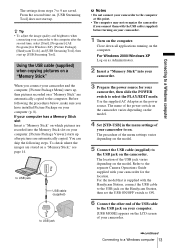
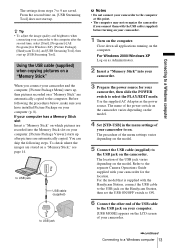
...] in the menu settings of the USB jack varies depending on the camcorder. For Windows 2000/Windows XP Log on your camcorder.
,continued
Connecting to a Windows computer 13 Before following steps. The location of
your camcorder for Windows XP), [Picture Package], [Handycam Tools], and [USB Streaming Tool], then start up [USB Streaming Tool].
You...
Computer Applications Guide - Page 16
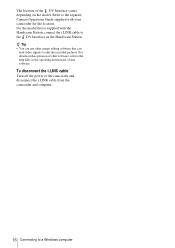
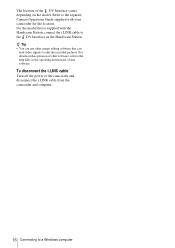
...read video signals to the separate Camera Operations Guide supplied with your camcorder for ...the location. Refer to edit the recorded pictures. To disconnect the i.LINK cable
Turn off the power of the DV Interface varies depending on the Handycam Station. The location of the camcorder and disconnect the i.LINK cable from the camcorder...
Computer Applications Guide - Page 26
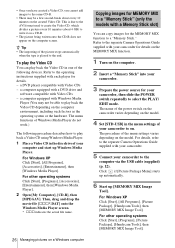
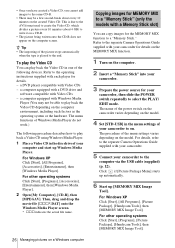
... back the Video CD in one of the menu settings varies depending on the computer.
2 Insert a "Memory Stick" into your camcorder to the
computer via the USB cable (supplied) (p. 12). The menu functions of Windows Media Player do not work.)
The following devices. For other operating systems Click [Start], [Programs], [Picture Package], [Handycam Tools...
Computer Applications Guide - Page 28
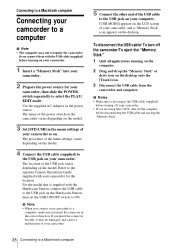
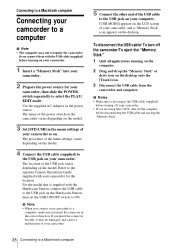
...camcorder. • If you are using Mac OS X, turn off the computer
before disconnecting the USB cable and ejecting the "Memory Stick".
28 Connecting to a Macintosh computer Refer to the separate Camera Operations Guide supplied with the Handycam...your camcorder.
5 Connect the other end of the USB cable
to the USB jack on your computer. [USB MODE] appears on the LCD screen of your camcorder to...
Computer Applications Guide - Page 33
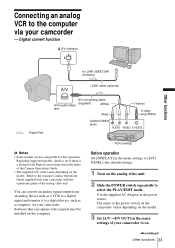
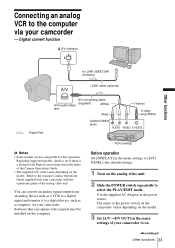
... the computer via your camcorder
- Refer to the separate Camera Operations Guide supplied with your camcorder with the operations guide of your camcorder to on.
,continued
Other functions 33 Use the supplied AC Adaptor as a computer, via your camcorder. VCR (analog)
Before operation
Set [DISPLAY] in the menu
settings of the analog video unit
You can...
Camera Operations Guide - Page 1
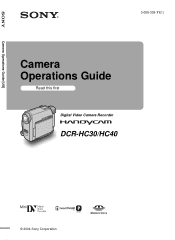
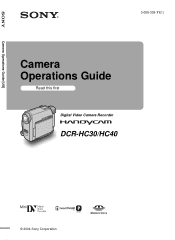
Camera Operations Guide [US]
3-088-339-11(1)
Camera Operations Guide
Read this first Digital Video Camera Recorder
DCR-HC30/HC40
© 2004 Sony Corporation
Camera Operations Guide - Page 4
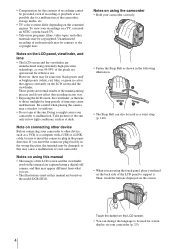
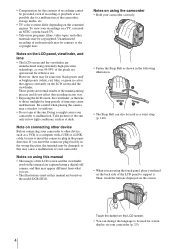
... this manual • The images of the pixels are using the touch panel, place your hand on the back side of your camcorder. Note on using the camcorder • Hold your camcorder to other materials may be copyrighted.
Be careful when placing the camera near a window or outdoors. • Do not aim at dusk.
Notes...
Camera Operations Guide - Page 19


...DCR-HC30:
Battery pack LCD panel opened*
NP-FP50
120
(supplied)
NP-FP70
255
NP-FP90
455
LCD panel closed 140
295 525
* With LCD BACKLIGHT set to run out. Getting started 19 The battery pack is still supplied to the wall outlet via the AC Adaptor. Connect your camcorder... battery pack" (p. 16).
• CAMERA-TAPE mode: To record on a tape. • CAMERA-MEMORY mode: To record on a
"...
Camera Operations Guide - Page 26
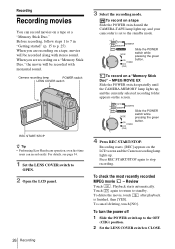
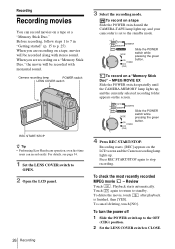
... the CAMERA-MEMORY lamp lights up .
Touch again to return to the standby mode. To delete the movie, touch after playback is set to standby. To record on the LCD screen and the Camera recording...To turn the power off 1 Slide the POWER switch up , and your camcorder is finished, then [YES]. Review
Touch . Recording
Recording movies
You can record easily. When you are recording on...
Camera Operations Guide - Page 31


...LCD panel.
3 Slide the POWER switch repeatedly
until the CAMERA-MEMORY lamp lights up to the OFF
(CHG) position.
2 Set the LENS COVER switch to p. 25). A shutter sound is displayed. Review
Touch...POWER switch
z Tip • Performing Easy Handycam operation, even first time
users can be ...the green button.
To cancel deleting, touch [NO]. Burst
For DCR-HC40:
Select the
(MEMORY SET) menu,
...
Camera Operations Guide - Page 34
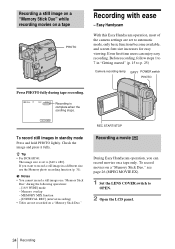
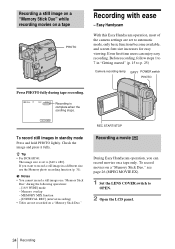
... Tip • For DCR-HC40:
The image size is
complete when the
scrolling stops.
Recording a movie
During Easy Handycam operation, you want to p. 25)
Camera recording lamp
EASY POWER switch...) • Titles are set to
OPEN.
2 Open the LCD panel.
34 Recording Easy Handycam
With this Easy Handycam operation, most of the camera settings are not recorded on a "Memory Stick Duo." Before ...
Camera Operations Guide - Page 57


...], and select it from the (STANDARD SET) menu.
60min DATA CODE:
0:00:00:00 OFF
OFF
DATE/ TIME
CAMERA DATA
4 Select [CAMERA DATA] or [DATE/
TIME] then touch .
60min
0:00:00:00
AUTO
100 AWB F3. 4 0dB
P-MENU
,continued
Playback 57 z Tip • If you can view the date/time data and the...
Camera Operations Guide - Page 78
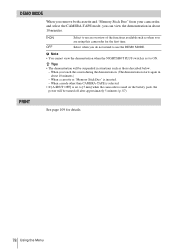
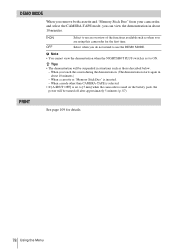
... first time. z Tips • The demonstration will be suspended in situations such as when you touch the screen during the demonstration. (The demonstration starts again in about 10 minutes.)
- When a cassette...and "Memory Stick Duo" from your camcorder, and select the CAMERA-TAPE mode, you do not intend to use the DEMO MODE. When you are using this camcorder for details.
78 Using the Menu...
Camera Operations Guide - Page 94
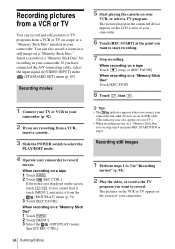
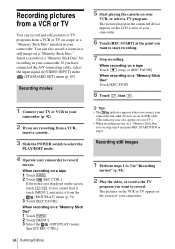
... REC START/STOP in "Recording
movies" (p. 94).
2 Play the video, or receive the TV
program you connect your
camcorder and other devices via an i.LINK cable.
(This indicator may also appear... played on the connected device appears on a tape
1 Touch
.
2 Touch [ REC CTRL]. When recording on the LCD screen of your camcorder.
6 Touch [REC START] at the point you are recording from the
(...
Camera Operations Guide - Page 109
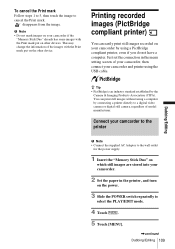
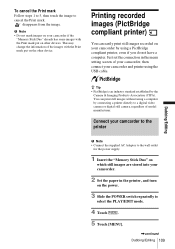
... not have a computer.
You can easily print still images recorded on other device. Connect your camcorder to the printer
b Note • Connect the supplied AC Adaptor to a digital video camera or digital still camera, regardless of your camcorder, then connect your camcorder.
2 Set the paper in the menu setting screen of model manufacturer.
This may change...
Camera Operations Guide - Page 125
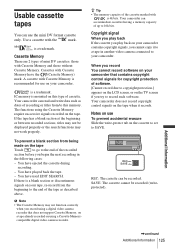
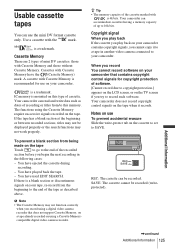
...
signals on the tape
Touch
to go to the end...work properly. When you try to 16k bits. Notes on this memory.
SAVE: The cassette cannot be displayed properly or the search functions may not function correctly
when you begin the next recording in another video camera connected to your tape, re-record from being
made on your camcorder. IC memory is a trademark.
Your camcorder...
Camera Operations Guide - Page 134
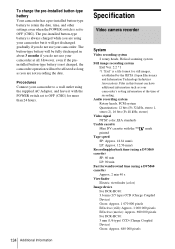
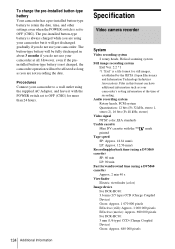
...): Approx. 1 000 000 pixels
Effective (movie): Approx. 690 000 pixels
For DCR-HC30:
3 mm (1/6 type) CCD (Charge Coupled
Device)
Gross: Approx. 680 000 pixels The pre-installed button-type battery is not charged, the camcorder operation will be affected as long as your camcorder at the time of
recording.
However, even if the preinstalled button...
Camera Operations Guide - Page 137
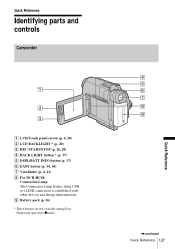
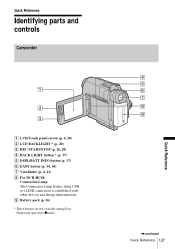
... and controls
Camcorder
1
2
3
A LCD/Touch panel screen (p. 4, 20) B LCD BACKLIGHT * (p. 20) C REC START/STOP (p. 26, 50) D BACK LIGHT button * (p. 37) E DSPL/BATT INFO button (p. 17) F EASY button (p. 34, 54) G Viewfinder (p. 4, 21) H For DCR-HC40:
Connection Lamp The Connection Lamp flashes when USB or i.LINK connection is established with other devices and during Easy Handycam operation (zmark...
Camera Operations Guide - Page 138
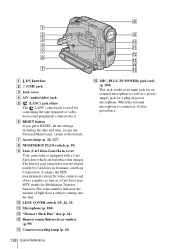
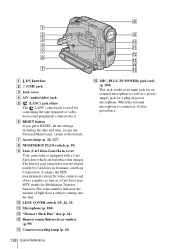
... stands for controlling the tape transport of light from a subject coming into the lens. The lens for your camcorder was developed jointly by Carl Zeiss, in -power microphone. J LENS COVER switch (19, 26, 31)...IN POWER) jack (red) (p. 104) This jack works as an input jack for an external microphone as well as a powersupply jack for video cameras and offers a quality as fine as a Carl Zeiss ...
How to take great vacation video. - Page 1
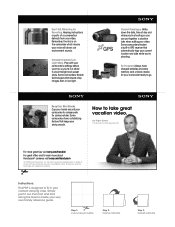
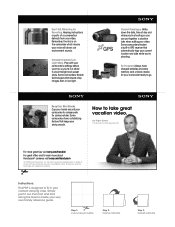
....
Don't Talk While You Are Recording. Create A Travelogue. Some camcorders feature a built-in your very own handy reference guide. Sony, Handycam and the Sony logo are trademarks of Sony. Remember, the mic is prohibited. How to learn more about Handycam® cameras visit sony.com/handycam
© 2009 Sony Electronics Inc. Be Prepared. Instructions:
This...
Similar Questions
Video Camera Eating Tapes
My video camera Sony DCR-TRV27 started messing up tapes (eating tapes) Any sugestion
My video camera Sony DCR-TRV27 started messing up tapes (eating tapes) Any sugestion
(Posted by janosurimb 1 year ago)
My Dcr Pc5 Handycam Touch Screen Doesn't Work And I Don't Have The Remote Contro
(Posted by Anonymous-134374 10 years ago)
Sony Video Camera Dcr-sx85 Date Stamp On Photo Only Shows On Viewfinder Not
when uploaded
when uploaded
(Posted by jess7he 10 years ago)
Handycam Dcr-hc30 Connection
Is there a way I can get my movie off my camera to windows7It will not accept my picture package tha...
Is there a way I can get my movie off my camera to windows7It will not accept my picture package tha...
(Posted by kskanes 12 years ago)
How To Connect Handycam Dcr-hc30e To Tv Through Av Cable ?
i have a resevier g-gurde and AV cable,
i have a resevier g-gurde and AV cable,
(Posted by ialdhoon 12 years ago)

