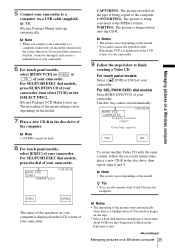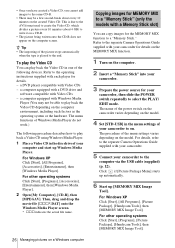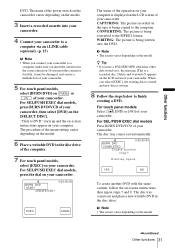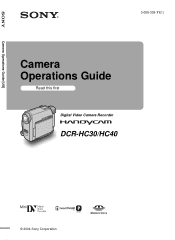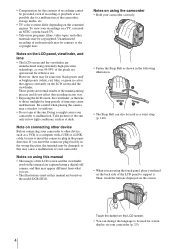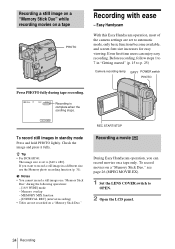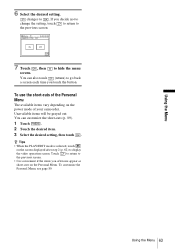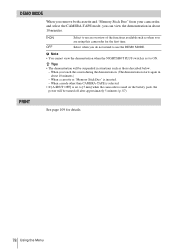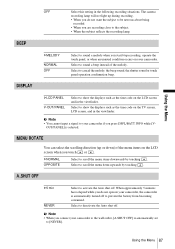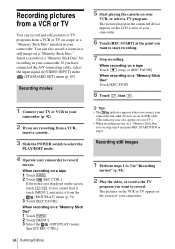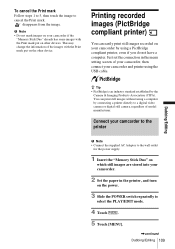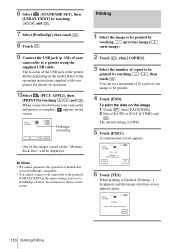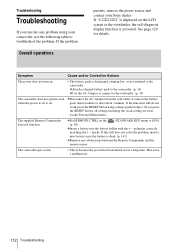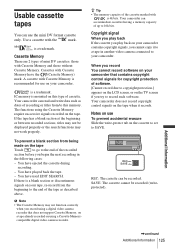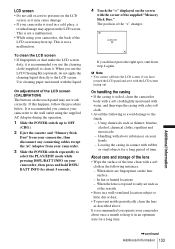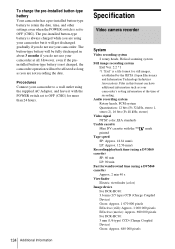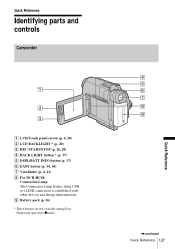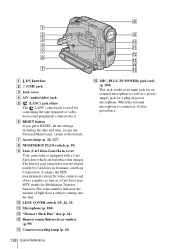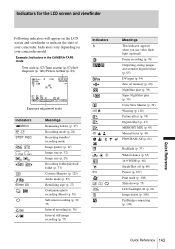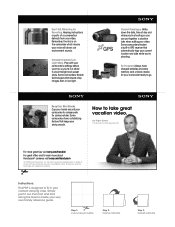Sony DCR-HC30 Support Question
Find answers below for this question about Sony DCR-HC30 - Handycam Camcorder - 680 KP.Need a Sony DCR-HC30 manual? We have 8 online manuals for this item!
Question posted by Anonymous-134374 on April 14th, 2014
My Dcr Pc5 Handycam Touch Screen Doesn't Work And I Don't Have The Remote Contro
The person who posted this question about this Sony product did not include a detailed explanation. Please use the "Request More Information" button to the right if more details would help you to answer this question.
Current Answers
Related Sony DCR-HC30 Manual Pages
Similar Questions
Compatible Driver That Can Work With Sony Dcr-hc30 With Windows 7
(Posted by euro4chr 9 years ago)
My Touch Screen Will Not Work On My Dcr Hc26
(Posted by wildwkeit 9 years ago)
Handycam Dcr-hc30 Connection
Is there a way I can get my movie off my camera to windows7It will not accept my picture package tha...
Is there a way I can get my movie off my camera to windows7It will not accept my picture package tha...
(Posted by kskanes 12 years ago)
Touch Screen Doesn't Work And I Don,t Have The Remote Control
my dcr pc5 handycam touch screen doesn't work and I don't have the remote control for the same. Can ...
my dcr pc5 handycam touch screen doesn't work and I don't have the remote control for the same. Can ...
(Posted by kinimuralidhar 12 years ago)
How To Connect Handycam Dcr-hc30e To Tv Through Av Cable ?
i have a resevier g-gurde and AV cable,
i have a resevier g-gurde and AV cable,
(Posted by ialdhoon 12 years ago)