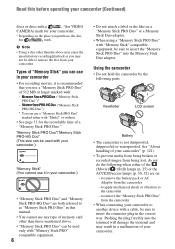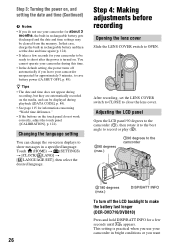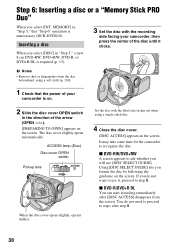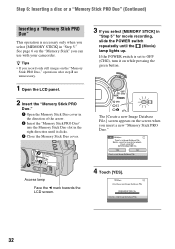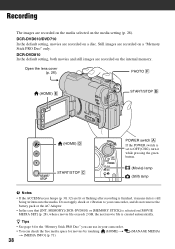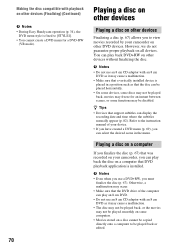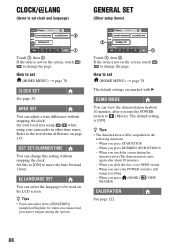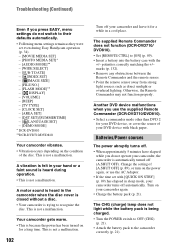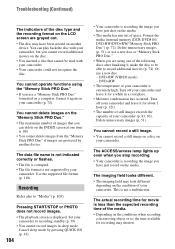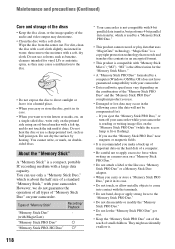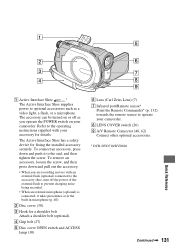Sony DCR-DVD810 Support Question
Find answers below for this question about Sony DCR-DVD810 - Handycam Camcorder - 1070 KP.Need a Sony DCR-DVD810 manual? We have 1 online manual for this item!
Question posted by emmaloo86 on January 16th, 2012
Close Disc Cover Error. My Cover Must Be Broke. How Do I Fix It?
The person who posted this question about this Sony product did not include a detailed explanation. Please use the "Request More Information" button to the right if more details would help you to answer this question.
Current Answers
Related Sony DCR-DVD810 Manual Pages
Similar Questions
Where Can I Buy A Replacement Jack Cover For My Sony Handycam Camcorder Ccd-trv1
My jack cover broke off and I'm looking for a replacement
My jack cover broke off and I'm looking for a replacement
(Posted by jolmata21 7 months ago)
The Disc Cover Will Not Stay Shut
The disc cover will not stay shut with or without a disc in. Is there something I can do or is this ...
The disc cover will not stay shut with or without a disc in. Is there something I can do or is this ...
(Posted by fandtduran 9 years ago)
About 'close The Disc Cover' Notice.
How can i troubleshoot My cam corder that displays an error code "CLOSE THE DISC COVER"?
How can i troubleshoot My cam corder that displays an error code "CLOSE THE DISC COVER"?
(Posted by rosedelosreyes50 10 years ago)
Lens Cover Might Be Closed, Check Cover.open.every Time I Turn It On, No Images
(Posted by lou4paint 11 years ago)
Where I Can Get A Memeory Stick For The
Sony Dcr Pc101 - Handycam Camcorde -1.0
Sony DCR PC101 - Handycam Camcorder - 1.0
Sony DCR PC101 - Handycam Camcorder - 1.0
(Posted by drfsantos 12 years ago)