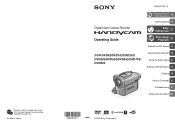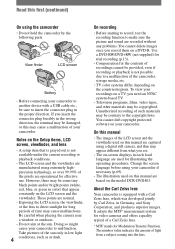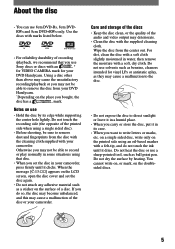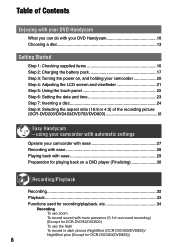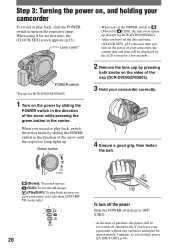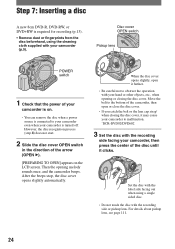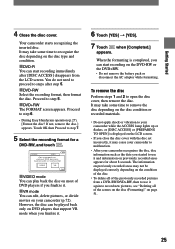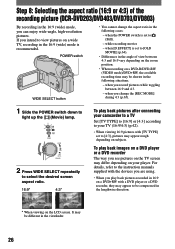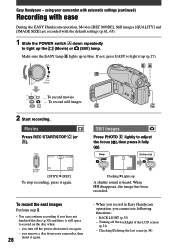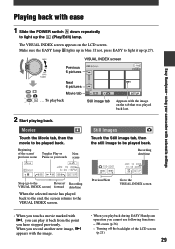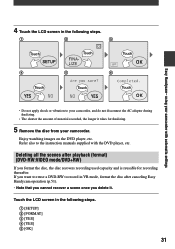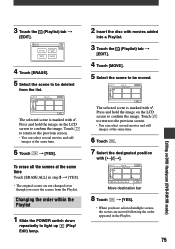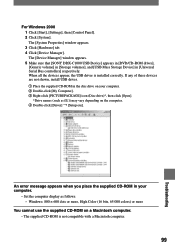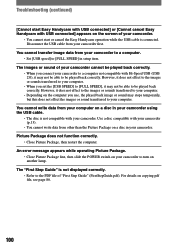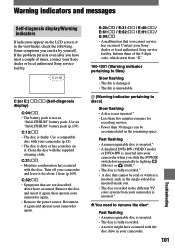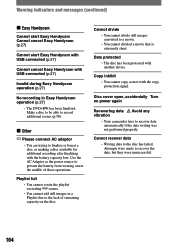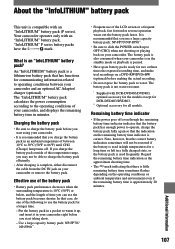Sony DCR DVD203 Support Question
Find answers below for this question about Sony DCR DVD203 - 1MP DVD Handycam Camcorder.Need a Sony DCR DVD203 manual? We have 1 online manual for this item!
Question posted by alanparry2 on November 14th, 2013
Sony Handycam Dcr Dvd203e
when i conect my dcr203e to a computer the lcd screen on the handycam says USB MODE PREPARING but nothing else happens i have checked the device manager in windows xp & there are no yellow error signs
Current Answers
Related Sony DCR DVD203 Manual Pages
Similar Questions
Video Camera Eating Tapes
My video camera Sony DCR-TRV27 started messing up tapes (eating tapes) Any sugestion
My video camera Sony DCR-TRV27 started messing up tapes (eating tapes) Any sugestion
(Posted by janosurimb 1 year ago)
What Is The Differnce In The Trv-46 And The Dcr-dvd 203 Nightshot Plus ?
(Posted by cwnog25 9 years ago)
Is Similar Trv-46 And Dcr-dvd 203 Nightshot Plus
(Posted by cwnog25 9 years ago)
Sony Dcr-hc20 Cannot Calibrate Lcd Screen
(Posted by smBo 9 years ago)
I'm Lookin Drivers Dcr-dvd203e Camera. Not Update.
Ehere to find? To get the original DVD content.
Ehere to find? To get the original DVD content.
(Posted by erkkimaenpaa 10 years ago)