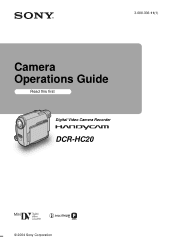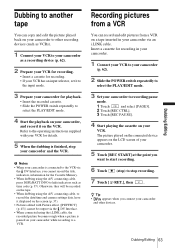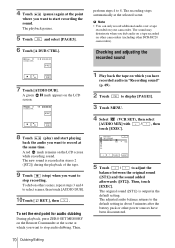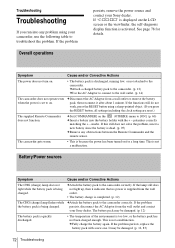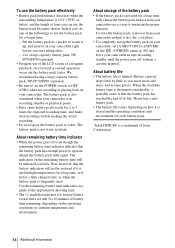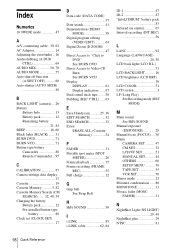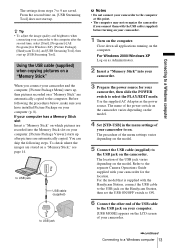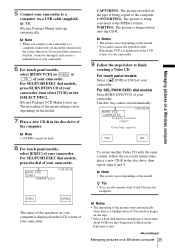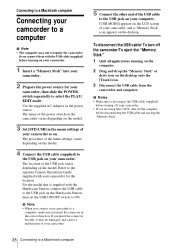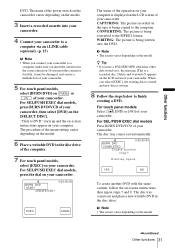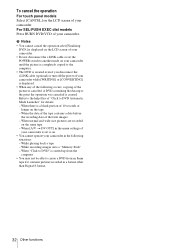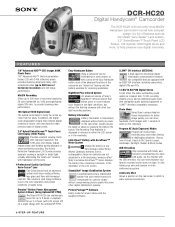Sony DCR-HC20 Support Question
Find answers below for this question about Sony DCR-HC20 - Digital Handycam Camcorder.Need a Sony DCR-HC20 manual? We have 6 online manuals for this item!
Question posted by smBo on August 5th, 2014
Sony Dcr-hc20 Cannot Calibrate Lcd Screen
The person who posted this question about this Sony product did not include a detailed explanation. Please use the "Request More Information" button to the right if more details would help you to answer this question.
Current Answers
Related Sony DCR-HC20 Manual Pages
Similar Questions
Touch Screen Wont Work On Sony Handycam Dcr Hc20 Ntsc
(Posted by Begglewi 10 years ago)
How To Play Tape Sony Dcr-hc20 Minidv Digital Camcorder
(Posted by chuaman 10 years ago)
Use The Lcd Screen Of A Sony Dcr Trv110 To Visualize A Tape Played By A Player
I have an old VHS-C tape (EMTEC HG ec-45) recorded on PAL system. I also have a PAL/NTSC/SECAM playe...
I have an old VHS-C tape (EMTEC HG ec-45) recorded on PAL system. I also have a PAL/NTSC/SECAM playe...
(Posted by vladimirstrimbu 11 years ago)
Is There A Recall 4 Sony Camcorder Hdr-xr150 Lcd Screen Grainy And Purple-
LCD Screen grainy lines - color purple - can't record. But can review previous recordings off of sd...
LCD Screen grainy lines - color purple - can't record. But can review previous recordings off of sd...
(Posted by onestuff 11 years ago)
Dcr Hc20 Lcd Viewfinder Only Displays In Night Vision Mode Not Color
(Posted by anesthesiadoc 12 years ago)