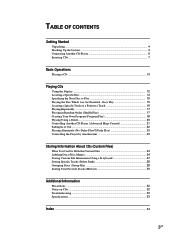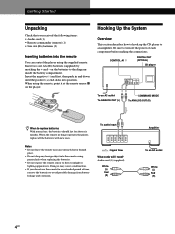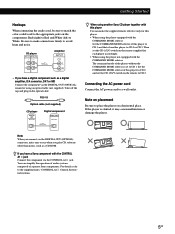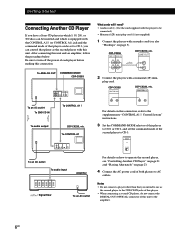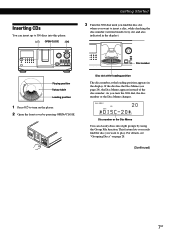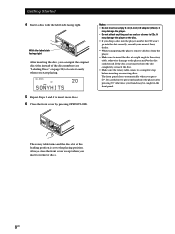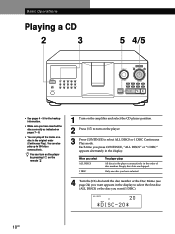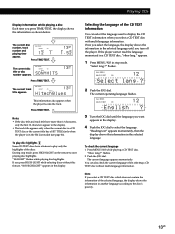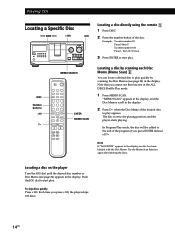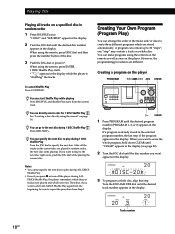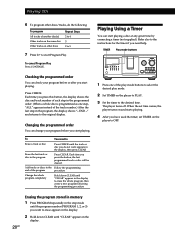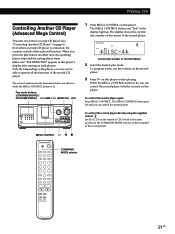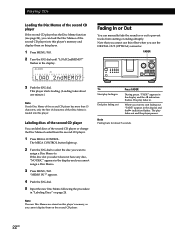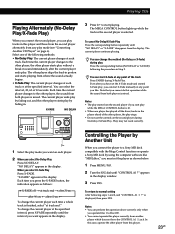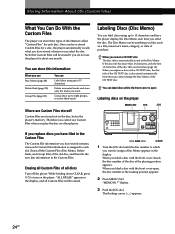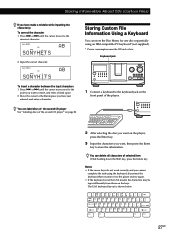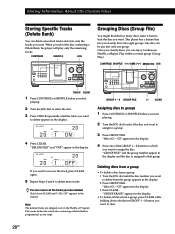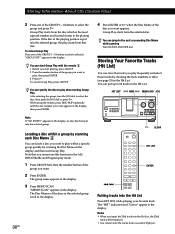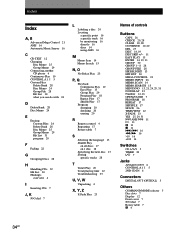Sony CDP CX355 Support Question
Find answers below for this question about Sony CDP CX355 - CD Changer.Need a Sony CDP CX355 manual? We have 1 online manual for this item!
Current Answers
Answer #1: Posted by r3dn3ckprinc3ss on October 6th, 2011 10:15 AM
Hello,
how long have you been using this player? I suspect the laser (lens) of the player. I think the laser (lens) is weak that's why it is refusing to play any more CD....
Get a lens cleaner, use it to clean the lens. If that doesn't solve the problem, get a screw driver, open the player's cover so that you can gain access to the lens, use a cotton board to clean the surface of the lens. This should clean dust or dirt that might be on the lens. You can add very little liquid to the cotton board like mentholated spirit and dry the lens with another cotton board that has not liquid on it.
If non of the above solves the problem, then it means the lens is weak beyond cleaning. Know that you need to replace the laser to a brand new one.
To replace the lens, remove the bad laser, use it as a sample to get exactly the same type and do the replacement. Note that replacing a laser (lens) needs a professional touch, so if you cannot replace the laser, get it to a repairman to fix it for you.
Once this us done, your player will play all CD's again without any problems.
I hope you understand the above.
Regards.
how long have you been using this player? I suspect the laser (lens) of the player. I think the laser (lens) is weak that's why it is refusing to play any more CD....
Get a lens cleaner, use it to clean the lens. If that doesn't solve the problem, get a screw driver, open the player's cover so that you can gain access to the lens, use a cotton board to clean the surface of the lens. This should clean dust or dirt that might be on the lens. You can add very little liquid to the cotton board like mentholated spirit and dry the lens with another cotton board that has not liquid on it.
If non of the above solves the problem, then it means the lens is weak beyond cleaning. Know that you need to replace the laser to a brand new one.
To replace the lens, remove the bad laser, use it as a sample to get exactly the same type and do the replacement. Note that replacing a laser (lens) needs a professional touch, so if you cannot replace the laser, get it to a repairman to fix it for you.
Once this us done, your player will play all CD's again without any problems.
I hope you understand the above.
Regards.
Related Sony CDP CX355 Manual Pages
Similar Questions
All Cd's Have The Hiccups When Playing
All the cd's playing with a hiccup, music springs a short time back , not all the time but and not o...
All the cd's playing with a hiccup, music springs a short time back , not all the time but and not o...
(Posted by dickput 1 year ago)
How Do I Eject Tray On Home Theater System
How do I eject tray on my Sony dav-dz170. I have a replacement remote for it and it like the unit it...
How do I eject tray on my Sony dav-dz170. I have a replacement remote for it and it like the unit it...
(Posted by AJSwindling 2 years ago)
How To Install Flash Player On Sony Home Theater System Bdv N790
(Posted by harcsi 9 years ago)
Where Can I Get The Drive Belts For The Sony Cdp Cx355 Cd Changer?
(Posted by Cheapenergy 11 years ago)
My Cd Changer Does Not Eject The Disc Being Played Properly
I can see the part that is broken and am trying to find a service manual to find the part number so ...
I can see the part that is broken and am trying to find a service manual to find the part number so ...
(Posted by pgkitchen 12 years ago)