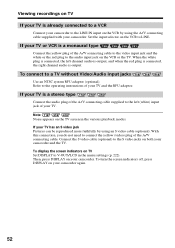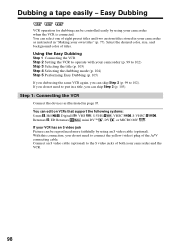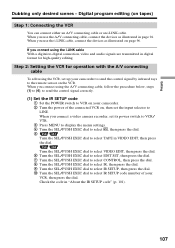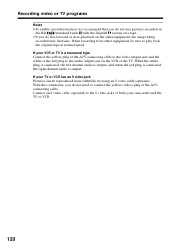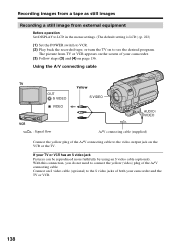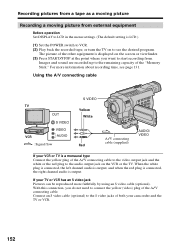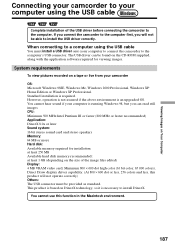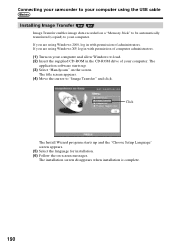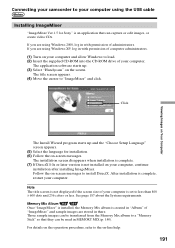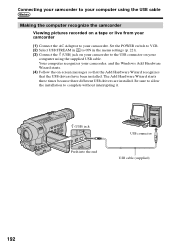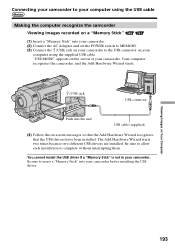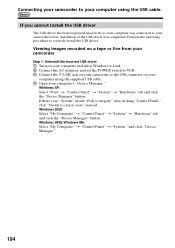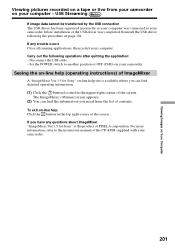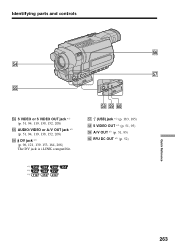Sony CCD-TRV318 Support Question
Find answers below for this question about Sony CCD-TRV318 - Video Camera Recorder 8mm.Need a Sony CCD-TRV318 manual? We have 3 online manuals for this item!
Question posted by thomask1 on May 19th, 2013
What Kind Of Cable Do I Need To Hook Up My Dell Laptop With Windows Vista On It?
There are only round ports on the Hi8 handy cam Sony CCD-TRV318. They are labeled as follows:
8 Video Out
A/V Out
RFU DC Out
Current Answers
Related Sony CCD-TRV318 Manual Pages
Similar Questions
How To Put Videos From Ccd-trv66 To Laptop Using S-video To S-video On Laptop
i have a1999 ccd-trv66 ntsc digital xr video hi8 camcorder with laser link ,i would be more than app...
i have a1999 ccd-trv66 ntsc digital xr video hi8 camcorder with laser link ,i would be more than app...
(Posted by michdal11 11 years ago)
Dcr-trv480e - Transfer & Edit In Windows Vista
I m using DCR-TRV480E.. how could i transfer to my windows vista note book end edit it it.... what ...
I m using DCR-TRV480E.. how could i transfer to my windows vista note book end edit it it.... what ...
(Posted by saidmnor 11 years ago)
Hola Tengo Una Camara Como Esta Pero Perdi El Cable Y Ando Buscando El Orijinal
(Posted by afranco75 11 years ago)
I Started Having A Problem With My Recorder
It will not record or play back a yellow arrow with a line under it comes up on the screen and it be...
It will not record or play back a yellow arrow with a line under it comes up on the screen and it be...
(Posted by nmjohnson209 12 years ago)
Need Driver For Sony Dcrpc110 For Windows Vista Operating System
(Posted by aliciav 12 years ago)