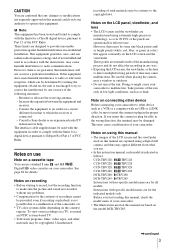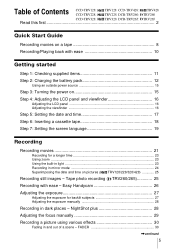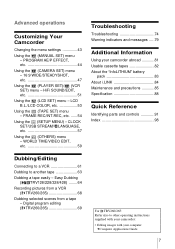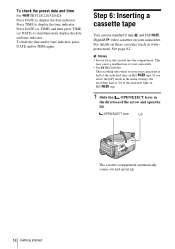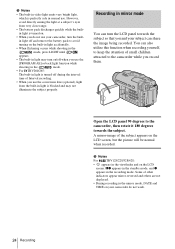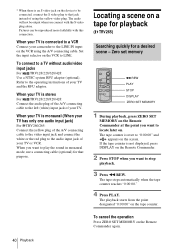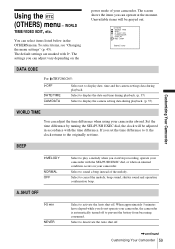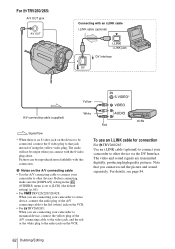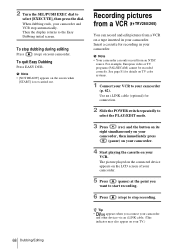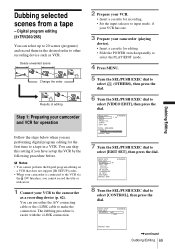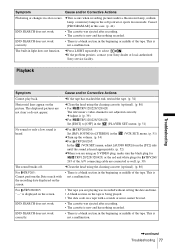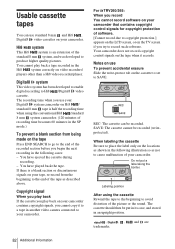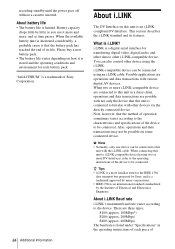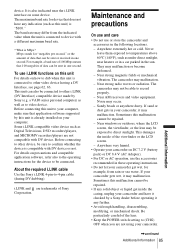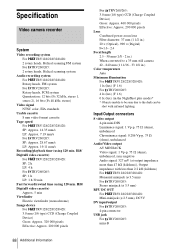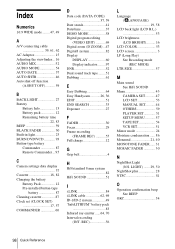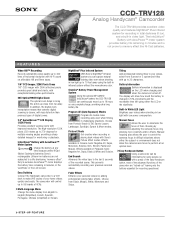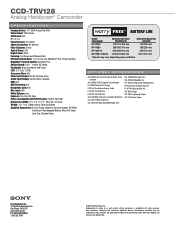Sony CCD-TRV128 Support Question
Find answers below for this question about Sony CCD-TRV128 - Video Camera Recorder 8mm.Need a Sony CCD-TRV128 manual? We have 4 online manuals for this item!
Question posted by luvsession on May 14th, 2012
When I Am Recording On Too Dvd There Is No Audio Useing The S-video Cable
what can i do too get the audio out on trv 128 cam too send too dvd recorder
Current Answers
Related Sony CCD-TRV128 Manual Pages
Similar Questions
Do I Use An Ilink Cable Or Usb Cabl To Input Video From Sony Dcrhc37e To Compute
(Posted by kizzykitten 11 years ago)
How To Put Videos From Ccd-trv66 To Laptop Using S-video To S-video On Laptop
i have a1999 ccd-trv66 ntsc digital xr video hi8 camcorder with laser link ,i would be more than app...
i have a1999 ccd-trv66 ntsc digital xr video hi8 camcorder with laser link ,i would be more than app...
(Posted by michdal11 11 years ago)
Transfer Video From A Hi8mm To Dvd.
Can I split the mono recorded sound fromCCD-TRV138 NTSC camcorder transfered to digital video direct...
Can I split the mono recorded sound fromCCD-TRV138 NTSC camcorder transfered to digital video direct...
(Posted by realbargen 11 years ago)
Video Output For The Ccd-trv 128 Video Camera
I'd like to download recorded video to my Mac computer. Do I need an S Video output cable (which doe...
I'd like to download recorded video to my Mac computer. Do I need an S Video output cable (which doe...
(Posted by dlpstudios1 12 years ago)