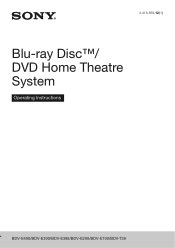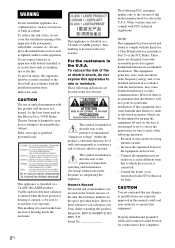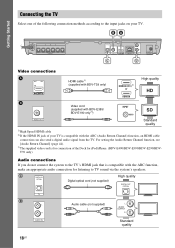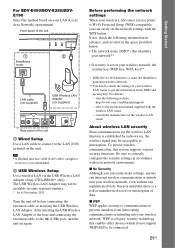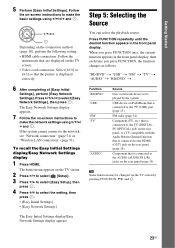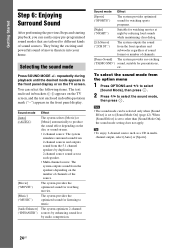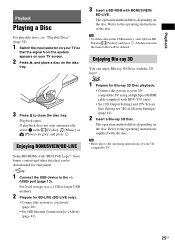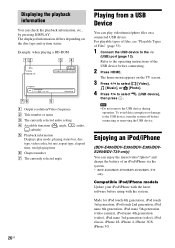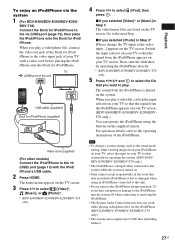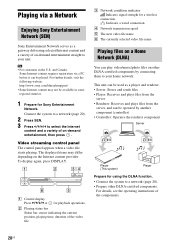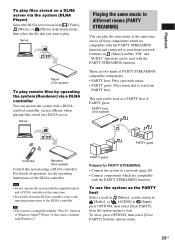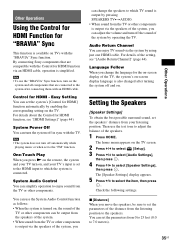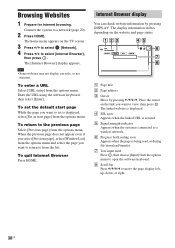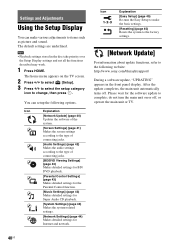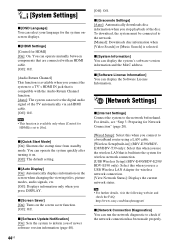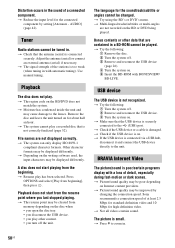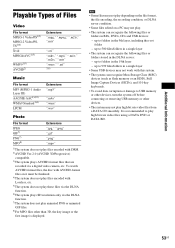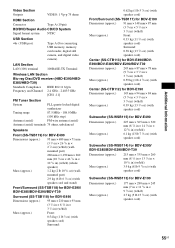Sony BDV-E390 Support Question
Find answers below for this question about Sony BDV-E390.Need a Sony BDV-E390 manual? We have 3 online manuals for this item!
Question posted by Duffdanip on March 9th, 2014
Bdve390 How To Connect Usb Dock Youtube
The person who posted this question about this Sony product did not include a detailed explanation. Please use the "Request More Information" button to the right if more details would help you to answer this question.
Current Answers
Related Sony BDV-E390 Manual Pages
Similar Questions
Can My Sony Home Theater System, Bdv T-11, Be Operated Wihout A Remote?
how can I operate my sony bdv t-11 without a remote?
how can I operate my sony bdv t-11 without a remote?
(Posted by rileyfromriloph 9 years ago)
How To Fix Audio Delay On Sony Home Theater System Bdv E580
(Posted by Nehin 10 years ago)
Sony Bdv E385 Blu-ray Home Theater System Reviews How Do I Get Sound From My Tv
(Posted by abdel2d 10 years ago)
Remote Code For Sony Bdv-e390 And Insignia Tv
I want to add my insignia 42" TV to the remote for the Sony home theater system.
I want to add my insignia 42" TV to the remote for the Sony home theater system.
(Posted by denwhite 11 years ago)
Question About Updates
I just bought a home theater sony BVD-E390 I just want to know how to updates and firmware, all the ...
I just bought a home theater sony BVD-E390 I just want to know how to updates and firmware, all the ...
(Posted by ernstbaptiste 11 years ago)