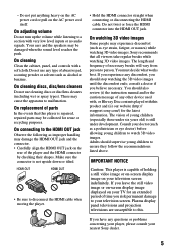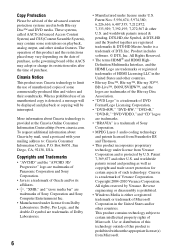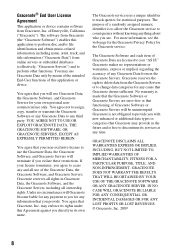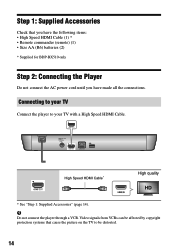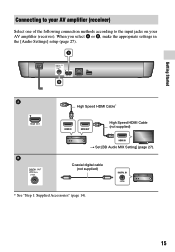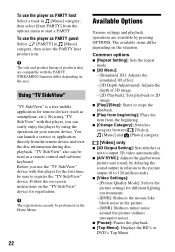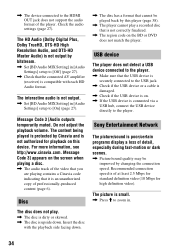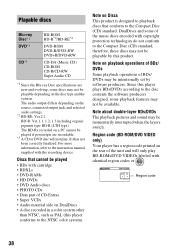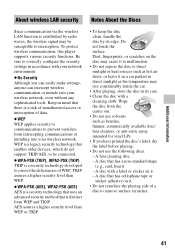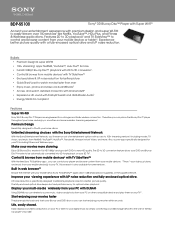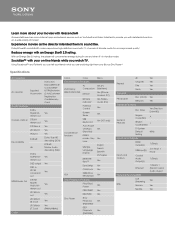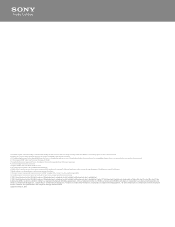Sony BDP-S5100 Support Question
Find answers below for this question about Sony BDP-S5100.Need a Sony BDP-S5100 manual? We have 3 online manuals for this item!
Question posted by dizzy256 on April 17th, 2014
How Do I Make A Bdp-s5100 Region Free
The person who posted this question about this Sony product did not include a detailed explanation. Please use the "Request More Information" button to the right if more details would help you to answer this question.
Current Answers
Answer #1: Posted by waelsaidani1 on April 18th, 2014 10:30 AM
to make the Sony BDP- S5100 region free:
1. Use the Sony remote that came with the player to bring the player out of standby and make sure there isn't a disc in it.
2. Make sure you have a clear line of sight with the S5100. Press 1, 2, 3, 4, 5 on the OneForAll remote, one after each other, firmly and with a slight delay between the numbers. There is nothing to indicate that it has worked at this stage. The Sony DVD player should briefly display "OK"
3. Put the player back into standby with the Sony remote. (OFF).
4. Hard reboot machine by unplugging it completely from the power, after a few seconds plug it back in
5. Next time you turn on the player it should be region free for DVD playback.
1. Use the Sony remote that came with the player to bring the player out of standby and make sure there isn't a disc in it.
2. Make sure you have a clear line of sight with the S5100. Press 1, 2, 3, 4, 5 on the OneForAll remote, one after each other, firmly and with a slight delay between the numbers. There is nothing to indicate that it has worked at this stage. The Sony DVD player should briefly display "OK"
3. Put the player back into standby with the Sony remote. (OFF).
4. Hard reboot machine by unplugging it completely from the power, after a few seconds plug it back in
5. Next time you turn on the player it should be region free for DVD playback.
Related Sony BDP-S5100 Manual Pages
Similar Questions
Sony Blu Ray Bdp S 5100 Registration Code?
Where do I find my activation code for Amazon?
Where do I find my activation code for Amazon?
(Posted by suerobertson111 10 years ago)
How To Change The Region Code On Sony Bdp-s5100?
I bought a DVD from Japan and it doesn't play it because it says that the region code is prohibited.
I bought a DVD from Japan and it doesn't play it because it says that the region code is prohibited.
(Posted by stratogustav 10 years ago)
How To Get Usb Keyboard To Work With Bdp-s5100 On Internet Connection.
The USB keyboard works on other menu options of the BDP-S5100 set ups, but when connected to the int...
The USB keyboard works on other menu options of the BDP-S5100 set ups, but when connected to the int...
(Posted by ksmoller 11 years ago)
Will This Blu-ray Player Play Dvds From Region #4 (australia)?
This is a Sony BDP-S480/S580/BX58, Blu-ray disc player.
This is a Sony BDP-S480/S580/BX58, Blu-ray disc player.
(Posted by hartphyll 12 years ago)