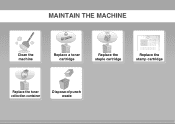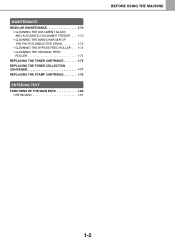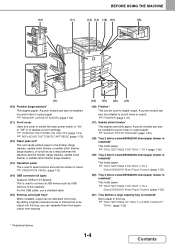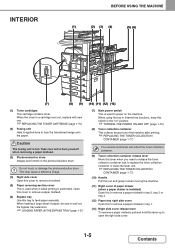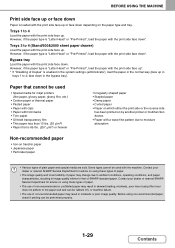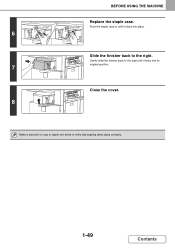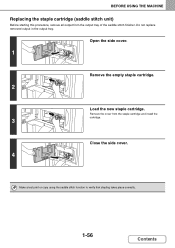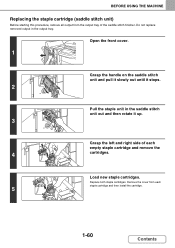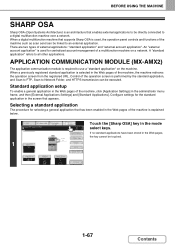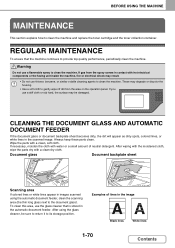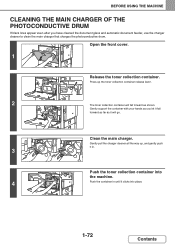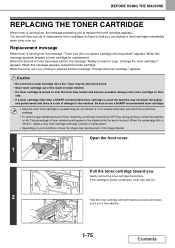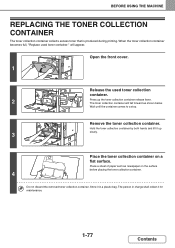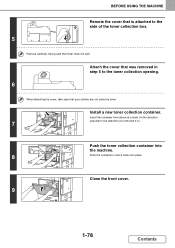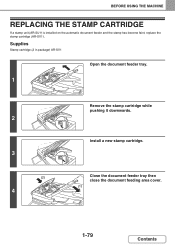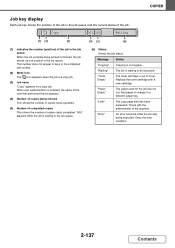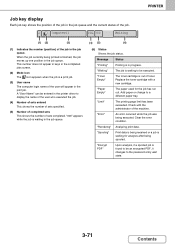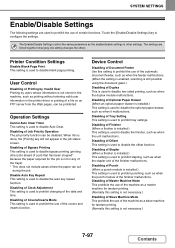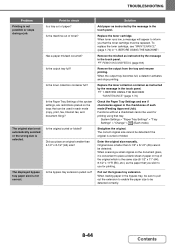Sharp MX-M464N Support Question
Find answers below for this question about Sharp MX-M464N.Need a Sharp MX-M464N manual? We have 1 online manual for this item!
Question posted by abdumsc2011 on April 5th, 2023
Support On Sharp Mxm464 Machine
Hi i am not using my machine due toReplace used toner container error ,but waste container is empty
Current Answers
Answer #1: Posted by SonuKumar on April 5th, 2023 10:27 PM
If you are getting a "Replace used toner container" error on your Sharp MX-M464N printer, even though the waste container is empty, it could be due to a few reasons. Here are some troubleshooting steps you can try:
- Check if the toner container is actually empty: Sometimes, the machine might not detect the toner level accurately. Open the front cover and remove the toner container. Shake it gently to see if there is any toner left inside. If there is, replace the container and see if the error goes away.
- Check the toner container sensor: There is a sensor on the toner container that detects its presence and level. Check if it is clean and free from any dust or debris. You can use a clean, dry cloth to wipe it gently.
- Restart the machine: Sometimes, a simple restart can clear any temporary errors. Turn off the machine, unplug it from the power source, wait for a few minutes, and then plug it back in and turn it on.
- Replace the toner container: If none of the above steps work, it is possible that the toner container needs to be replaced. Make sure to get a genuine Sharp toner container that is compatible with your machine.
If none of these steps work, it might be best to contact a Sharp service technician or your supplier for further assistance.
Please respond to my effort to provide you with the best possible solution by using the "Acceptable Solution" and/or the "Helpful" buttons when the answer has proven to be helpful.
Regards,
Sonu
Your search handyman for all e-support needs!!
Related Sharp MX-M464N Manual Pages
Similar Questions
Contact Service Code Problem And Half Display
The panel display a white background by the right side of the touch screen
The panel display a white background by the right side of the touch screen
(Posted by abgra2001 1 year ago)
Sharp Mx-5001n / Multifunction Devices
I want to scan a color print and email to myself. 1) Can this machine scan to TIFF rather than pdf? ...
I want to scan a color print and email to myself. 1) Can this machine scan to TIFF rather than pdf? ...
(Posted by garbagebinz 9 years ago)