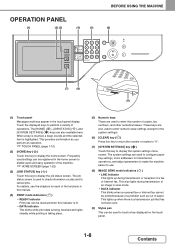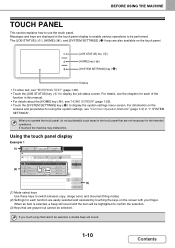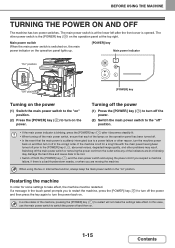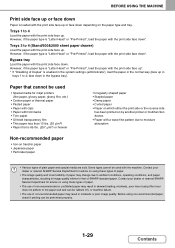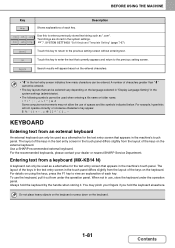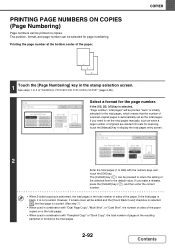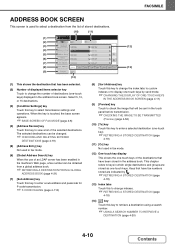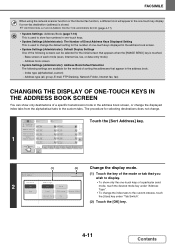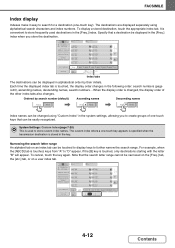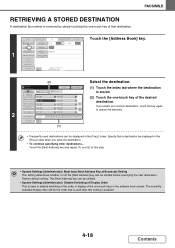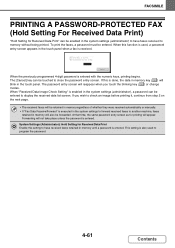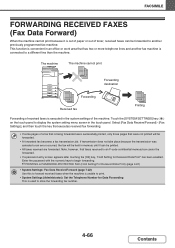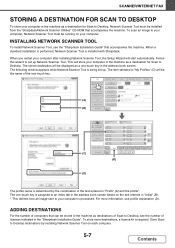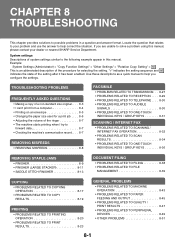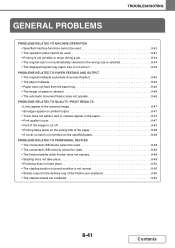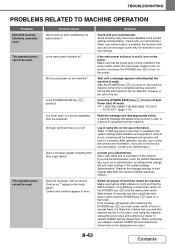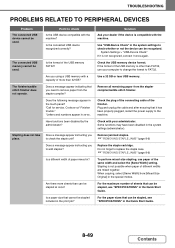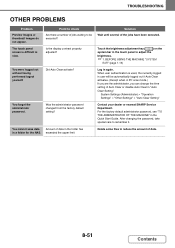Sharp MX-M464N Support Question
Find answers below for this question about Sharp MX-M464N.Need a Sharp MX-M464N manual? We have 1 online manual for this item!
Question posted by abgra2001 on March 25th, 2023
Contact Service Code Problem And Half Display
Current Answers
Answer #1: Posted by SonuKumar on March 25th, 2023 9:43 PM
Restart the machine: Try turning off the machine and then turning it back on again. This can sometimes reset the display and correct any software issues that may be causing the problem.
Check for any physical damage: Inspect the display and touch screen interface for any signs of physical damage or cracks. If you find any damage, the display or touch screen may need to be replaced.
Check the cable connections: Make sure that all cables connected to the display and touch screen interface are securely connected. Loose connections can cause display issues.
Update the firmware: Check for any available firmware updates for the machine. Updating the firmware can sometimes resolve display issues.
Contact a service technician: If none of the above steps work, it's possible that there is a hardware issue with the display or touch screen interface. In this case, it's best to contact a Sharp service technician for further assistance in repairing or replacing the affected components.
Please respond to my effort to provide you with the best possible solution by using the "Acceptable Solution" and/or the "Helpful" buttons when the answer has proven to be helpful.
Regards,
Sonu
Your search handyman for all e-support needs!!
Answer #2: Posted by Technoprince123 on March 25th, 2023 9:12 AM
https://www.manualslib.com/products/Sharp-Mx-M464n-3106897.html
Please response if this answer is acceptable and solw your problem thanks
Related Sharp MX-M464N Manual Pages
Similar Questions
My printer is giving me a code. I could be printing then the code pops up? Code is L4-12?
my sharp printer has an error of h4-00.how do i remove this error code?
sharp MX-m450N photocopy mahine the ptocopy machine is not working but written on the surface "call ...