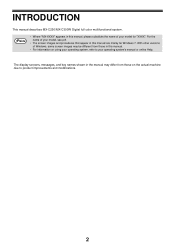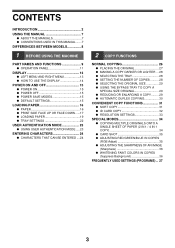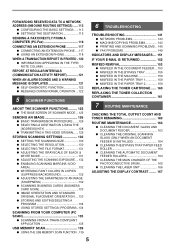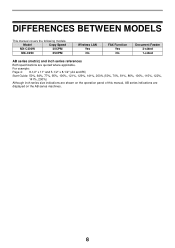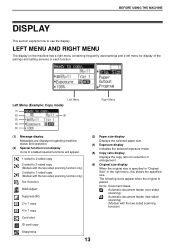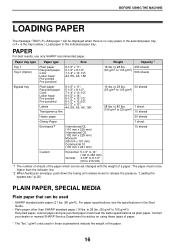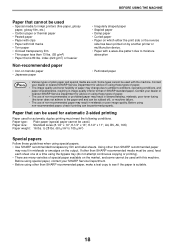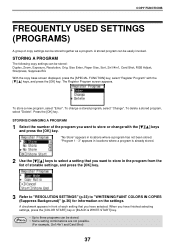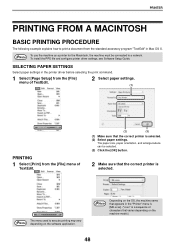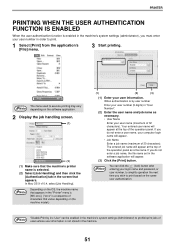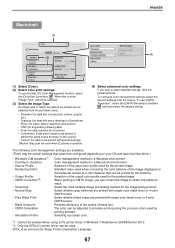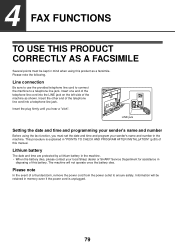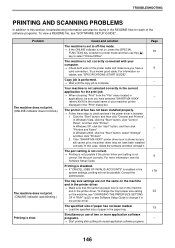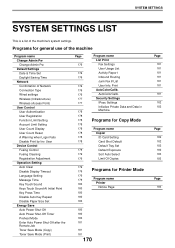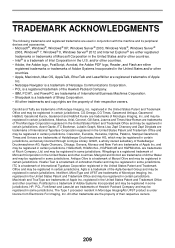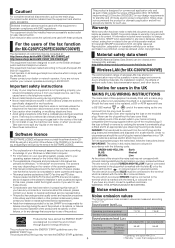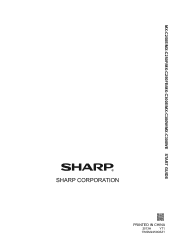Sharp MX-C300W Support Question
Find answers below for this question about Sharp MX-C300W.Need a Sharp MX-C300W manual? We have 2 online manuals for this item!
Question posted by Anonymous-174712 on September 5th, 2023
How To Reset Sharp Mx-c300w
Current Answers
Answer #1: Posted by INIMITABLE on September 5th, 2023 4:41 PM
If the issue persists or if you require further advice--or if the indicated instructions don't seem to apply--you'll have to consult the company; use the contact information at https://www.contacthelp.com/sharp/customer-service.
I hope this is helpful? PLEASE "ACCEPT" and mark it "HELPFUL" to complement my little effort. Hope to bring you more detailed answers
-INIMITABLE
Answer #2: Posted by SonuKumar on September 5th, 2023 9:12 PM
Hard reset: This will erase all of the settings on the copier, including the network settings, user settings, and any custom settings.
To perform a hard reset, follow these steps:
Turn off the copier.
Locate the reset button. It is a small hole located on the back of the copier, near the power cord.
Use a paperclip or other pointed object to press and hold the reset button for 10 seconds.
Turn on the copier.
The copier will be reset to its factory settings.
Soft reset: This will not erase any of the settings on the copier, but it will clear the printer's memory and force it to restart.
To perform a soft reset, follow these steps:
Turn off the copier.
Wait for 5 seconds.
Turn on the copier.
The copier will be restarted and all of its temporary settings will be cleared.
If you are still having problems with your Sharp MX-C300W after resetting it, you may need to contact Sharp customer support for further assistance.
Here are some additional things to keep in mind when resetting your Sharp MX-C300W:
Make sure that the copier is turned off before you start the reset process.
Do not press the reset button for more than 10 seconds.
If you are performing a hard reset, make sure that you have saved any important settings before you start the process.
I hope this helps!
Please respond to my effort to provide you with the best possible solution by using the "Acceptable Solution" and/or the "Helpful" buttons when the answer has proven to be helpful.
Regards,
Sonu
Your search handyman for all e-support needs!!
Related Sharp MX-C300W Manual Pages
Similar Questions
How to set a faulty Sharp MX C300W printer that does not print a photocopy to do only scanning
Sharp MX-C300W what's the log-in password or admin log-in password & how do I default the copier...