Sharp MX 4501N Support Question
Find answers below for this question about Sharp MX 4501N - Color Laser - All-in-One.Need a Sharp MX 4501N manual? We have 3 online manuals for this item!
Question posted by rhudsChris on May 30th, 2014
How To Reset Mx-4501n To Factory Default
The person who posted this question about this Sharp product did not include a detailed explanation. Please use the "Request More Information" button to the right if more details would help you to answer this question.
Current Answers
There are currently no answers that have been posted for this question.
Be the first to post an answer! Remember that you can earn up to 1,100 points for every answer you submit. The better the quality of your answer, the better chance it has to be accepted.
Be the first to post an answer! Remember that you can earn up to 1,100 points for every answer you submit. The better the quality of your answer, the better chance it has to be accepted.
Related Sharp MX 4501N Manual Pages
MX-2300N | MX-2700N | MX-3500N | MX-3501N | MX-4500N | MX-4501N Operation Manual Suite - Page 12


...; Search Number • Name • Initial • Index • Address • Key Name • File Format
Factory default setting
Page 24
Plain, Auto-Inch (8-1/2" x 11" on the MX-2300/2700 Series) Plain, Auto-Inch (11" x 17" on the MX-2300/2700 Series)
24
Varies depending on the machine configuration
Plain, Auto-Inch
-
-
- 28
-
-
-
- Enable...
MX-2300N | MX-2700N | MX-3500N | MX-3501N | MX-4500N | MX-4501N Operation Manual Suite - Page 14
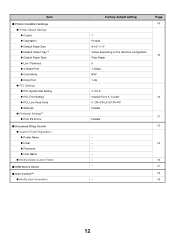
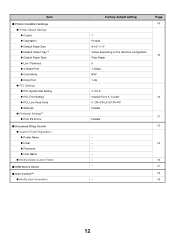
...; Printer Condition Settings ● Printer Default Settings X Copies X Orientation X Default Paper Size X Default Output Tray*3 X Default Paper Type X Line Thickness X 2-Sided Print X Color Mode X N-Up Print ● PCL...● Modify/Delete Custom Folder
■ USB-Device Check
■ User Control*4 ● Modify User Information
Factory default setting
Page 46
1 Portrait 8-1/2" x 11" ...
MX-2300N | MX-2700N | MX-3500N | MX-3501N | MX-4500N | MX-4501N Operation Manual Suite - Page 50
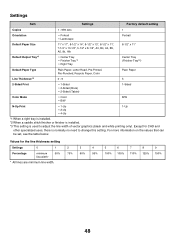
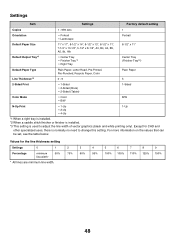
...
Item
Settings
Factory default setting
Copies
1 - 999 sets
1
Orientation
• Portrait • Landscape
Portrait
Default Paper Size
...Default Paper Type
Plain Paper, Letter Head, Pre-Printed, Pre-Punched, Recycle Paper, Color
Plain Paper
Line Thickness*3
0 - 9
5
2-Sided Print
• 1-Sided • 2-Sided (Book) • 2-Sided (Tablet)
1-Sided
Color Mode
• Color...
MX-2300N | MX-2700N | MX-3500N | MX-3501N | MX-4500N | MX-4501N Operation Manual Suite - Page 67
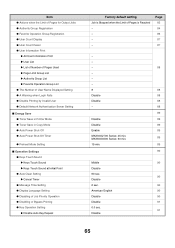
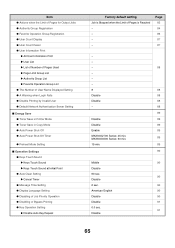
...Group Registration ● Favorite Operation Group Registration ● User Count Display ● User Count Reset ● User Information Print
X All User Information Print X User List X List of Number ... ● Disabling of Bypass Printing ● Key Operation Setting X Disable Auto Key Repeat
Factory default setting Job is Stopped when the Limit of Pages is Reached - - - - MX3500/4500...
MX-2300N | MX-2700N | MX-3500N | MX-3501N | MX-4500N | MX-4501N Operation Manual Suite - Page 69


... X Paper Tray X Exposure Type X Copy Ratio X 2-Sided Copy X Output ● Exposure Adjustment X Color ‹ Document Glass ‹ Document Feeder X B/W ‹ Document Glass ‹ Document Feeder ● Rotation Copy Setting
Factory default setting Disable Disable Disable Disable Disable 0.0 mm Disable Disable Plain Paper
- -
0.0.0.0 50001 Disable Disable - 3
Page 94 94 94 94 94 94 94...
MX-2300N | MX-2700N | MX-3500N | MX-3501N | MX-4500N | MX-4501N Operation Manual Suite - Page 70


... Tray that is Supplied the Paper ● Initial Color Balance Setting ● Auto Color Calibration ● B/W 600dpi x 600dpi Scanning Mode for Document Feeder ● B/W Quick Scan from Document Glass
Factory default setting
- - 999
1/2"
1/2"
X: 3-3/8" Y: 2-1/8" Disable Enable 1/2" Disable Disable Disable Disable Factory Default State - Disable Enable
■ Network Settings ● IP...
MX-2300N | MX-2700N | MX-3500N | MX-3501N | MX-4500N | MX-4501N Operation Manual Suite - Page 71


...‹ Apply the Resolution Set when Stored ‹ Scan ‹ Internet Fax*1 ‹ Fax*2 X Default Exposure Settings ‹ Exposure ‹ Original Image Type ‹ Moiré Reduction X Must Input Next Address...X Network Port Emulation Switching X Port Switching Method ● Color Adjustments X Auto Color Calibration
Factory default setting
3 3
Disable Enable Disable Enable
Disable 60 sec.
MX-2300N | MX-2700N | MX-3500N | MX-3501N | MX-4500N | MX-4501N Operation Manual Suite - Page 73


... Disable
Disable Disable
Disable Disable Disable
- Item ● Scan Settings
X Default Sender Set X Default Color Mode Settings
‹ Color Mode ‹ B/W Mode ‹ Disable Change of B/W Setting in ... Default Settings ‹ I-Fax Own Name and Address Set ‹ Auto Wake Up Print ‹ I-Fax Speaker Volume Settings • Receive Signal • Communication Error Signal
Factory default ...
MX-2300N | MX-2700N | MX-3500N | MX-3501N | MX-4500N | MX-4501N Operation Manual Suite - Page 75


... Exposure Settings X Exposure X Original Image Type X Moiré Reduction ● Initial Resolution Setting ● Color Data Compression Ratio Setting ● Default Output Tray*11 ● Scan Complete Sound Setting
Disable Enable
Factory default setting
Page
Disable Enable Disable Disable Enable
Disable 114
Disable
Enable
Disable
Disable
Disable Disable Disable Enable Disable
Disable...
MX-2300N | MX-2700N | MX-3500N | MX-3501N | MX-4500N | MX-4501N Operation Manual Suite - Page 77


...Disabling of Clock Adjustment X Disabling of Covers/Inserts Mode ● Device Control X Disabling of Document Feeder X Disabling of Duplex X ... X Disabling of Stapler*5 X Disabling of Punch*7 X Disabling of Color Mode*8 X Disabling of Master Machine Mode X Disabling of Slave Machine... PC Scan ‹ USB Memory Scan
Factory default setting
Disable Disable Disable Disable Disable Disable
Disable...
MX-2300N | MX-2700N | MX-3500N | MX-3501N | MX-4500N | MX-4501N Operation Manual Suite - Page 81


Item
Factory default setting
X Fax Polling Security
‹ Polling ...finisher is installed. *6 When a saddle stitch finisher is installed. *7 When a punch module is installed. *8 When a color-related problem has occurred. *9 When the PS3 expansion kit is installed. *10 When network connection is enabled. *11 ... on the peripheral devices installed, it may not be possible to use some settings.
79
MX-2300N | MX-2700N | MX-3500N | MX-3501N | MX-4500N | MX-4501N Operation Manual Suite - Page 83


..., and delete users when user authentication is as follows: MX-2300/2700 Series: 200 users MX-3500/4500 Series: 1000 users
* This does not include factory default users.
1 Touch each user's number. Touch one of...DDD DDD
EEE EEE
FFF FFF
GGG GGG
HHH HHH
All Users ABCD EFGHI JKLMN OPQRST UVWXYZ
Exit Default User
ABC User
2 Edit or Delete
To edit (A) Touch the desired items and edit the items ...
MX-2300N | MX-2700N | MX-3500N | MX-3501N | MX-4500N | MX-4501N Operation Manual Suite - Page 87
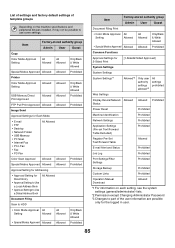
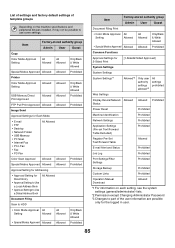
... PC-Fax
All Allowed
Color Scan Approval Allowed Allowed ...Device/Network Allowed Allowed Prohibited Status
Power Reset...devices installed, it may not be possible to part of template groups
Depending on each setting, see the system settings (general/administrator) lists.
*2 Permission except Changing Administrator Password *3 Changes to use some settings. List of settings and factory default...
MX-2300N | MX-2700N | MX-3500N | MX-3501N | MX-4500N | MX-4501N Operation Manual Suite - Page 97


...) as a color original.
95 The Auto Paper Selection function will not select any paper types other than the paper types specified with this setting is not necessary.)
• The factory default setting for each... key will automatically restart. Touch the [Execute] key. If a job is in Auto Color Mode
When color mode is set for the port number is [50001]. Clear All Job Log Data
This ...
MX-2300N | MX-2700N | MX-3500N | MX-3501N | MX-4500N | MX-4501N Operation Manual Suite - Page 98
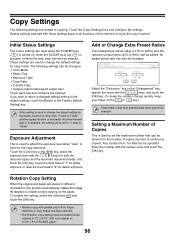
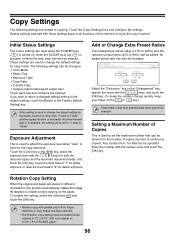
... to the Factory Default Setting] key. Enter the number with the
keys for the copy exposure. To enable this setting is
used to change the default settings for darker exposure. If this setting, select the checkbox and touch the [OK] key.
• Rotation copy will revert to "1-Side to 1-Side". Touch the [Color] key...
MX-2300N | MX-2700N | MX-3500N | MX-3501N | MX-4500N | MX-4501N Operation Manual Suite - Page 100
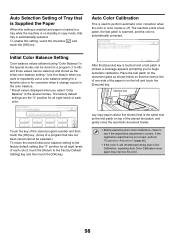
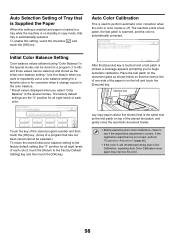
... can be stored in a program (1 to 48), and those values can be selected.) To return the stored initial color balance setting to the factory default setting (the "0" position for correction when a change occurs in the color balance. * Preset values displayed when you want to print the test patch. Auto Selection Setting of Tray that...
MX-2300N | MX-2700N | MX-3500N | MX-3501N | MX-4500N | MX-4501N Operation Manual Suite - Page 102


...key, enter the appropriate values with a computer on a NetBEUI network, this setting to the factory default settings.
Ping Command
Use this setting must be enabled.
The IP address of the machine must...and touch the [OK] key. Enable NetWare
To use this setting must be enabled.
Reset the NIC
This returns all of the machine. When any of the desired computer and touch...
MX-2300N | MX-2700N | MX-3500N | MX-3501N | MX-4500N | MX-4501N Operation Manual Suite - Page 253
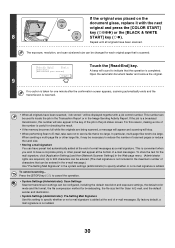
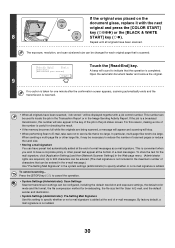
...Settings (Administrator): Scan Settings Scanner transmission settings can be configured, including the default resolution and exposure settings, the default color mode and file format, the file compression method for broadcasting, the file size...have been scanned, "Job stored." This is too large. By factory default, a mail signature is not included in the maximum number of the number is useful ...
MX-2300N | MX-2700N | MX-3500N | MX-3501N | MX-4500N | MX-4501N Operation Manual Suite - Page 313


...at a time.
8
When scanning of one page finishes, replace it with the next
page and press the [COLOR START] key (
) or the
[BLACK & WHITE START] key ( ). To cancel scanning... When the ... can be 1/2" (10 mm). Press the [STOP] key ( ) to the selected ratio. The factory default setting is reduced to 50%, the erase width will change according to cancel the operation.
Scanning begins.
...
MX-2300N | MX-2700N | MX-3500N | MX-3501N | MX-4500N | MX-4501N Operation Manual Suite - Page 707


Press the [COLOR START] key (
)
or the [BLACK & WHITE START] key
( ) to scan the back of step 6.
To cancel card shot... Press [Start].
The factory default settings are 3-3/8" (86 mm) for X (the width)...8226; Copying is pressed. 1" to 8-1/2" (25 mm to which the size returns when the [Size Reset] key is only possible on standard size paper. • XY Zoom cannot be used for Y (the...
Similar Questions
Reset Admin Password To Default
how do I reset admin password to default?
how do I reset admin password to default?
(Posted by mkienast4491 2 years ago)
How To Reset Sharp Mx-4501n To Factory Default Settings
(Posted by Rodmar 9 years ago)
How To Reset Sharp Ar-p450 To Factory Defaults
How do I reset a Sharp AR-450P to factory defaults
How do I reset a Sharp AR-450P to factory defaults
(Posted by greg84844 10 years ago)
How To Change Sharp Mx-4501n Remove Waste Container
(Posted by crisda 10 years ago)
I Make E7-06 Is A Sharp Mx-4501n
(Posted by omarroman12 12 years ago)

