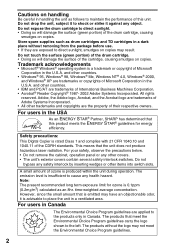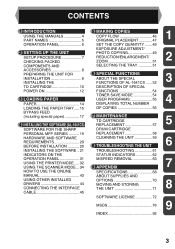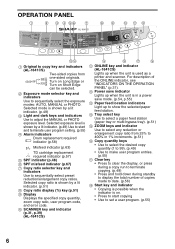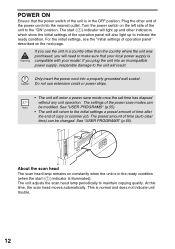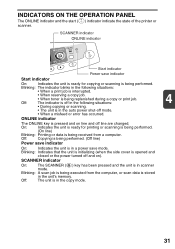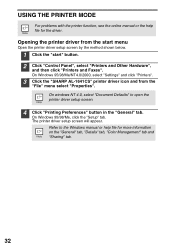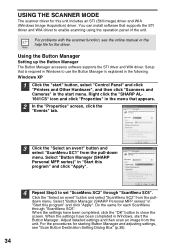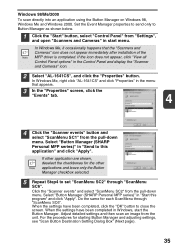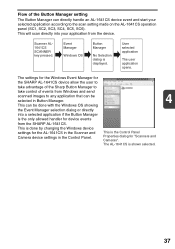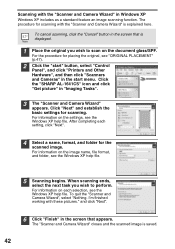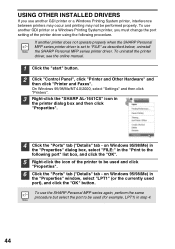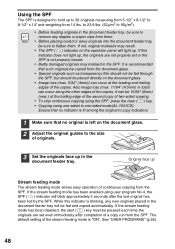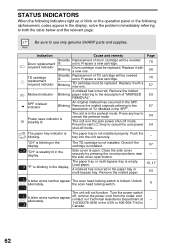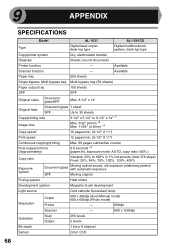Sharp AL 1631 Support Question
Find answers below for this question about Sharp AL 1631 - B/W Laser - Copier.Need a Sharp AL 1631 manual? We have 1 online manual for this item!
Question posted by linda23841 on August 18th, 2011
What Is The Red Light Cyliner Shape On Contol Panel?
The person who posted this question about this Sharp product did not include a detailed explanation. Please use the "Request More Information" button to the right if more details would help you to answer this question.
Current Answers
Answer #1: Posted by vinman6967 on August 18th, 2011 9:51 AM
Not sure which cylinder shaped light you are speaking about but it is on page 8 of the manual.
Related Sharp AL 1631 Manual Pages
Similar Questions
There Is A Red Drum Looking Thing Displayed
there is a red drum looking thing displayed. For now it seems to be copying ok.
there is a red drum looking thing displayed. For now it seems to be copying ok.
(Posted by jmtodd2 11 years ago)
Al-1631 Copier: Toner Light
Our office has an AL-1631 copier, approx. 5yrs old. We are now having to change toner 4x/month. We m...
Our office has an AL-1631 copier, approx. 5yrs old. We are now having to change toner 4x/month. We m...
(Posted by dabange 11 years ago)
Why Will The Misfeed Light No Go Off?
My misfed original light will not go off for some reason. I have opened every door, checked every lo...
My misfed original light will not go off for some reason. I have opened every door, checked every lo...
(Posted by spahrdog51 12 years ago)
Toner Changed.copies To Light.cleaned.adjusted Exposure.turned Off And On.suggst
Toner changed 2 days ago. Copies are to light. Vacuumed inside. Wiped off the transfer charger. Manu...
Toner changed 2 days ago. Copies are to light. Vacuumed inside. Wiped off the transfer charger. Manu...
(Posted by robertmadden88 13 years ago)
What Does The Red Lighted Indicator Shaped Like A Battery Mean?
On the top of the copier where the paper jam and toner indicator is located is a red battery shaped ...
On the top of the copier where the paper jam and toner indicator is located is a red battery shaped ...
(Posted by jteal1 13 years ago)