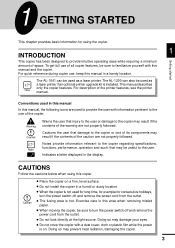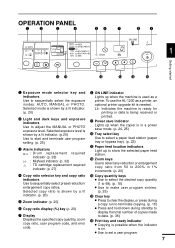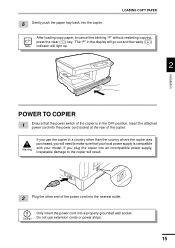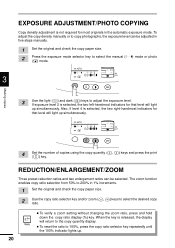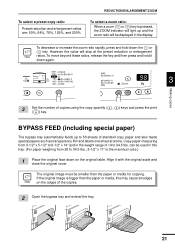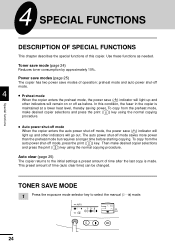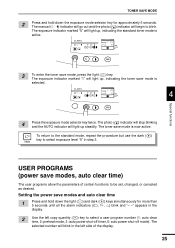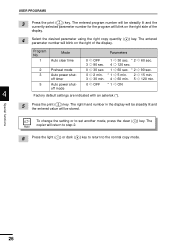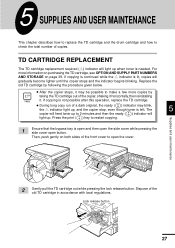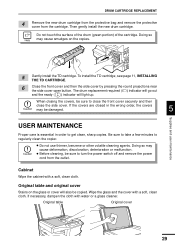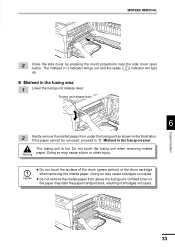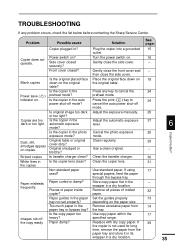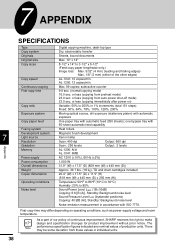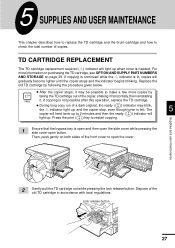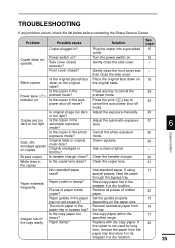Sharp AL-1200 Support Question
Find answers below for this question about Sharp AL-1200 - B/W Laser - Copier.Need a Sharp AL-1200 manual? We have 2 online manuals for this item!
Question posted by jteal1 on August 17th, 2010
What Does The Red Lighted Indicator Shaped Like A Battery Mean?
On the top of the copier where the paper jam and toner indicator is located is a red battery shaped signal. Waht is that for and how do I fix it?
Current Answers
Related Sharp AL-1200 Manual Pages
Similar Questions
Red Display Light Below The Power Save It Looks Like A Round Flower Or Cog
What does this display light indicate
What does this display light indicate
(Posted by susiesammons 12 years ago)
What Is The Red Light Cyliner Shape On Contol Panel?
(Posted by linda23841 12 years ago)
H4 What Does This Mean? Own Al1631 Laser Copier
My AL1631 copier keeps flashing h 4 Cannot make copies. What can I do to fix it?
My AL1631 copier keeps flashing h 4 Cannot make copies. What can I do to fix it?
(Posted by Anonymous-22777 13 years ago)
H4 What Does This Mean? Own Al1631 Laser Copier
My AL1631 copier keeps flashing h 4 Cannot make copies. What can I do to fix it?
My AL1631 copier keeps flashing h 4 Cannot make copies. What can I do to fix it?
(Posted by Anonymous-22774 13 years ago)
What Is The Meaning Of H 3 Code When I Turn On The Photocopier ?
(Posted by artetawalter 13 years ago)