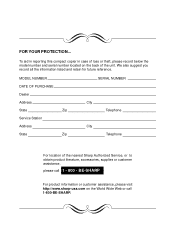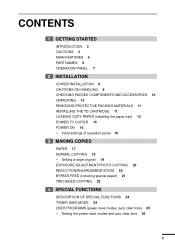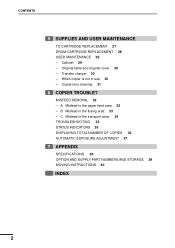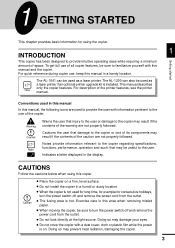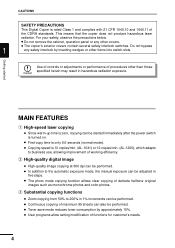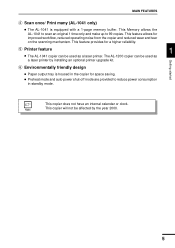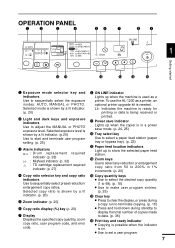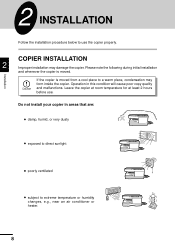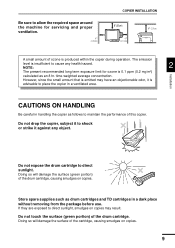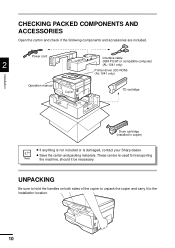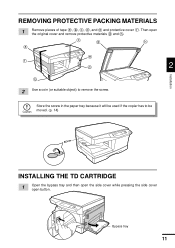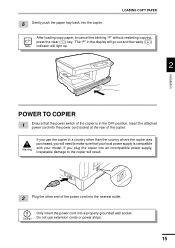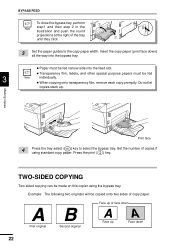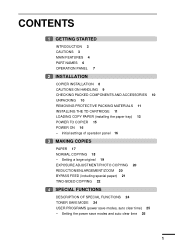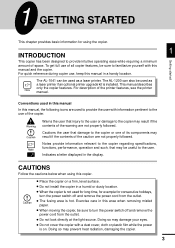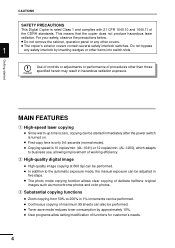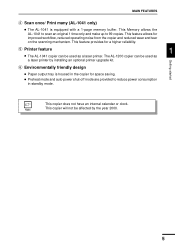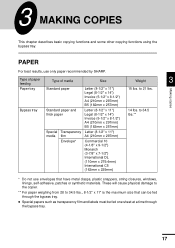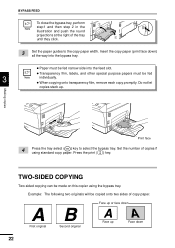Sharp AL-1200 Support Question
Find answers below for this question about Sharp AL-1200 - B/W Laser - Copier.Need a Sharp AL-1200 manual? We have 2 online manuals for this item!
Question posted by Anonymous-22774 on February 18th, 2011
H4 What Does This Mean? Own Al1631 Laser Copier
Current Answers
Answer #1: Posted by Odin on February 18th, 2011 5:10 PM
[1] Enter buttons clr, exposure, clr, exposure, the display will blank, enter 14, press prnt button, then clr several times to get out.
[2] If that doesn't work, you'll probably have a bad fuser component, which can be replaced by a Sharp dealer.
Hope this is useful. Please don't forget to click the Accept This Answer button if you do accept it. My aim is to provide reliable helpful answers, not just a lot of them. See https://www.helpowl.com/profile/Odin.
Related Sharp AL-1200 Manual Pages
Similar Questions
I am getting an error message H 4 in the display window and none of the buttons on the copier work, ...
copier keeps showing misfeed error message even if there is no paper jam. I tried to turn off the un...
My AL1631 copier keeps flashing h 4 Cannot make copies. What can I do to fix it?
Any thing you can help me with?