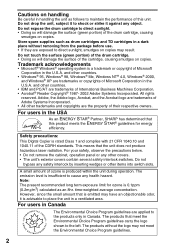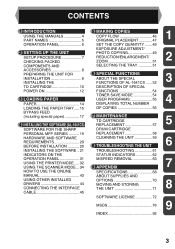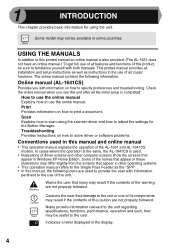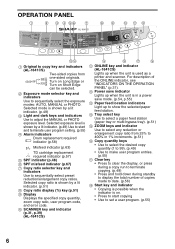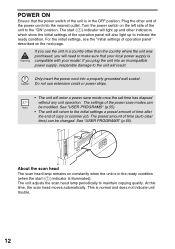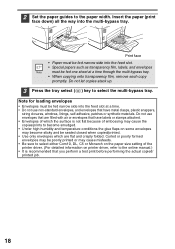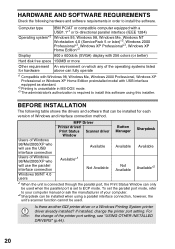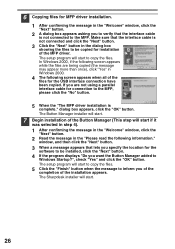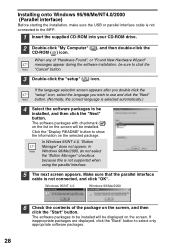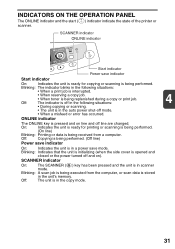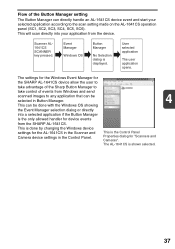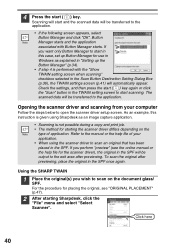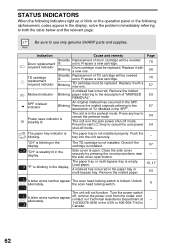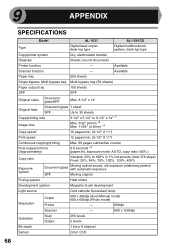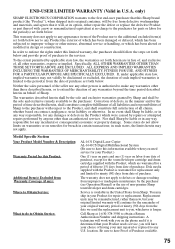Sharp AL 1631 Support Question
Find answers below for this question about Sharp AL 1631 - B/W Laser - Copier.Need a Sharp AL 1631 manual? We have 1 online manual for this item!
Question posted by myrna on March 8th, 2011
Copier Keeps Showing The Misfeed Symbol
copier keeps showing misfeed error message even if there is no paper jam. I tried to turn off the unit, check misfeed then turn it back on, and still misfeed symbol appears.
Current Answers
Related Sharp AL 1631 Manual Pages
Similar Questions
Remove Paper Jam From The Center Cover Of Copier
the paper jam is under the center cover of the copier
the paper jam is under the center cover of the copier
(Posted by grandmissions 8 years ago)
Getting Error Message L
REPLACED TONER AND DRUM ON COPIER BUT KEEP GETTING ERROR MESSAGE L
REPLACED TONER AND DRUM ON COPIER BUT KEEP GETTING ERROR MESSAGE L
(Posted by seemamehta 12 years ago)
My Sharp Ar163 Showing An Error Code H4 How Can I Reset
my sharp AR 163 digital copier showing an error H4 how can I solve this problem
my sharp AR 163 digital copier showing an error H4 how can I solve this problem
(Posted by mviswanathan6 12 years ago)
Red Triangle Flashing
there is a red triangle of dots flashing on the display. The copier has stopped working. I have not ...
there is a red triangle of dots flashing on the display. The copier has stopped working. I have not ...
(Posted by lhaver 12 years ago)
Al 1631 Misfeed Indicator
The misfeed indicator began blinking after an attempt to copy was made. After inspection, I discove...
The misfeed indicator began blinking after an attempt to copy was made. After inspection, I discove...
(Posted by morganridenhour 13 years ago)