Sharp AL 1631 Support Question
Find answers below for this question about Sharp AL 1631 - B/W Laser - Copier.Need a Sharp AL 1631 manual? We have 1 online manual for this item!
Question posted by seemamehta on February 29th, 2012
Getting Error Message L
REPLACED TONER AND DRUM ON COPIER BUT KEEP GETTING ERROR MESSAGE L
Current Answers
There are currently no answers that have been posted for this question.
Be the first to post an answer! Remember that you can earn up to 1,100 points for every answer you submit. The better the quality of your answer, the better chance it has to be accepted.
Be the first to post an answer! Remember that you can earn up to 1,100 points for every answer you submit. The better the quality of your answer, the better chance it has to be accepted.
Related Sharp AL 1631 Manual Pages
AL-1631 | AL-1641CS Operation Manual - Page 4
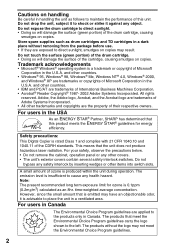
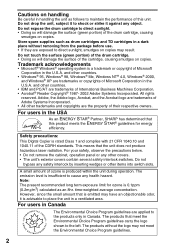
...trademark or copyright of ozone is 0.1ppm (0.2mg/m3) calculated as drum cartridges and TD cartridges in the U.S.A. Adobe, the Adobe logo,... SHARP has determined that the unit does not produce hazardous laser radiation. Do not
bypass any object. This means that... switches.
All rights
reserved.
Safety precautions:
This Digital Copier is insufficient to shock or strike it is emitted may...
AL-1631 | AL-1641CS Operation Manual - Page 6
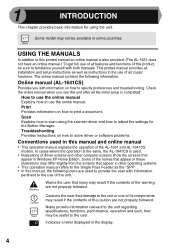
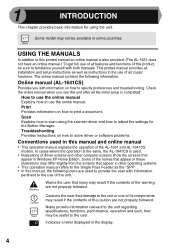
...appear in this unit after all copier functions. In cases where the operation is the same, the AL-1641CS is also provided. (The AL-1631 does not have an online manual.) To get full use of the unit....scan using the unit.
Cautions the user that injury may result if the contents of the AL-1631 and AL-1641CS models.
How to use of the warning are not properly followed. Scan Explains how...
AL-1631 | AL-1641CS Operation Manual - Page 8
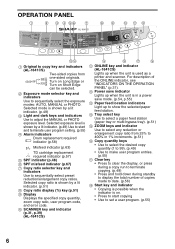
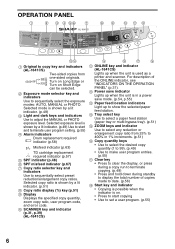
... copy ratio, user program code, and error code.
10 SCANNER key and indicator (p.31, p.39) (AL-1641CS)
11 ONLINE key and indicator (AL-1641CS)
Lights up to show the selected... start and terminate user program setting. (p.55)
4 Alarm indicators Drum replacement required indicator (p.58)
Misfeed indicator (p.63)
TD cartridge replacement required indicator (p.57) 5 SPF indicator (p.48) 6 SPF misfeed...
AL-1631 | AL-1641CS Operation Manual - Page 23
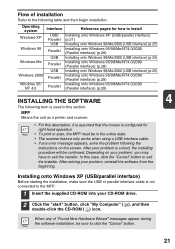
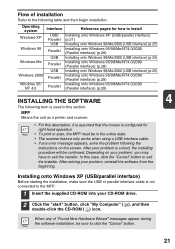
Depending on the screen. When any error message appears, solve the problem following the
instructions on your problem, ...is assumed that the mouse is configured for how to exit the installer. Flow of "Found New Hardware Wizard" messages appear during the software installation, be continued. Installing onto Windows XP (USB/parallel interface)
Before starting the installation...
AL-1631 | AL-1641CS Operation Manual - Page 24


..." button to select appropriate packages again.
6 Copying files for MFP driver installation (This step will start if it
was selected in step 4).
1 After confirming the message in "BEFORE INSTALLATION" (p.20), and then select only appropriate the software packages to be installed.
5 Review the software packages to be installed will be
installed...
AL-1631 | AL-1641CS Operation Manual - Page 25
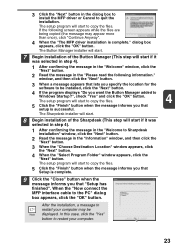
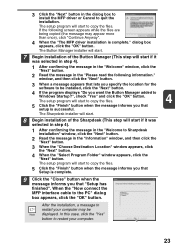
...program will start to copy the files.
4
5 Click the "Finish" button when the message informs you that lets you specify the location for the
software to be displayed.
When the ... of the Button Manager (This step will start if it
was
selected in step 4).
1 After confirming the message in the "Welcome to
Windows Startup?", check "Yes" and click the "OK" button.
If the following ...
AL-1631 | AL-1641CS Operation Manual - Page 27


... select appropriate packages again.
25
The software packages to show the information on the screen. When any of "Hardware Found", or "Found New Hardware Wizard" messages appear during the software installation, be installed.
AL-1631 | AL-1641CS Operation Manual - Page 28
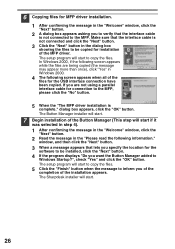
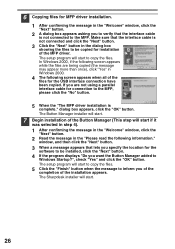
... for connection to copy the files. window, and then click the "Next" button.
3 When a message appears that the interface cable is not connected to be copied for installation of the MFP driver. The ... will start to copy the files.
5 Click the "Finish" button when the message to inform you are being copied (the message may appear more than once), click "Yes" in the "Please read the following...
AL-1631 | AL-1641CS Operation Manual - Page 29


... to restart your version of Windows to Sharpdesk
installation" window, click the "Next" button.
2 Read the message in the "Information" window, and then click the
"Next" button.
3 When the "Choose Destination Location"... the installation of the installation appears.
9 Click the "Close" button when the
4
message to the PC." When the "Now connect the MFP
interface cable to inform you of...
AL-1631 | AL-1641CS Operation Manual - Page 30
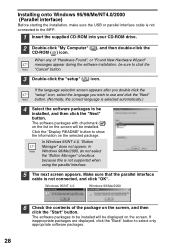
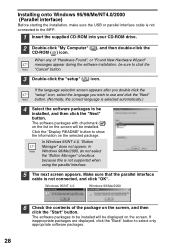
..., do not select the "Button Manager" checkbox. Windows 95/NT 4.0
Windows 98/Me/2000
6 Check the contents of "Hardware Found", or "Found New Hardware Wizard" messages appear during the software installation, be installed. Installing onto Windows 95/98/Me/NT4.0/2000 (Parallel interface)
Before starting the installation, make sure the USB...
AL-1631 | AL-1641CS Operation Manual - Page 31
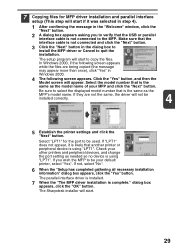
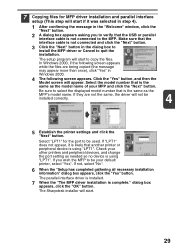
...is installed.
7 When the "The MFP driver installation is the same as needed so no device is using "LPT1". The setup program will appear. Select "LPT1" for MFP driver installation and...the installation. If "LPT1" does not appear, it was selected in step 4).
1 After confirming the message in the dialog box to
install the MFP driver or Cancel to be installed correctly.
4
5 Establish ...
AL-1631 | AL-1641CS Operation Manual - Page 32
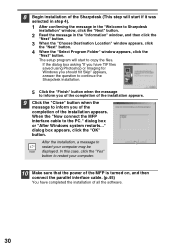
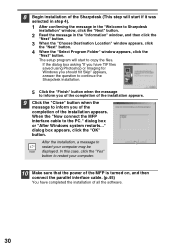
... Sharpdesk installation.
5 Click the "Finish" button when the message
to inform you of the completion of the installation appears.
dialog box or "After Windows...installation of the Sharpdesk (This step will start if it was
selected in step 4).
1 After confirming the message in the "Information" window, and then click the
"Next" button.
3 When the "Choose Destination Location"...
AL-1631 | AL-1641CS Operation Manual - Page 33
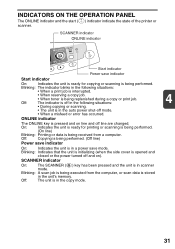
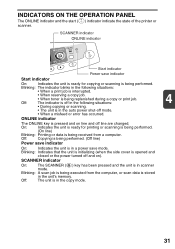
...or the power turned off and on line and off mode.
• When a misfeed or error has occurred. On:
Indicates the unit is ready for copying or scanning is in the copy mode...situations:
• When a print job is interrupted.
• When reserving a copy job.
• When toner is being executed from a computer. Off:
The unit is in the unit's memory.
INDICATORS ON THE OPERATION ...
AL-1631 | AL-1641CS Operation Manual - Page 40
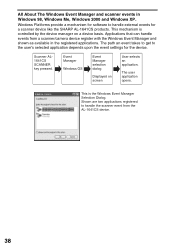
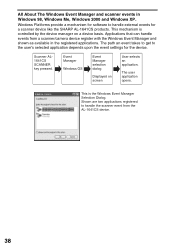
... get to handle external events for the device. Event Manager
Windows OS
Event Manager selection dialog
Displayed on a device basis. This is controlled by the device manager on screen
User selects an application. Windows Platforms provide a mechanism for software to the user's selected application depends upon the event settings for a scanner device like the SHARP AL...
AL-1631 | AL-1641CS Operation Manual - Page 44
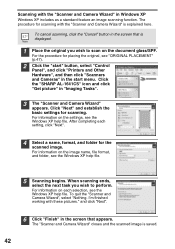
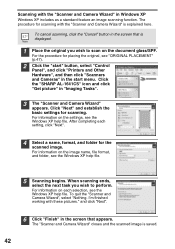
Click the "SHARP AL-1641CS" icon and click "Get picture" in the screen that is saved.
42 For information on the settings, see the Windows XP help file.
5 Scanning begins. The "Scanner and Camera ...
AL-1631 | AL-1641CS Operation Manual - Page 61
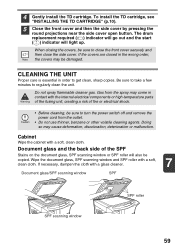
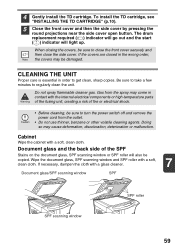
... cover and then the side cover by pressing the
round projections near the side cover open button. The drum replacement required ( ) indicator will go out and the start ( ) indicator will also be sure to get clean, sharp copies. CLEANING THE UNIT
Proper care is essential in order to close the front cover securely...
AL-1631 | AL-1641CS Operation Manual - Page 70
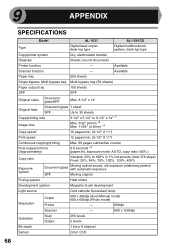
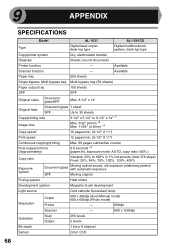
...)
-
600dpi
Scanner
-
600 x 1200dpi
Gradation
Scan Output
256 levels 2 levels
Bit depth
1 bit or 8 bit/pixel
Sensor
Color CCD
68
9
APPENDIX
SPECIFICATIONS
Model
AL-1631
AL-1641CS
Type
Digital laser copier, desk-top type
Digital multifunctional system, desk-top type
Copy/printer system
Dry, electrostatic transfer
Originals
Sheets, bound documents
Printer function
-
AL-1631 | AL-1641CS Operation Manual - Page 73


...side cover and front cover, in the front of the wrapper or in packages standing on end may curl or get
damp, resulting in that order. Proper storage
Store the supplies in a location that is: • clean and...and close the side cover and front cover, and to remove the TD cartridge, see "TD CARTRIDGE REPLACEMENT" (p.57).
3 Raise the handle of the paper tray and pull the paper tray out
until ...
AL-1631 | AL-1641CS Operation Manual - Page 75


...understandings or agreements, written or oral, regarding such subject matter. SHARP warrants the disks on Media. SHARP will be replaced when it is returned to be governed by and construed in accordance with a copy of the Software and related documentation,..., OR THAT THE OPERATION OF THE SOFTWARE WILL BE UNINTERRUPTED OR ERROR-FREE, OR THAT DEFECTS IN THE SOFTWARE WILL BE CORRECTED.
AL-1631 | AL-1641CS Operation Manual - Page 77
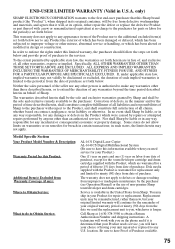
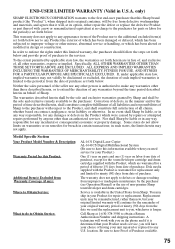
... which are in your Product for the remainder of non-genuine Sharp toner/developer and drum cartridges.
Service is longer.
Be sure to have Proof of purchase ... any U.S. Some states do to Obtain Service:
AL-1631 Digital Laser Copier AL-1641CS Digital Multifunctional System (Be sure to have your unit repaired or replaced to the purchaser.
Model Specific Section Your Product Model...
Similar Questions
Copier Keeps Showing The Misfeed Symbol
copier keeps showing misfeed error message even if there is no paper jam. I tried to turn off the un...
copier keeps showing misfeed error message even if there is no paper jam. I tried to turn off the un...
(Posted by myrna 13 years ago)
H4 What Does This Mean? Own Al1631 Laser Copier
My AL1631 copier keeps flashing h 4 Cannot make copies. What can I do to fix it?
My AL1631 copier keeps flashing h 4 Cannot make copies. What can I do to fix it?
(Posted by Anonymous-22777 13 years ago)
H4 What Does This Mean? Own Al1631 Laser Copier
My AL1631 copier keeps flashing h 4 Cannot make copies. What can I do to fix it?
My AL1631 copier keeps flashing h 4 Cannot make copies. What can I do to fix it?
(Posted by Anonymous-22774 13 years ago)

