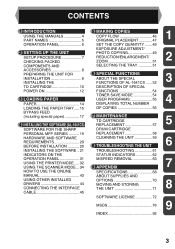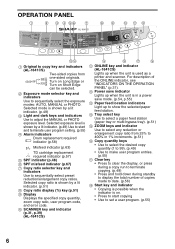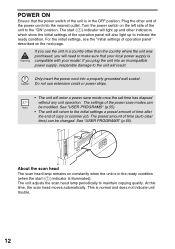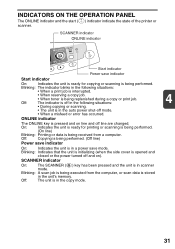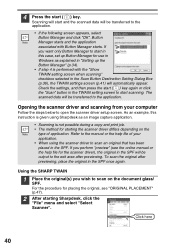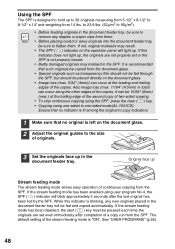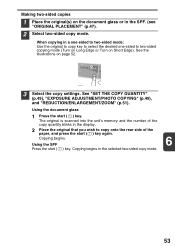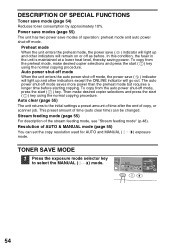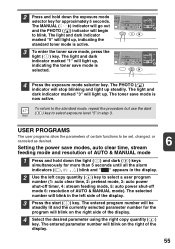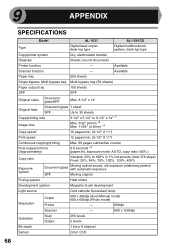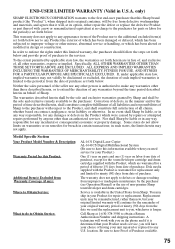Sharp AL 1631 Support Question
Find answers below for this question about Sharp AL 1631 - B/W Laser - Copier.Need a Sharp AL 1631 manual? We have 1 online manual for this item!
Question posted by robertmadden88 on May 9th, 2011
Toner Changed.copies To Light.cleaned.adjusted Exposure.turned Off And On.suggst
Toner changed 2 days ago. Copies are to light. Vacuumed inside. Wiped off the transfer charger. Manually set the exposure darker; no difference. Have turned machine off and on. What else to do?
Current Answers
Related Sharp AL 1631 Manual Pages
Similar Questions
Can I Save Scan Settings When Scanning From The Machine?
Can I save scan settings when scanning at the machine? I'd like to set the address to send the scan ...
Can I save scan settings when scanning at the machine? I'd like to set the address to send the scan ...
(Posted by michaelh70444 9 years ago)
I Lost Manual And Serial Number Of My Machine Sharp Mx-m850 , I Need The Serial
Sharp MX-M850 Machine Serial No: 90000694 I lost the operation manual with printed serial number, F...
Sharp MX-M850 Machine Serial No: 90000694 I lost the operation manual with printed serial number, F...
(Posted by cgcsubiyapower 10 years ago)
Al-1631 Copier: Toner Light
Our office has an AL-1631 copier, approx. 5yrs old. We are now having to change toner 4x/month. We m...
Our office has an AL-1631 copier, approx. 5yrs old. We are now having to change toner 4x/month. We m...
(Posted by dabange 11 years ago)
Started With Dark Lines, So I Purchase A New Toner, Now I Only Get Blank Copies
(Posted by shampoo221 12 years ago)
L 1 Flashing
Nothing is copying...getting blank pages. Turned off and then back on and L1 is flashing. What does ...
Nothing is copying...getting blank pages. Turned off and then back on and L1 is flashing. What does ...
(Posted by employeeben 13 years ago)