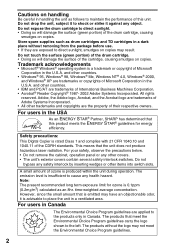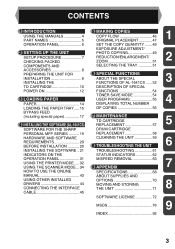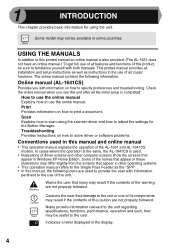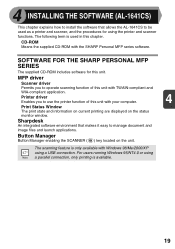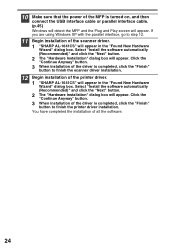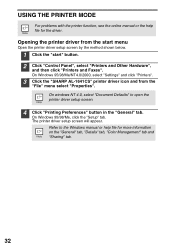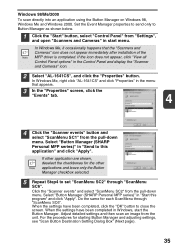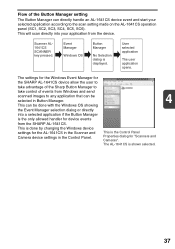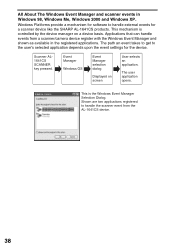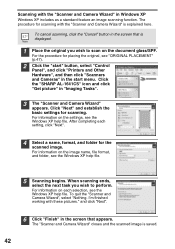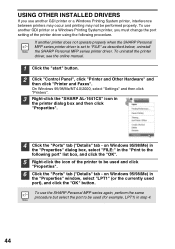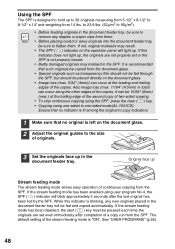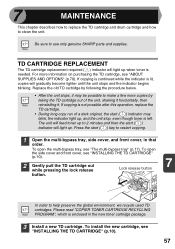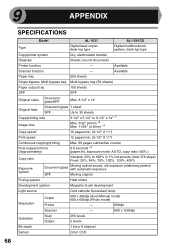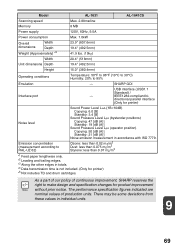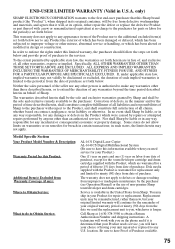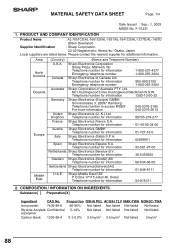Sharp AL 1631 Support Question
Find answers below for this question about Sharp AL 1631 - B/W Laser - Copier.Need a Sharp AL 1631 manual? We have 1 online manual for this item!
Question posted by faithholiness2 on April 21st, 2010
What Does A Blinking 'l' And '1' Mean On The Sharp Al-1631 Copier?
The person who posted this question about this Sharp product did not include a detailed explanation. Please use the "Request More Information" button to the right if more details would help you to answer this question.
Current Answers
Related Sharp AL 1631 Manual Pages
Similar Questions
Need To Burn Software Install Cd For Sharp Al-1631 Printer/copier....
Does anyone know where I can get this software? Sharp no longer offers it on their website due to th...
Does anyone know where I can get this software? Sharp no longer offers it on their website due to th...
(Posted by palmbeachroofing9 10 years ago)
How Can I Tell If You Have A Sharp Copier Al 1631 Manual In Stock?
(Posted by RLB2000 10 years ago)
Erase Hard Drive Sharp Al-1010 Copier
how do I erase hard drive SHARP AL-1010 copier?
how do I erase hard drive SHARP AL-1010 copier?
(Posted by toygarkf 10 years ago)
Al-1631 Copier: Toner Light
Our office has an AL-1631 copier, approx. 5yrs old. We are now having to change toner 4x/month. We m...
Our office has an AL-1631 copier, approx. 5yrs old. We are now having to change toner 4x/month. We m...
(Posted by dabange 11 years ago)
What Does H 4 In The Display Window Mean When The Copier Doesn't Work?
I am getting an error message H 4 in the display window and none of the buttons on the copier work, ...
I am getting an error message H 4 in the display window and none of the buttons on the copier work, ...
(Posted by thomasm12496 12 years ago)