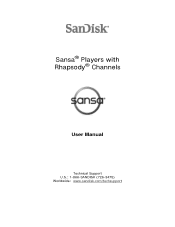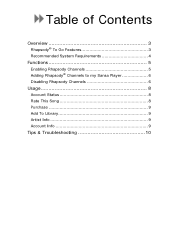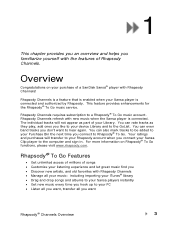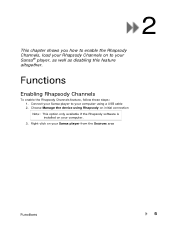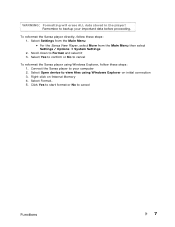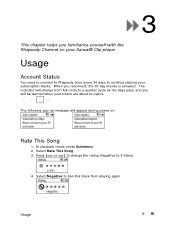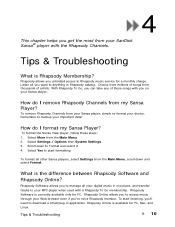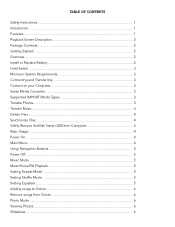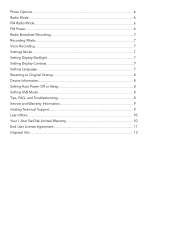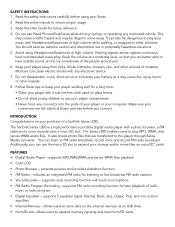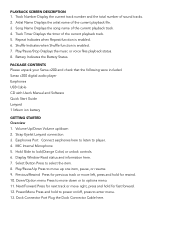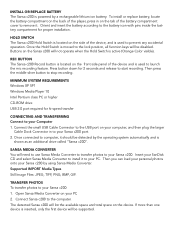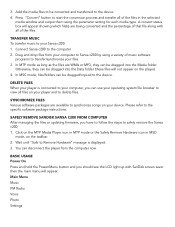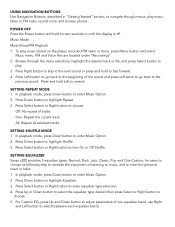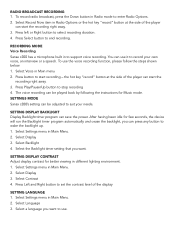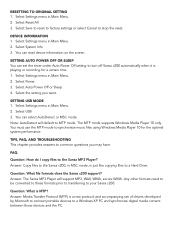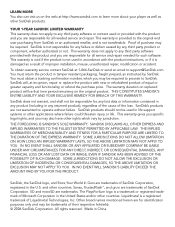SanDisk C240 Support Question
Find answers below for this question about SanDisk C240 - Sansa 1 GB Digital Player.Need a SanDisk C240 manual? We have 2 online manuals for this item!
Question posted by smccracken2015 on May 27th, 2013
I Need A New Usb Charging Cable For My 8 Gig Sansa Clip Zip
how do i order a new one?
Current Answers
Related SanDisk C240 Manual Pages
Similar Questions
I Have A Sansa Clip Zip And When It Comes To The End Of A Track It Itreplays Tha
my Sansa clipzip when it comes to the end of a track it won't go to the next track unless I press th...
my Sansa clipzip when it comes to the end of a track it won't go to the next track unless I press th...
(Posted by Bkbanner 7 years ago)
No Eject Option Displaying For Sandisk Cruzer Edge
When I insert the SanDisk Cruzer Edge USB into my computer with Windows 7: 1) It is shown as an exte...
When I insert the SanDisk Cruzer Edge USB into my computer with Windows 7: 1) It is shown as an exte...
(Posted by bairdw 10 years ago)
Installation
the installation disk is too small to work in my macbook pro. where can i get the download so that i...
the installation disk is too small to work in my macbook pro. where can i get the download so that i...
(Posted by doug20498 12 years ago)
Got A Clip Zip And When I Plug It In To Charge It Says Connected But It Doesn't
wandering if my xp system doesn't reconize it or I'm missing a driver
wandering if my xp system doesn't reconize it or I'm missing a driver
(Posted by ashaky2 12 years ago)