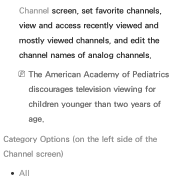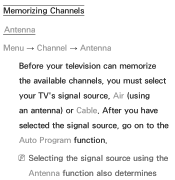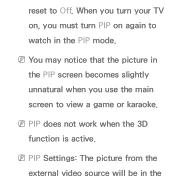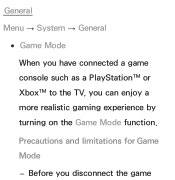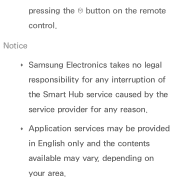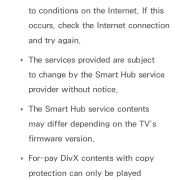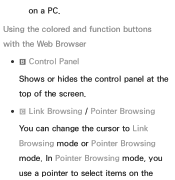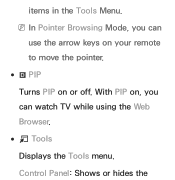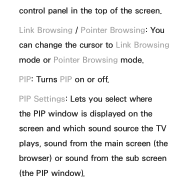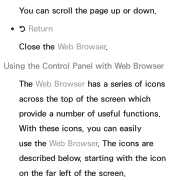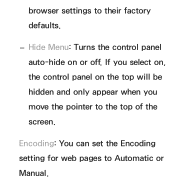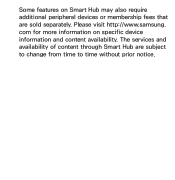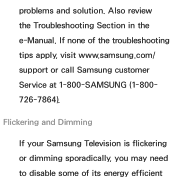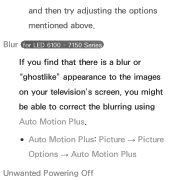Samsung UN55ES7150F Support Question
Find answers below for this question about Samsung UN55ES7150F.Need a Samsung UN55ES7150F manual? We have 4 online manuals for this item!
Question posted by Larmar95 on June 1st, 2014
Playstation 4
I noticed this tv has game mode, but Iwas wonderingif when you buy the tv it is already set to game mode or if I have to set it up. The system is playstation 4
Current Answers
Answer #1: Posted by online24h on June 4th, 2014 5:17 PM
Hello
See user guide; page 237, you can download for free on the link below
http://www.helpowl.com/manuals/Samsung/UN55ES7150F/177314
See user guide; page 237, you can download for free on the link below
http://www.helpowl.com/manuals/Samsung/UN55ES7150F/177314
Hope this will be helpful "PLEASE ACCEPT"
Related Samsung UN55ES7150F Manual Pages
Samsung Knowledge Base Results
We have determined that the information below may contain an answer to this question. If you find an answer, please remember to return to this page and add it here using the "I KNOW THE ANSWER!" button above. It's that easy to earn points!-
How To Set The Native Resolution For The 305T SAMSUNG
... displays the monitor's native resolution, 1280x800 or 2560x1600 . Click the Start button, and then click Control Panel . The Control Panel window appears. How To Update Your Televisions Firmware (Software) Through The USB 2.0 Port Professional > 305T Setting the Native Resolution Important: The 305T supports only the following two native resolutions: 2560 x 1600... -
Using Anynet+ With A Home Theater SAMSUNG
9610. How To Use Film Mode How To Use The Wireless LinkStick With Your Television 15174. -
How Do I Download New Content For The Content Library? SAMSUNG
Product : Televisions > LCD TV > How To Use Film Mode How To Use The Wireless LinkStick With Your Television 15174. LN40A750R1F 3799. How Do I Download New Content For The Content Library? 9610.
Similar Questions
Samsung 7150 Television, Channel Delete
Auto program lists all active channels. Need to delete some channels. How do I delete certain channe...
Auto program lists all active channels. Need to delete some channels. How do I delete certain channe...
(Posted by thomaspressley 9 years ago)
Samsung Un65c6500vfxza 65' Flat Panel Tv Reviews
(Posted by motox1us 10 years ago)
Samsung Flat Panel Turns Off And On Randomly
(Posted by woody7 11 years ago)
I Have The Samsung Ln32c540f2d Flat Screen Television. What Is The Vesa System
What is the vesa system that the Samsung LN32C540F2D uses? I want to buy a wall mount for it.
What is the vesa system that the Samsung LN32C540F2D uses? I want to buy a wall mount for it.
(Posted by sendme2cali 12 years ago)