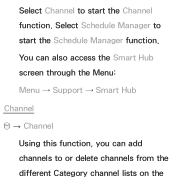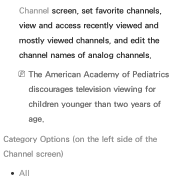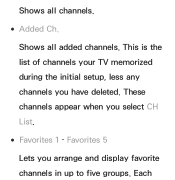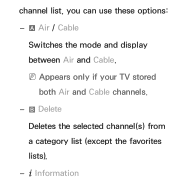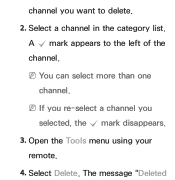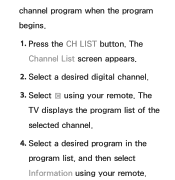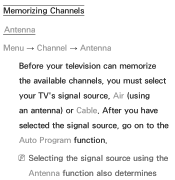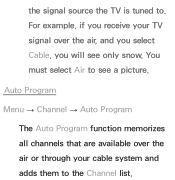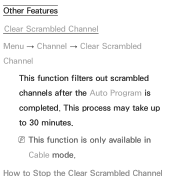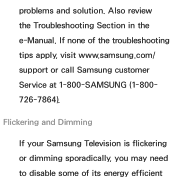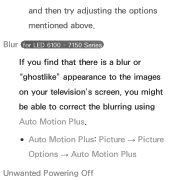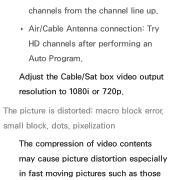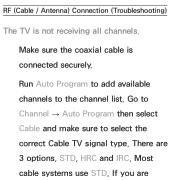Samsung UN55ES7150F Support Question
Find answers below for this question about Samsung UN55ES7150F.Need a Samsung UN55ES7150F manual? We have 4 online manuals for this item!
Question posted by thomaspressley on December 8th, 2014
Samsung 7150 Television, Channel Delete
Auto program lists all active channels. Need to delete some channels. How do I delete certain channels?
Current Answers
Answer #1: Posted by sabrie on December 9th, 2014 3:52 AM
Please download the user manual on the link below and go to page 12
www.techboss.co.za
Related Samsung UN55ES7150F Manual Pages
Samsung Knowledge Base Results
We have determined that the information below may contain an answer to this question. If you find an answer, please remember to return to this page and add it here using the "I KNOW THE ANSWER!" button above. It's that easy to earn points!-
General Support
... Press Calls Press General Press Auto Reject Press any of the following: Press Activation On or Off To activate or deactivate Auto Reject Press Reject List (Add Number) Press the ...caller ID Press Save to keep the Auto Reject settings Auto Reject list entries will be automatically sent to voicemail To delete entries from the Reject List follow the steps below: Press the trashcan... -
General Support
... Calls (5) Select General (1) Select Auto Reject (2) Highlight Auto Reject List, using the navigation keys Press the center navigation key to view the Auto Reject List Highlight the phone number to delete, using the navigation keys Press the left soft key for Options Select Delete (4) to delete the phone number from the Auto Reject List For more information on the... -
How to Connect a Cable Line to Your TV and Have the TV Memorize Channels SAMSUNG
... Start, and then Press [Enter] to start the memorization process. Digital Cable System, and then press [Enter]. Note : STD is the most common cable system. Auto Program the Channels (continued) Press the [Up Arrow] or [Down Arrow] on your cable provider. Press [Up Arrow] or [Down Arrow] to select among STD, HRC, and...
Similar Questions
Samsung 7150 User Manual
the volume is fine when I'm watching cable, but when I switch to Netflix or Amazon Prime, the volume...
the volume is fine when I'm watching cable, but when I switch to Netflix or Amazon Prime, the volume...
(Posted by Anonymous-149560 9 years ago)
Sound To Match Netflix On Samsung 7150
How do I get the sound to switch from my cable to Netfli? Currently Netflix is on the screen but sou...
How do I get the sound to switch from my cable to Netfli? Currently Netflix is on the screen but sou...
(Posted by Leftie16 9 years ago)
Samsung Flat Panel Turns Off And On Randomly
(Posted by woody7 11 years ago)
After Several Auto Programs & Channel Searchs Still Get No Chanels Via Air
I have auto prodramed and done several channel searches I still canot get any air chanes (local non ...
I have auto prodramed and done several channel searches I still canot get any air chanes (local non ...
(Posted by fburton2000 11 years ago)