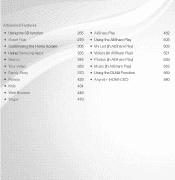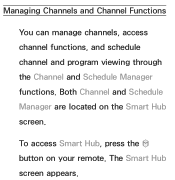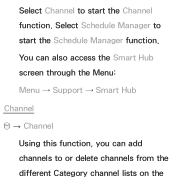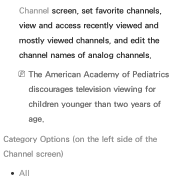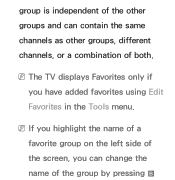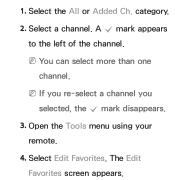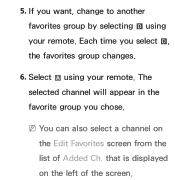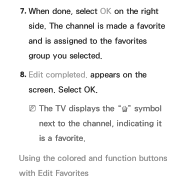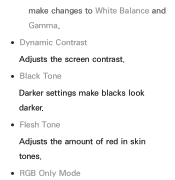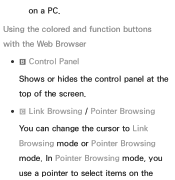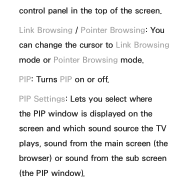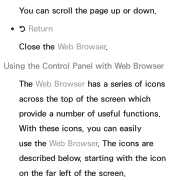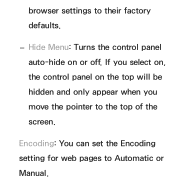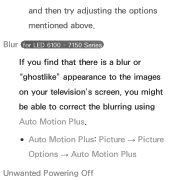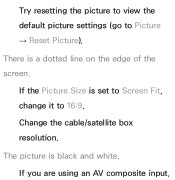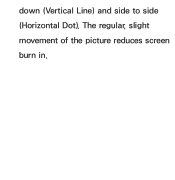Samsung UN46ES6150F Support Question
Find answers below for this question about Samsung UN46ES6150F.Need a Samsung UN46ES6150F manual? We have 3 online manuals for this item!
Question posted by jeremyburtner on May 1st, 2017
White Line On Screen.
Current Answers
Answer #1: Posted by waelsaidani1 on May 1st, 2017 4:46 AM
Step 1: Check if the lines on the screen are moving or permanent.
Step 2: If the lines are moving, check the input source (HDMI 1, Video, PC, etc.) and connection to see if they are properly connected.
Step 3: Pull up the Menu screen and check if the issue persists.
Step 4: Perform a Picture Test by going to Menu U94; Support U94; Self Diagnosis U94; Picture Test.
Step 5: If the issue is resolved, refer to your Satellite or Cable Service Provider for further checking.
Step 6: If there are still lines on the screen, try a different input source.
Step 7: If the lines stay on the screen no matter what input source you use, inquire about the warranty and service booking process for the unit as it may require service. You may call the Samsung Customer Care hotline for further assistance. To look for a Service Centre near your area click here.
Related Samsung UN46ES6150F Manual Pages
Samsung Knowledge Base Results
We have determined that the information below may contain an answer to this question. If you find an answer, please remember to return to this page and add it here using the "I KNOW THE ANSWER!" button above. It's that easy to earn points!-
General Support
...tuned to be possible. the resulting command line window, type "ipconfig /all of...to update the firmware. When the language selection screen appears, select your BD Player. If the ...Finding Your Network Settings" below . Run. Control Panel > Use the direction buttons to select ... needs to be connected to your television and your TV needs to the appropriate auxiliary input.... -
How To Use White, Scrolling, And Side Gray SAMSUNG
... DOWN button to display your screen for an extended period of time. White: The All White function removes after -images related to a pattern. How To Use Signal Pattern And Side Gray 17928. Use this function when you have left still images on your Plasma TV at the 4:3 ratio. 18060. Product : Televisions > Press the ENTER... -
How To Use All White And Signal Pattern SAMSUNG
... left still images on your screen for an extended period of time. To use All White and Signal Pattern, follow these steps: Press the MENU button on your menu. Press the UP or DOWN button to a pattern. Signal Pattern: The Signal Pattern removes after -images related to white. Product : Televisions > It moves all...
Similar Questions
everytime that it display a white screen. it shows 4 white signs in each sides like death piuxel but...