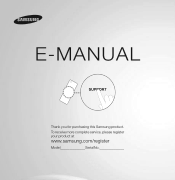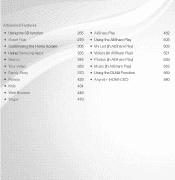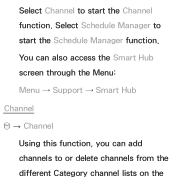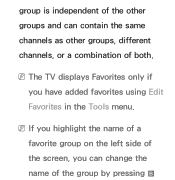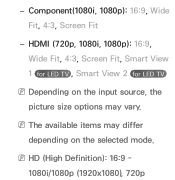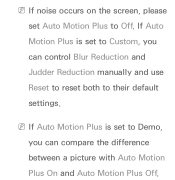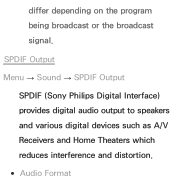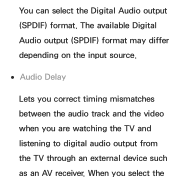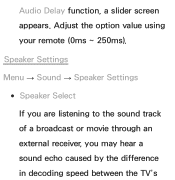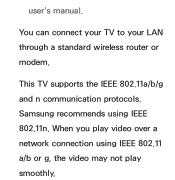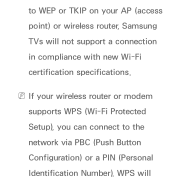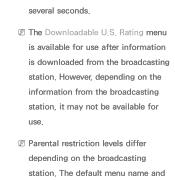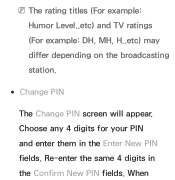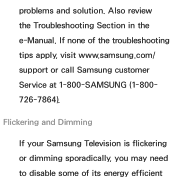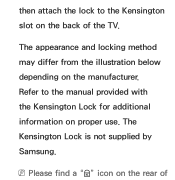Samsung UN46ES6150F Support Question
Find answers below for this question about Samsung UN46ES6150F.Need a Samsung UN46ES6150F manual? We have 3 online manuals for this item!
Question posted by BigSp on April 2nd, 2014
What's The Difference Between Samsung Un46es6150 And Un46es6150f
The person who posted this question about this Samsung product did not include a detailed explanation. Please use the "Request More Information" button to the right if more details would help you to answer this question.
Current Answers
Related Samsung UN46ES6150F Manual Pages
Samsung Knowledge Base Results
We have determined that the information below may contain an answer to this question. If you find an answer, please remember to return to this page and add it here using the "I KNOW THE ANSWER!" button above. It's that easy to earn points!-
General Support
...your Samsung i617 primary functions by simply sliding vertically and horizontally through the homescreen panels. Requirements COMPUTER Desktop/Laptop Computer Running Microsoft Windows Vista w/ Service Pack 1(x32 ...Multiple Software Download Tools Available Samsung has offered separate Downloader Tools based upon different Operating Systems. It is only valid for the Upgrade Instructions FAQ... -
General Support
... TV or a TV connected to adjust the sound synch function, call Samsung Customer Care at different rates, and cannot be any day between 9 a.m. You should be able to adjust the... may be able to resolve the sound synch problem. and 9 p.m. In many setups, the television signal comes into your TV - To arrange a service call Samsung Customer Care at 1-800-SAMSUNG (1-800-... -
General Support
... the United States. Use only a Samsung-approved charger. Unauthorized chargers may be a 2-pronged flat plug is used in conformity to answer the call when you "end" The battery... to radio or television reception, which Bluetooth devices communicate with each other proof of purchase is required for the period of one or more information on a circuit different from the use...
Similar Questions
Whats Difference Between Samsung Tv Un46es6100 And Un46es6150f
(Posted by AbelTsugars 9 years ago)
What Is Difference Between Un46es6150f And Un46es6150
(Posted by jismaba 9 years ago)
What Is The Difference Between The Un46es6100 And The Un46es6150
(Posted by Offas 9 years ago)
Samsung Flat Panel Turns Off And On Randomly
(Posted by woody7 11 years ago)
I Have The Samsung Ln32c540f2d Flat Screen Television. What Is The Vesa System
What is the vesa system that the Samsung LN32C540F2D uses? I want to buy a wall mount for it.
What is the vesa system that the Samsung LN32C540F2D uses? I want to buy a wall mount for it.
(Posted by sendme2cali 12 years ago)