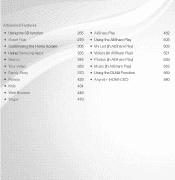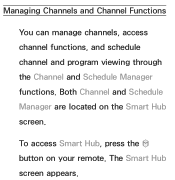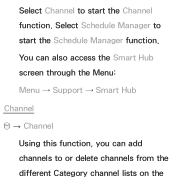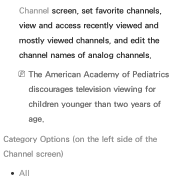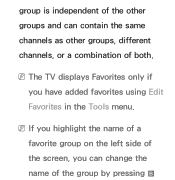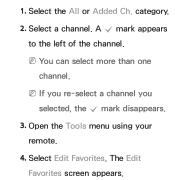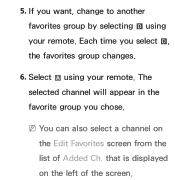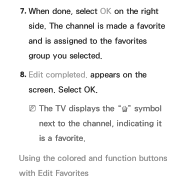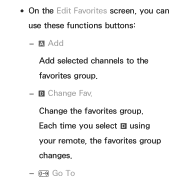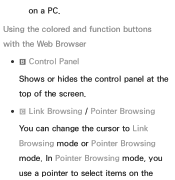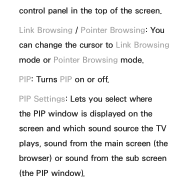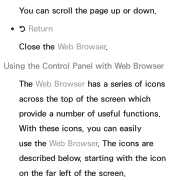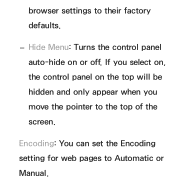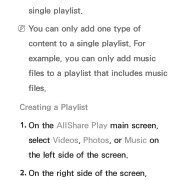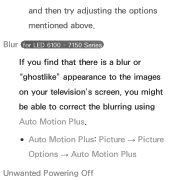Samsung UN46ES6150F Support Question
Find answers below for this question about Samsung UN46ES6150F.Need a Samsung UN46ES6150F manual? We have 3 online manuals for this item!
Question posted by aortizjurado on February 2nd, 2013
Screen Whity
everytime that it display a white screen. it shows 4 white signs in each sides like death piuxel but. instead of red it is white but like a stain. what could be that?
Current Answers
Related Samsung UN46ES6150F Manual Pages
Samsung Knowledge Base Results
We have determined that the information below may contain an answer to this question. If you find an answer, please remember to return to this page and add it here using the "I KNOW THE ANSWER!" button above. It's that easy to earn points!-
General Support
...HDMI IN 1, HDMI IN 2, or HDMI/DVI IN video jack. Settings > In the Screen resolution area, move the slider to your TV. In the dialog box that has a mini-stereo... TVs are different than one HDMI input jack on the Display Settings window. In the Control Panel window, double click Display. The Display Settings window appears. Select the 60 Hertz from 2006... -
General Support
... LAN cable or leave it will be displayed in the active MESSAGE "Ethernet cable is... to your television and your language by clicking the double arrows next to Show Fields and ...of certain items will turn black momentarily. Control Panel > Update Start. Note: If an...system locates the upgrade if one's available and a screen showing the current and new firmware versions appears. "Update ... -
General Support
... Do I Change The Font Size On My SCH-A610 If So How? I Change The Screen Contrast Or Brightness Of The Display I Change It? I Delete Downloaded Content On My SCH-A610? Do I Change The Startup...Take Pictures And Navigate Through The Menu Options Of The Camera When The Flip Is Closed And The Screen Showing On The SCH-A610? What Items Come With My SCH-A610? Text Input Modes On My ...
Similar Questions
White Line On Screen.
My tv has a white line on the screen that won't go away. Is there a cost effect fix for this?
My tv has a white line on the screen that won't go away. Is there a cost effect fix for this?
(Posted by jeremyburtner 7 years ago)
Is Samsung Tv Un46es6150f Compatible With Smart View
(Posted by fc720koliam 10 years ago)
Samsung Un65c6500vfxza 65' Flat Panel Tv Reviews
(Posted by motox1us 10 years ago)
Samsung Flat Panel Turns Off And On Randomly
(Posted by woody7 11 years ago)