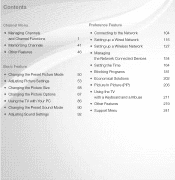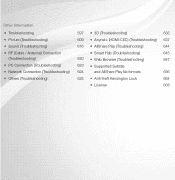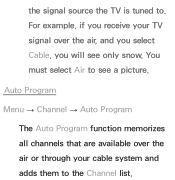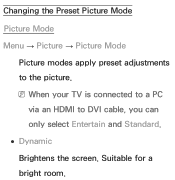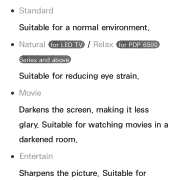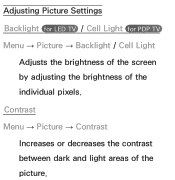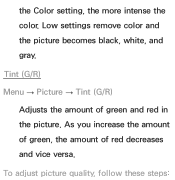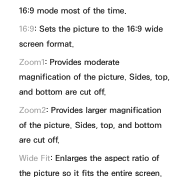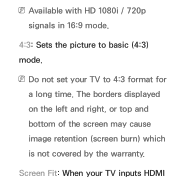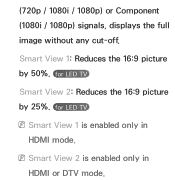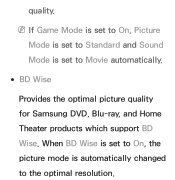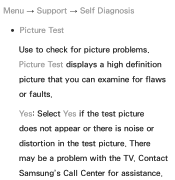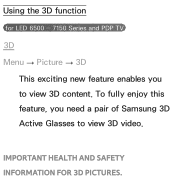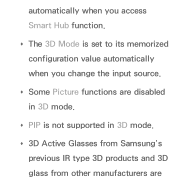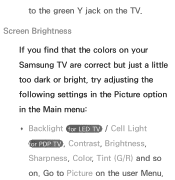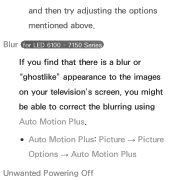Samsung UN46ES6150F Support Question
Find answers below for this question about Samsung UN46ES6150F.Need a Samsung UN46ES6150F manual? We have 3 online manuals for this item!
Question posted by huyOver on September 17th, 2014
Does Samsung 6150 Have Picture In Picture
The person who posted this question about this Samsung product did not include a detailed explanation. Please use the "Request More Information" button to the right if more details would help you to answer this question.
Current Answers
Related Samsung UN46ES6150F Manual Pages
Samsung Knowledge Base Results
We have determined that the information below may contain an answer to this question. If you find an answer, please remember to return to this page and add it here using the "I KNOW THE ANSWER!" button above. It's that easy to earn points!-
General Support
... directly to the TV without passing through the HTS or stereo. In many setups, the television signal comes into your system between 9 a.m. You should be able to purchase an audio delay...cannot be any day between 9 a.m. The Sound On My TV Is Not In Synch With The Picture. and 9 p.m. for both are having an unsynchronized sound problem, please call Samsung Customer Care at ... -
How To Get Your TV Out Of Shop Mode SAMSUNG
... again to confirm you TV is in Shop Mode, follow these steps: Turn your TV on the side panel of your TV for about seven seconds. You may want to Shop Mode. 2008 models the TV will flash...that says "Store Demo" A list of your TV is no longer in shop mode. See if the Picture Mode setting is in Shop Mode. 19044. How To Reset 14614. How To Setup Your Monitor To The Optimum ... -
How To Set Up Your Samsung Digital Media Extender SAMSUNG
Product : Televisions > Picture-In-Picture (PIP) Setup 9606. LCD TV 33598. How To Use The Wireless LinkStick With Your Television
Similar Questions
Where Is The On/off Switch Samsung Model Un46es6150f Will Not Turn On
(Posted by ntfrogi 10 years ago)
What's The Difference Between Samsung Un46es6150 And Un46es6150f
(Posted by BigSp 10 years ago)
Is Samsung Tv Un46es6150f Compatible With Smart View
(Posted by fc720koliam 10 years ago)
Samsung Flat Panel Turns Off And On Randomly
(Posted by woody7 11 years ago)
I Have The Samsung Ln32c540f2d Flat Screen Television. What Is The Vesa System
What is the vesa system that the Samsung LN32C540F2D uses? I want to buy a wall mount for it.
What is the vesa system that the Samsung LN32C540F2D uses? I want to buy a wall mount for it.
(Posted by sendme2cali 12 years ago)