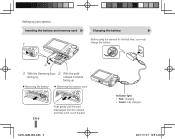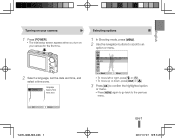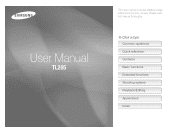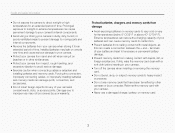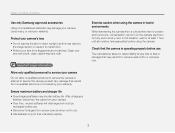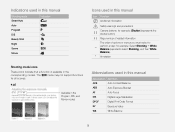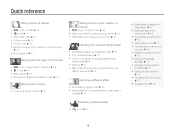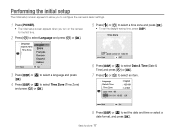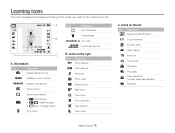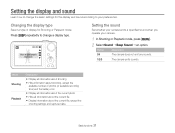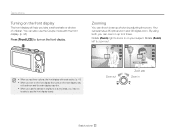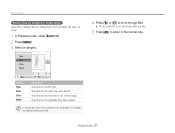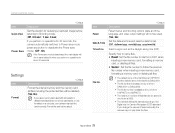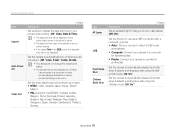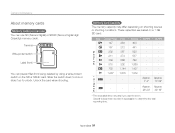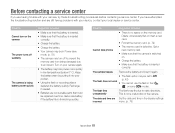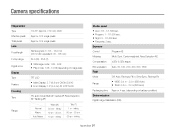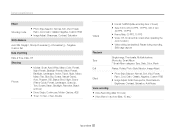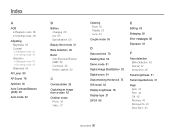Samsung TL205 Support Question
Find answers below for this question about Samsung TL205.Need a Samsung TL205 manual? We have 4 online manuals for this item!
Question posted by hillcrest12 on January 26th, 2015
How Do I Get The Date And Time On Pictures I Take From The Camera
Current Answers
Answer #1: Posted by LuxuriKnows on January 26th, 2015 1:57 PM
you will need to go to settings and set time and date and then select option for imprint which will put the date/time on photos when printed
see manual page 79 & 80 :here
★ Hit "Accepted" or "Helpful" ✔ : If I Helped to Resolve Question.
✘ Didn't help? Resubmit Your Question : Include More Details if Possible |✘
Related Samsung TL205 Manual Pages
Samsung Knowledge Base Results
We have determined that the information below may contain an answer to this question. If you find an answer, please remember to return to this page and add it here using the "I KNOW THE ANSWER!" button above. It's that easy to earn points!-
General Support
... there are options to change wallpaper, selecting downloaded graphics as Wallpaper (3) Display Text (date/time) yes or no more information on the display. Selecting No will show at &...is not a way to select default wallpaper or downloaded graphics as the Time and Date from the display, leaving just the picture only. This will show just the graphic only. will appear&... -
General Support
System User Removable Camera/Camcorder Messaging System Memory PDA Memory ROM 3 GB RAM 1 GB User ..., Format Max Storage Size: 16GB Recommended Card Size: 2 GB Folders Created At Format: AudioAudio, Video, Pictures Camera / Camcorder Memory Camera Memory Max Storage for Pictures in Phone Memory: Direct Save To Removable Memory: Camcorder Memory Max Storage For Videos in Phone Memory: Messaging... -
General Support
...GB Recommended Card Size: 2 GB Folders Created At Format: Audio, Video, Picture Camera / Camcorder Memory Camera Memory Max Storage for Pictures in Phone Memory: Direct Save To Removable Memory: Camcorder Memory Max Storage For...; System User Removable Camera/Camcorder Messaging System Memory PDA Memory ROM 256 MB RAM 128 MB User Memory...
Similar Questions
I am a happy owner of Samsung ST600 for 3+ years. I don't have any problem with it. Only recently, I...