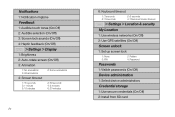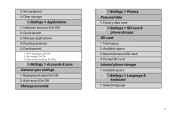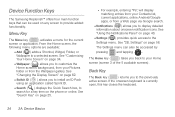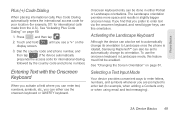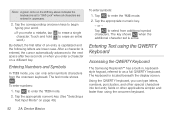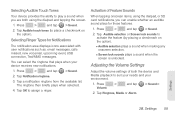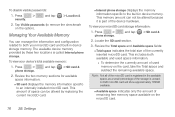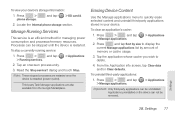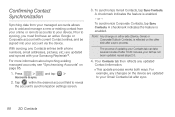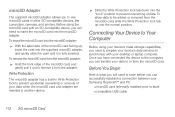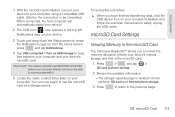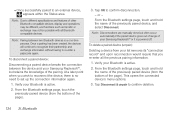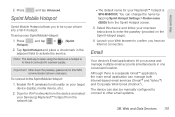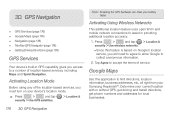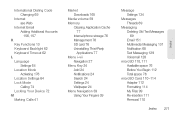Samsung SPH-M580 Support Question
Find answers below for this question about Samsung SPH-M580.Need a Samsung SPH-M580 manual? We have 2 online manuals for this item!
Question posted by Joblup on June 28th, 2014
My Samsung Replenish Phone Does Not Recognize Sd Card Installed
The person who posted this question about this Samsung product did not include a detailed explanation. Please use the "Request More Information" button to the right if more details would help you to answer this question.
Current Answers
Related Samsung SPH-M580 Manual Pages
Samsung Knowledge Base Results
We have determined that the information below may contain an answer to this question. If you find an answer, please remember to return to this page and add it here using the "I KNOW THE ANSWER!" button above. It's that easy to earn points!-
General Support
...Install Microsoft's ActiveSync For My SCH-I730 From The Included Disc? How Do I Disable Or Change The Startup / Shutdown Tones On My SCH-I730? How Do I Insert A Pause Or Wait Into A Phone Number Saved On My I730 Handset? SCH-i730 FAQ List Below is the Maximum SD Card...-I730 After Upgrading To Windows Mobile 5? Why Doesn`t ActiveSync Allow... The Internet With My SPH-I730? the Menus on... -
General Support
...the handset. The memory card must have Windows Media™ Follow the installation instructions included with Windows XP... card slot, located on your service provider for the memory card reader drive to the phone ...card and drag or download music files into an SD card reader (Card readers may prevent some purchased or subscription content. Handset will be available for Options Format Card... -
General Support
... Widgets 3: Folders 4: Wallpapers > Search > phone storage External SD card: 1: Total space 2: Available space 3: Unmount SD card 4: Format Internal phone storage: 1: Available space 2: Factory data reset Date ... Tree (Collapsed) SPH-M900 (Moment) Menu Tree Click here to display the following options: 1: Show dialpad 2: Add call 3: End call volume for devices 5: 5: Mobile networks 1: Data...
Similar Questions
New Phone Does Not Recognize Sd Card
under settings - storage - mount SD card does nothing, won't recognize it
under settings - storage - mount SD card does nothing, won't recognize it
(Posted by stanzaman413 9 years ago)
How To Format A Micro Sd Card For Samsung Replenish
(Posted by rpq1Susi 10 years ago)