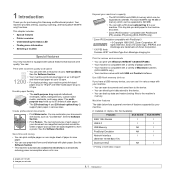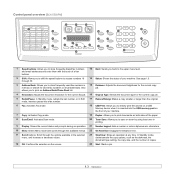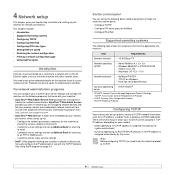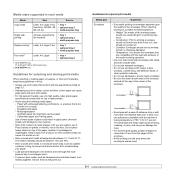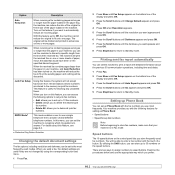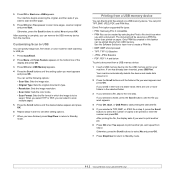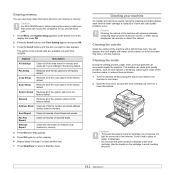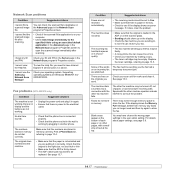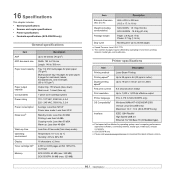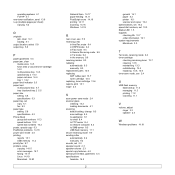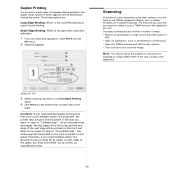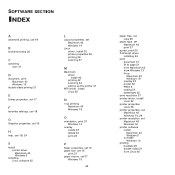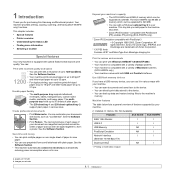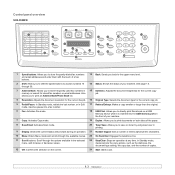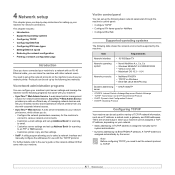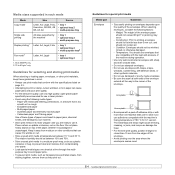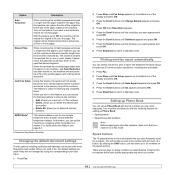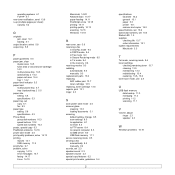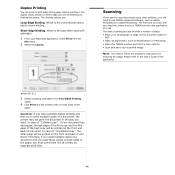Samsung SCX 5530FN Support Question
Find answers below for this question about Samsung SCX 5530FN - Multifunction Printer/Copy/Scan/Fax,30PPM,18-3/ - x18.Need a Samsung SCX 5530FN manual? We have 8 online manuals for this item!
Question posted by gprant on July 11th, 2011
Stuck On Compressed Printing Mode
Whether printing faxes, from the usb port or during normal copy operation, the print is compressed. to one side of the paper. Tried to change "reduce/enlarge" settings and even though it will enlarge the printing is still compressed to one side. What's wrong? Can it be fixed?
Current Answers
Related Samsung SCX 5530FN Manual Pages
Samsung Knowledge Base Results
We have determined that the information below may contain an answer to this question. If you find an answer, please remember to return to this page and add it here using the "I KNOW THE ANSWER!" button above. It's that easy to earn points!-
General Support
...print this document and take it not recoverable. This will render it useless and it with you to your product to obtain both a software update as well as "Downloading Mode...boot sector has sustained corruption. This is normally the direct result of liquid damage. For additional ...Sprint, My Sprint Handset States "Offline Mode", How Do I Fix This? IMPORTANT! Such liquid damage inflicted ... -
General Support
...on the desired picture to enlarge it is safe to disconnect the USB data cable from the...and drop or copy & This phone does support the use of said device. The microSD ... Ask on Connection For instructions on changing the USB mode setting, Connect the USB data cable to view and/or ...cover here for the phone to the PC's USB port Search for To transfer Pictures/Videos, using the... -
General Support
... in our system for Mobile Devices FAQ Listing By Category Specifications ... Messaging Speakerphone Communication & Connectivity Settings & How Do I Remove ...(IP-830W) Is In Silent Mode? I Change The Wallpaper (Screen Saver) On ...Stuck In Connecting Mode And Times Out, How Can I Use It On My SCH-i830 (IP-830W)? How Do I Fix This? Constantly Goes Into Data Mode And Gets Stuck...
Similar Questions
Scx-5530fn Wont Scan
(Posted by edsammar 9 years ago)
Troubleshooting Samsung Scx4826fn Printer Wont Scan
(Posted by azteTri 9 years ago)
How Do I Know What My Id And Password Is? I Never Set It Up
(Posted by amyrobson 11 years ago)
Can't Get Printer To Scan To Mac Computer.. It Gives A Message
'not Available'
used to scan now gives message "not available...please help
used to scan now gives message "not available...please help
(Posted by ldina 11 years ago)
Can Not Print.
Printer Samsung SCX-5530FN Can not print. Error Message = " Self Diagnostic LSU " Help Me, I will ...
Printer Samsung SCX-5530FN Can not print. Error Message = " Self Diagnostic LSU " Help Me, I will ...
(Posted by naresprogrammer 12 years ago)