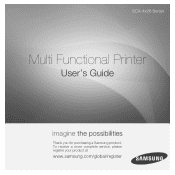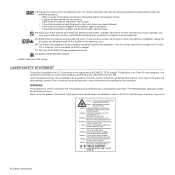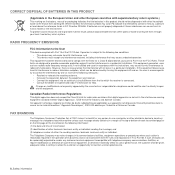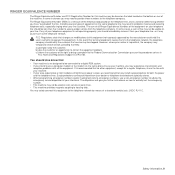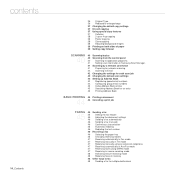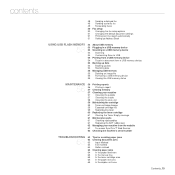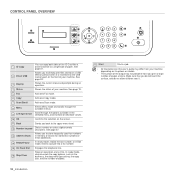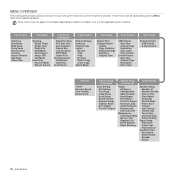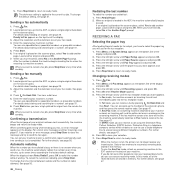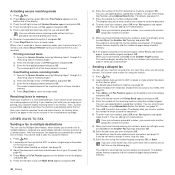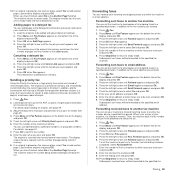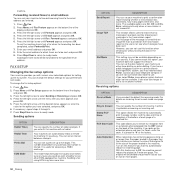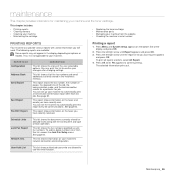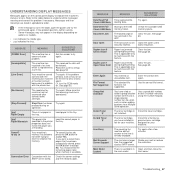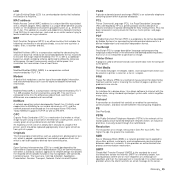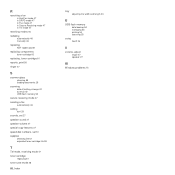Samsung SCX 4826FN Support Question
Find answers below for this question about Samsung SCX 4826FN - Laser Multi-Function Printer.Need a Samsung SCX 4826FN manual? We have 5 online manuals for this item!
Question posted by briana88712 on January 11th, 2013
Reset Fax Line Out Or Sending On The Machine
WE had a 10 sec power out and the machine was halfway thru sending a fax, so it is in send mode, I have checked and the line is clear and receiving faxes on a real old machine ok .. so need to do a reset to clear the line or sending function in the machine , even a factory reset fro the whole thing if necessary .. Appeciate any help ..
Current Answers
Related Samsung SCX 4826FN Manual Pages
Samsung Knowledge Base Results
We have determined that the information below may contain an answer to this question. If you find an answer, please remember to return to this page and add it here using the "I KNOW THE ANSWER!" button above. It's that easy to earn points!-
General Support
... Windows Phone (Mobile) 6.5 And They Look Different. No. hold the power button for Windows Phone: Instantly send a text or email message, call a friend, search the Web, open in the Log field. The update may take a few extra moments to perform a command line reset. If you can no plan to be boot into your... -
General Support
...DEVICE...device...function...Device...three device types...Device...check...Ok...Power...Ok Connect the EPIX directly to make or receive...powered off the handset and insert your device...device...powering... function on...Reset The handset should then be re-installed after the Full Reset...need...Mode Using the navigation pad, change the selection from the phone and power the phone off the computer, etc... From The Device...Device ... -
General Support
... phone, you "end" Headset Overview Blue Indicator Light Multi-Function Button Volume Control Button Charging Socket STOP: BEFORE USING YOUR HEADSET Check Phone Compatibility The Samsung Bluetooth headset WEP150 is passively waiting for call and toggle between two Bluetooth-enabled devices and allows them to the headset by pressing "yes...
Similar Questions
Samsung Scx-4521 Service Manual
Require Samsung SCX-4521 Laser multi function printer service manual for repair purpose.
Require Samsung SCX-4521 Laser multi function printer service manual for repair purpose.
(Posted by sdargar 10 years ago)
Digital Electronic Board Is Frozen
We can't get our Samsung multi-function to work.... everything is messed up on the menu board. Menu ...
We can't get our Samsung multi-function to work.... everything is messed up on the menu board. Menu ...
(Posted by jaindurango 11 years ago)
Why Does The Printer Leave A Black Line Down The Pages I Copy
when i copy pages i get a black line down the pages that print but when i recieve a fax it leaves no...
when i copy pages i get a black line down the pages that print but when i recieve a fax it leaves no...
(Posted by chevytruck56440 11 years ago)
I Keep Trying To Send Faxes And It Goes To Scan, It Attempts To Send Fax Comm Er
I keep getting Comm Error when I attempt to send a fax, It scans to memory, then attempts to send, r...
I keep getting Comm Error when I attempt to send a fax, It scans to memory, then attempts to send, r...
(Posted by vluongo 12 years ago)