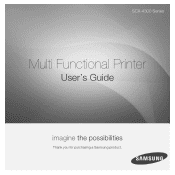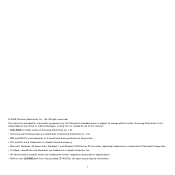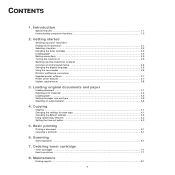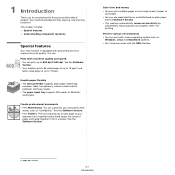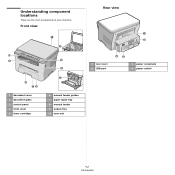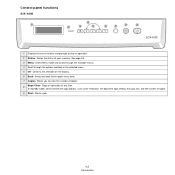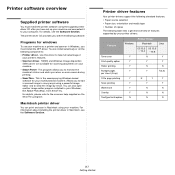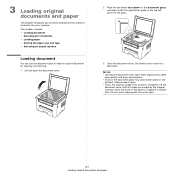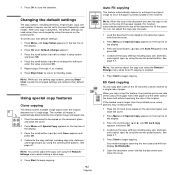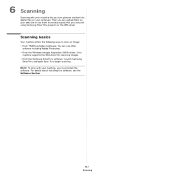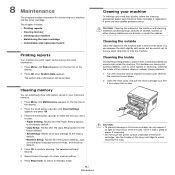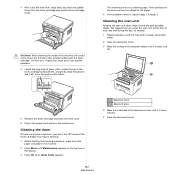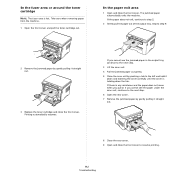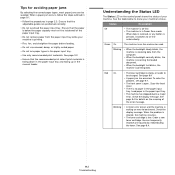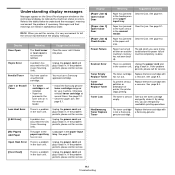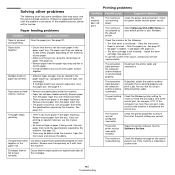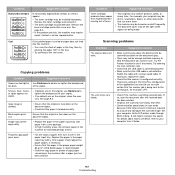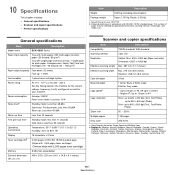Samsung SCX-4300 Support Question
Find answers below for this question about Samsung SCX-4300 - SCX 4300 B/W Laser.Need a Samsung SCX-4300 manual? We have 7 online manuals for this item!
Question posted by layjzdw on September 25th, 2014
Can I Scan For Samsuung Scx-4300
The person who posted this question about this Samsung product did not include a detailed explanation. Please use the "Request More Information" button to the right if more details would help you to answer this question.
Current Answers
Related Samsung SCX-4300 Manual Pages
Samsung Knowledge Base Results
We have determined that the information below may contain an answer to this question. If you find an answer, please remember to return to this page and add it here using the "I KNOW THE ANSWER!" button above. It's that easy to earn points!-
General Support
LSU error ที่เครื่องพิมพ์ ต้องแก้ไขอย่างไร scx-4521f ขึ้น เครื่องพิมพ์ -
General Support
...;้น USB Host เครื่องมัลติฟังก์ชั่น SCX-5530fn ได้หรือไม่ สามารถพิมพ์ได... -
How to Use Collation Copy Feature in CLX-3160FN SAMSUNG
CLX-3160FN 548. How to Use Collation Copy Feature in CLX-3160FN 549. How to Scan using Samsung Smart Thru 547. Product : Printers & Multifunction > How to Use Collation Copy Feature in CLX-3160FN STEP 2 How to Use Collation Copy Feature in SCX-5530FN Color Multifunction Laser Printers >
Similar Questions
How To Scan Samsung Scx 4300 Scanner
(Posted by darjon040 10 years ago)
I Have Missed Cd Installer For Samsung Scx 4300 Monochrome Laser Multifunction .
how can i install the driver from thru net. kindly help. urgent.
how can i install the driver from thru net. kindly help. urgent.
(Posted by licsakthivel107 11 years ago)