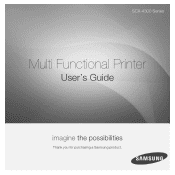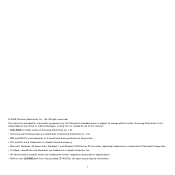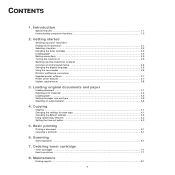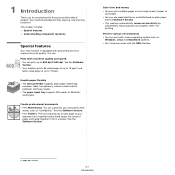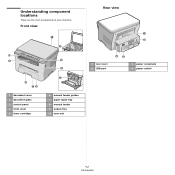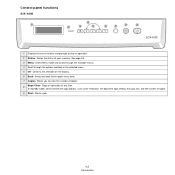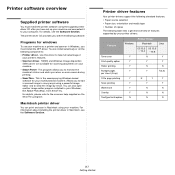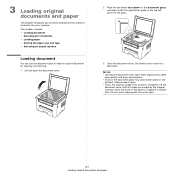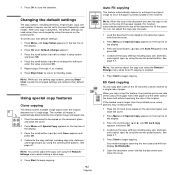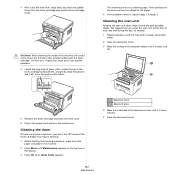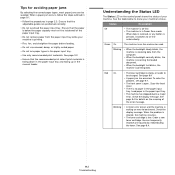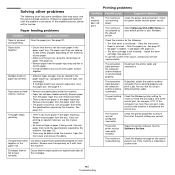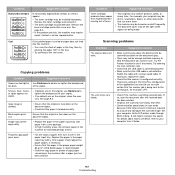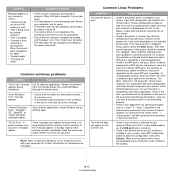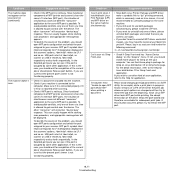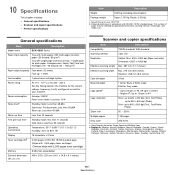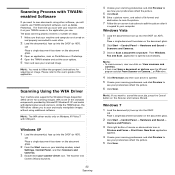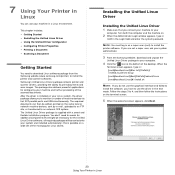Samsung SCX-4300 Support Question
Find answers below for this question about Samsung SCX-4300 - SCX 4300 B/W Laser.Need a Samsung SCX-4300 manual? We have 7 online manuals for this item!
Question posted by swapalymo on July 31st, 2014
How To Scan Document Scx 4300
The person who posted this question about this Samsung product did not include a detailed explanation. Please use the "Request More Information" button to the right if more details would help you to answer this question.
Current Answers
Related Samsung SCX-4300 Manual Pages
Samsung Knowledge Base Results
We have determined that the information below may contain an answer to this question. If you find an answer, please remember to return to this page and add it here using the "I KNOW THE ANSWER!" button above. It's that easy to earn points!-
SGH-T939 - How To Reset SAMSUNG
.... STEP 1. Reset Overview Warning: Performing either of the reset options below will completely erase all downloaded applications and personal files, including music, pictures, videos, and documents, that did not come pre-installed on the device. -
How to Clear Jam in Paper Tray SCX-4725FN SAMSUNG
... and close the front cover to Clear Jam in Paper Tray SCX-4725FN STEP 3. submit Please select answers for all of questions ok Product : Printers & Multifunction > Configure ActiveSync To Sync Attachments 533. How to Clear Jam in Paper Exit Area SCX-6345N/XAA Content Feedback Q1. SGH-I607 - very dissatisfied very satisfied... -
How to Use Collation Copy Feature in CLX-3160FN SAMSUNG
Color Multifunction Laser Printers > How to Use Collation Copy Feature in CLX-3160FN 549. Product : Printers & Multifunction > How to Scan using Samsung Smart Thru 547. CLX-3160FN 548. How to Use Collation Copy Feature in CLX-3160FN STEP 2 How to Use Collation Copy Feature in SCX-5530FN
Similar Questions
Scx-4521f Cannot Scan Document Jam
(Posted by ccljgsaus 9 years ago)
How To Scan Samsung Scx 4300 Scanner
(Posted by darjon040 10 years ago)
I Have Missed Cd Installer For Samsung Scx 4300 Monochrome Laser Multifunction .
how can i install the driver from thru net. kindly help. urgent.
how can i install the driver from thru net. kindly help. urgent.
(Posted by licsakthivel107 11 years ago)